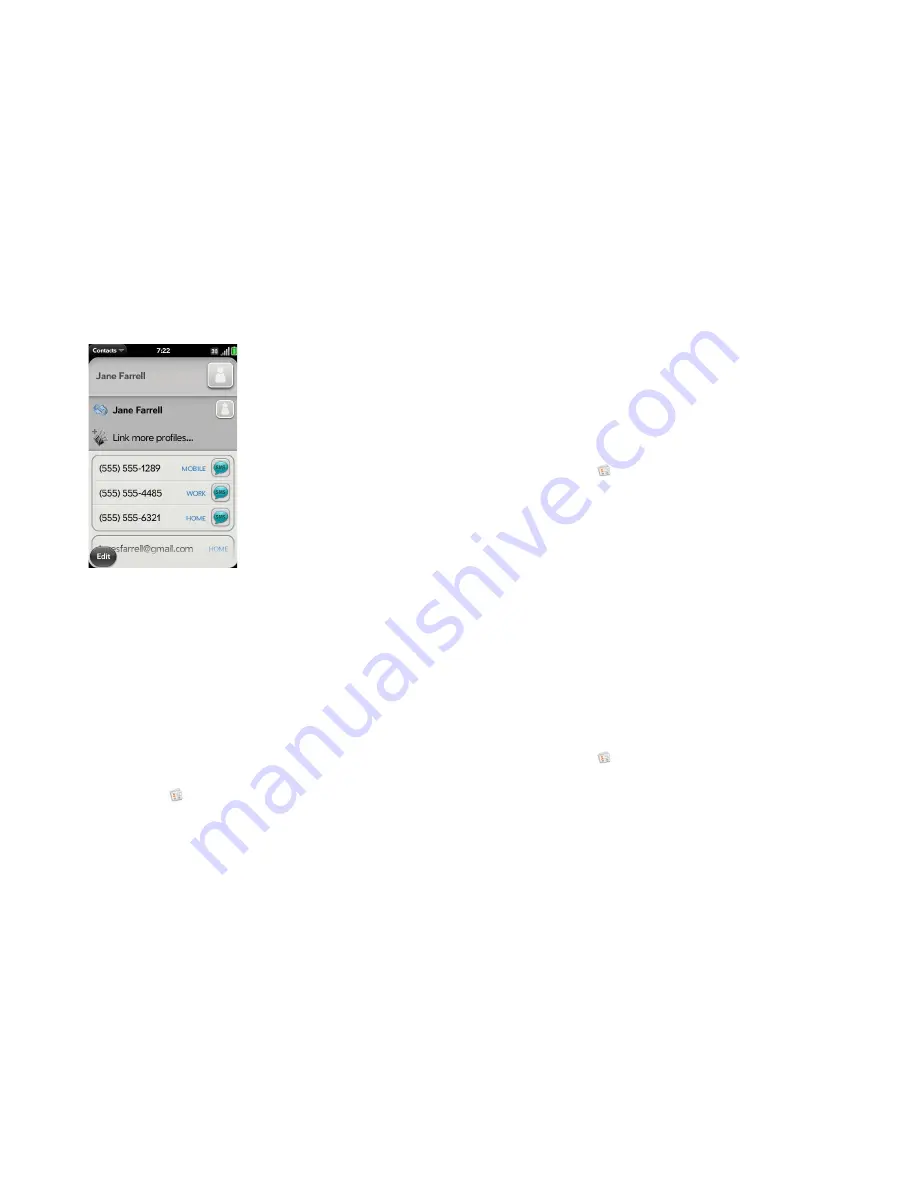
Chapter 6 : Contacts, Calendar, and other personal information
99
3
In the open entry, tap the contact name in the header, and tap
Link
more profiles
.
4
Search for the contact (see
Find a contact
) and tap it to link the two
contacts.
5
After you create the link, be sure the linked contact appears in your
Contacts list under the name you’re most likely to search for and
recognize (and not, say, under a person’s IM screen name, which can
be unrelated to their real name). To do this, tap the contact name you
want to appear, and tap
Set As Primary Profile
. When you search for
a contact using universal search (see
Use universal search
), the search
feature looks through primary profile information only.
Unlink a contact
1
Open
Contacts
.
2
Search for a contact (see
Find a contact
), and tap the contact name.
3
Tap the contact name in the header, and tap the contact you want to
unlink.
4
Tap
Unlink This Profile
.
Add a contact entry to the Launcher
Assign your favorite contacts to the Launcher, so you can open them directly
from that location.
1
Open
Contacts
.
2
Search for a contact (see
Find a contact
), and tap the contact name.
3
Open the
application menu
and tap
Add to Launcher
.
4
(Optional) Edit the first and last name as you want them to appear in
the Launcher.
5
Tap
Add To Launcher
. To see the contact in the Launcher, scroll down
on page 1 of the Launcher.
If the contact has a picture (see
Add a photo to a contact
), the picture
appears as a Launcher icon. If the contact doesn’t have a picture, the contact
name appears in the Launcher with a placeholder icon. Tap the picture or
placeholder icon to open the contact.
Get in touch with a contact
1
Open
Contacts
.
Summary of Contents for Pre Plus
Page 1: ...User Guide ...
Page 46: ...46 Chapter 2 Basics ...
Page 52: ...52 Chapter 3 Data transfer ...
Page 118: ...118 Chapter 6 Contacts Calendar and other personal information ...
Page 134: ...134 Chapter 7 Photos videos and music ...
Page 162: ...162 Chapter 9 Documents ...
Page 176: ...176 Chapter 10 Preferences ...
Page 196: ...196 Chapter 11 Troubleshooting ...
Page 200: ...200 Terms ...
Page 206: ...206 Specifications ...






























