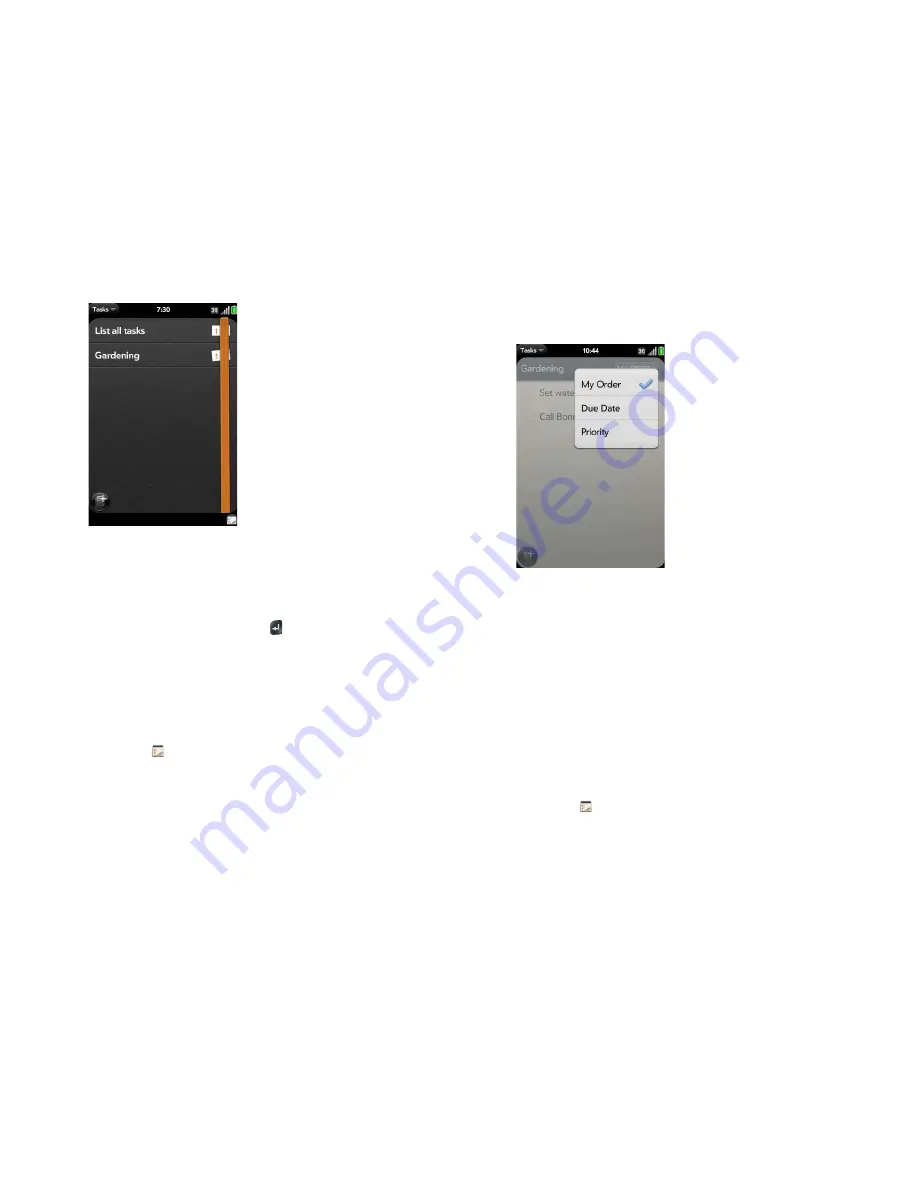
112
Chapter 6 : Contacts, Calendar, and other personal information
Rename a task
1
On the task list, tap the task name.
2
Enter the new name and press
Enter
.
Sort a task list
You can sort a task list to show all tasks (the default setting), remaining
tasks, or completed tasks.
1
Open
Tasks
.
2
Tap the list you want to sort.
3
Tap
My Order
in the upper-right corner, and tap the sort option you
want:
My Order
,
Due Date
, or
Priority
.
4
To manually sort tasks, tap and hold a task, wait for the visual cue, and
then drag it to a new location in the list (see also
Check off a task
).
Reorder your tasks
You can change the order of a task list or an individual task.
•
Tap and hold the list or task name, wait for the visual cue, and drag the
item to another position.
Set due dates for all tasks in a list
1
Open
Tasks
.
2
Tap the list containing the tasks.
Summary of Contents for Pre Plus
Page 1: ...User Guide ...
Page 46: ...46 Chapter 2 Basics ...
Page 52: ...52 Chapter 3 Data transfer ...
Page 118: ...118 Chapter 6 Contacts Calendar and other personal information ...
Page 134: ...134 Chapter 7 Photos videos and music ...
Page 162: ...162 Chapter 9 Documents ...
Page 176: ...176 Chapter 10 Preferences ...
Page 196: ...196 Chapter 11 Troubleshooting ...
Page 200: ...200 Terms ...
Page 206: ...206 Specifications ...






























