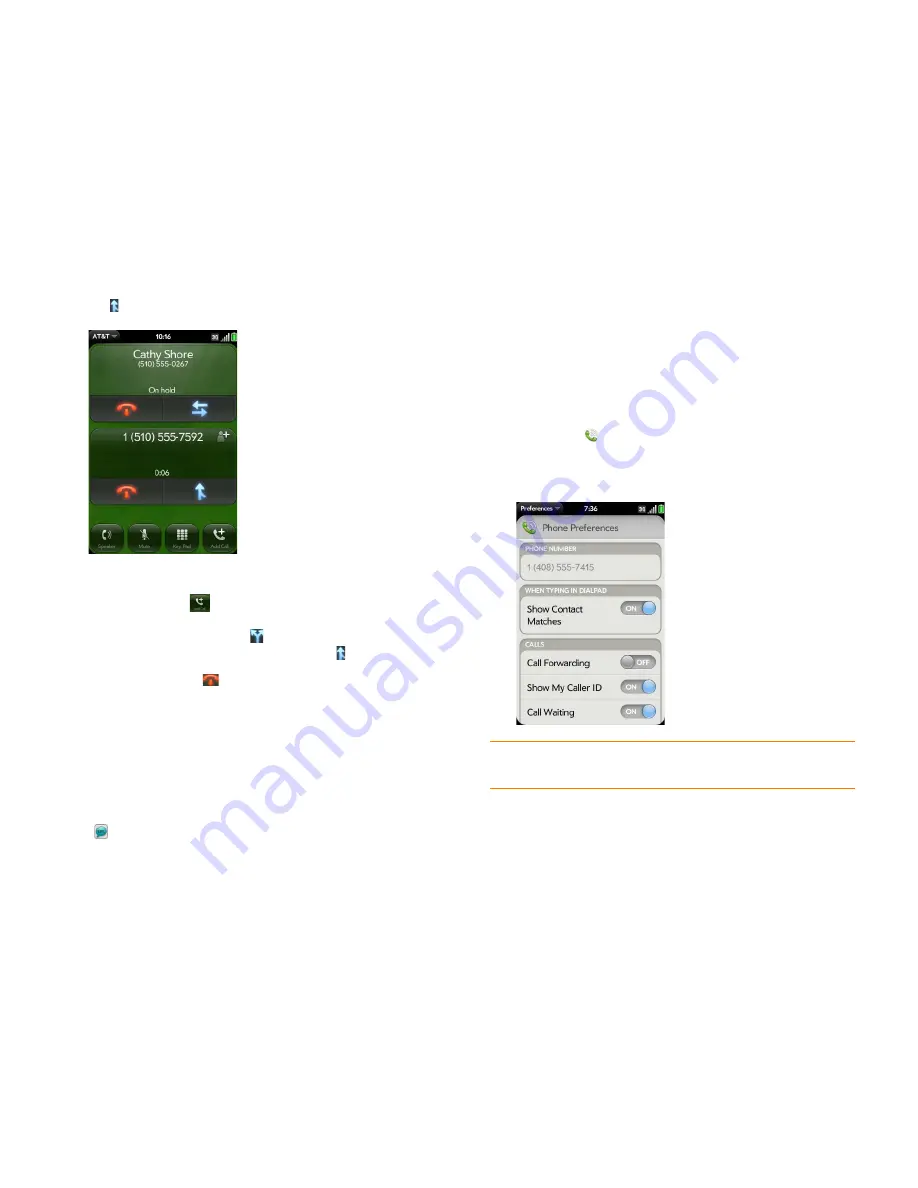
Chapter 4 : Phone
61
2
Tap to create the conference call.
3
Do any of the following:
•
To add callers, tap
.
•
To extract a call from the conference and talk privately, tap the caller
name or number, and then tap
.
•
To return an extracted call to the conference, tap .
4
When you’re done, tap
to end either an extracted call or the
conference call.
Look up or send a message to a contact
When you’re on a call with a contact, tap the contact name to see the
person’s information in Contacts. With the contact entry open, you can do
the following:
•
Tap
to send the contact a text message. For example, if the contact is
on hold while you’re having a long conversation with a second caller, you
can send the contact a text stating you’ll call back.
•
Tap
Edit
to edit the contact entry. For example, if a contact gives you a
new email address while you’re talking, you can enter the address during
the call.
What’s my number?
1
Open
Phone
.
2
Open the
application menu
and tap
Preferences
. Your phone number
appears at the top of the Phone Preferences screen.
TIP
You can also see your phone number by opening
Device Info
. The number
appears as the first entry under
Phone
.
Summary of Contents for Pre Plus
Page 1: ...User Guide ...
Page 46: ...46 Chapter 2 Basics ...
Page 52: ...52 Chapter 3 Data transfer ...
Page 118: ...118 Chapter 6 Contacts Calendar and other personal information ...
Page 134: ...134 Chapter 7 Photos videos and music ...
Page 162: ...162 Chapter 9 Documents ...
Page 176: ...176 Chapter 10 Preferences ...
Page 196: ...196 Chapter 11 Troubleshooting ...
Page 200: ...200 Terms ...
Page 206: ...206 Specifications ...






























