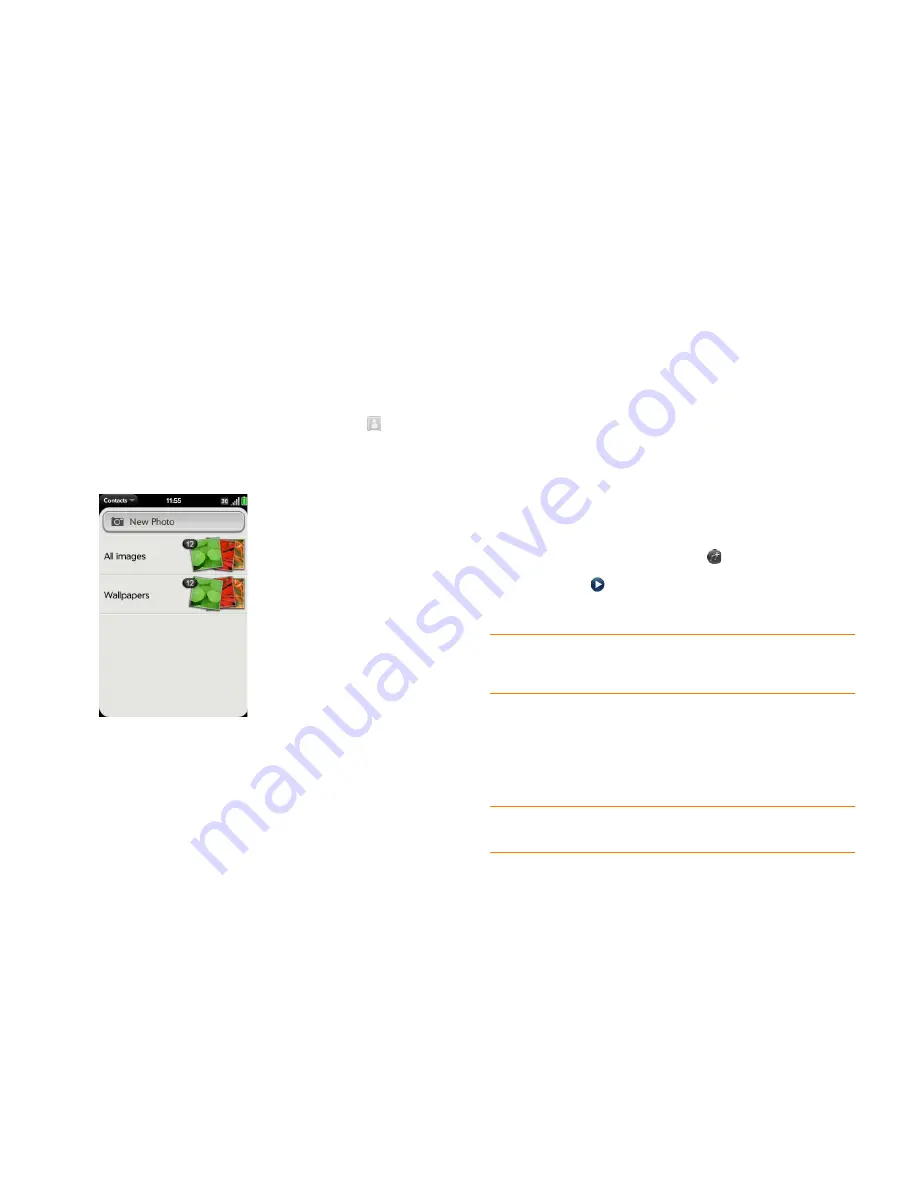
Chapter 6 : Contacts, Calendar, and other personal information
97
Add a photo to a contact
The photo you add appears onscreen when this contact calls you or when
you call the contact.
1
While creating (see
Create a contact
) or editing (see
View, edit, copy,
or delete contact information
) a contact, do one of the following:
•
To add or change the photo in the default account: Tap
.
•
In a linked contact, to add or change the photo of another account:
Tap the account icon in the upper-right corner and tap the other
account (see
Linked contacts
).
2
Do one of the following:
•
To take a new photo: Tap
New Photo
and take the picture.
•
To use an existing photo: Tap the album containing the picture and
tap the picture.
3
(Optional) Do either or both of the following:
•
To zoom out or in on a part of the picture: Pinch in or out on the
picture.
•
To capture the portion of the picture you want: Tap and hold the
picture, and then drag the portion you want to the center of the
onscreen box. This portion becomes the contact photo.
4
Tap
Attach Photo
.
Add a ringtone to a contact
Select the ringtone you want to hear when a contact calls you.
1
While creating (see
Create a contact
) or editing (see
View, edit, copy,
or delete contact information
) a contact, tap
Set a ringtone
.
2
Do one of the following:
•
Tap a ringtone name.
•
To use a music file as a ringtone: Tap
and tap the file name.
3
(Optional) Tap
to preview the ringtone.
4
Tap
Done
.
Assign a speed dial to a contact
You can assign a speed dial to any contact phone number. You can assign up
to 26 speed dials.
NOTE
You cannot assign 1 (the E key) as a speed dial. The number 1 is reserved
for speed dialing your voicemail system.
TIP
To change the ringtone for a contact, tap the ringtone and tap
Change
Ringtone
.
Delete Ringtone
deletes the ringtone from the contact, not from the
list of available ringtones.
Summary of Contents for Pre Plus
Page 1: ...User Guide ...
Page 46: ...46 Chapter 2 Basics ...
Page 52: ...52 Chapter 3 Data transfer ...
Page 118: ...118 Chapter 6 Contacts Calendar and other personal information ...
Page 134: ...134 Chapter 7 Photos videos and music ...
Page 162: ...162 Chapter 9 Documents ...
Page 176: ...176 Chapter 10 Preferences ...
Page 196: ...196 Chapter 11 Troubleshooting ...
Page 200: ...200 Terms ...
Page 206: ...206 Specifications ...






























