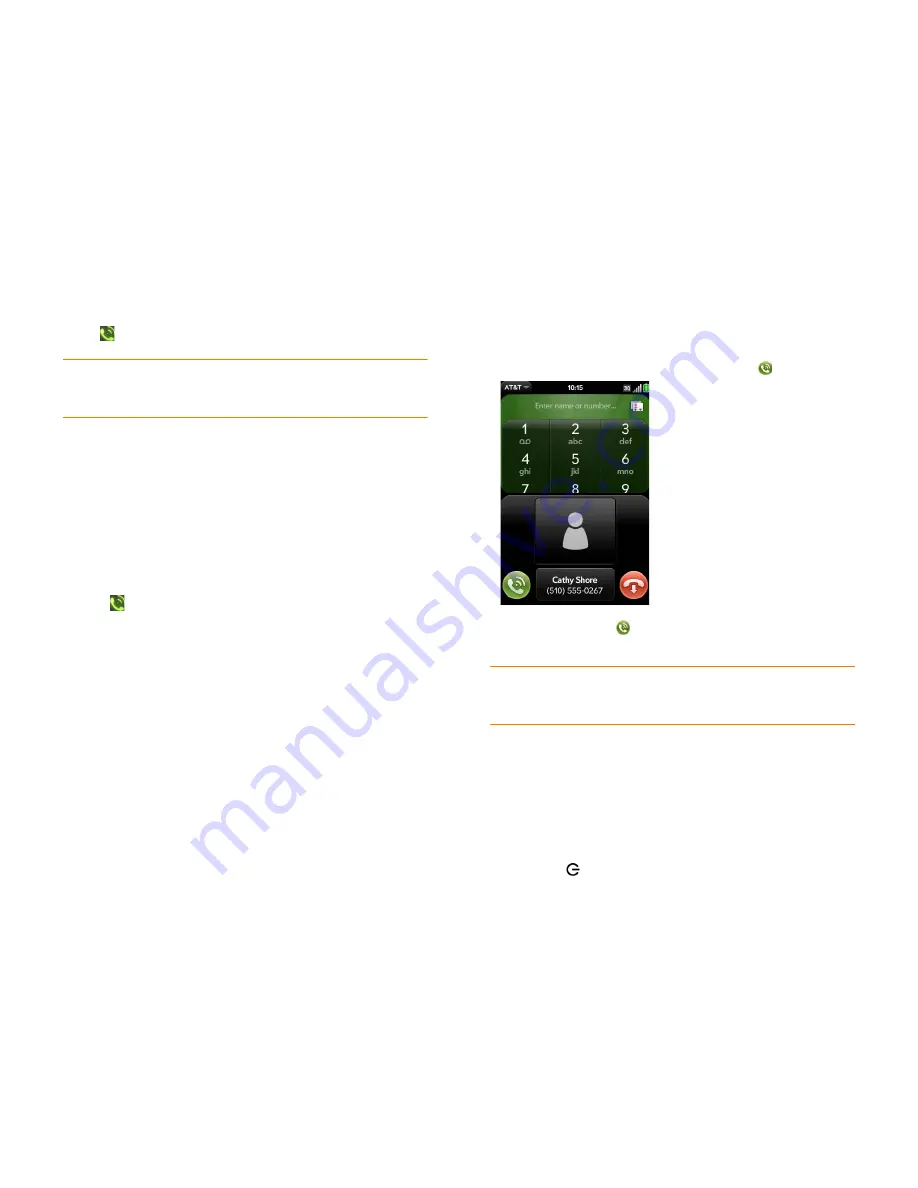
Chapter 4 : Phone
57
•
If Secure Unlock is on, tap
Tap to dial emergency call
, and then tap
Emergency call
. Edit the displayed number if needed, and then tap
to dial.
NOTE
If the
phone
is turned off (that is, if it’s in airplane mode), you
don’t have to turn it on. It automatically tries to connect to a network
to make the call.
Dial from another application
If a phone number appears in another application as an underlined link, you
can begin dialing the number directly from that application. For example,
you can dial phone numbers that appear in web pages, in messages (email,
text, or multimedia), or in calendar events.
1
If a phone number appears as an underlined link, tap the number. This
displays the dial pad with the number already entered.
2
Tap
to
dial.
In Messaging, you can dial a contact from a conversation by tapping
Text
or
the IM account name in the upper-right corner of the screen to open a list of
phone numbers you have for that contact, and then tapping the number you
want to call.
Receive calls
If you want to answer calls, your phone must be on. This is different from
having only the screen turned on (see
Turn the phone on/off
). When your
phone is off, your calls go to voicemail.
You can pick the ringtone for incoming calls (see
Select the ringtone for
incoming calls
). You can set a ringtone for individual contacts as well (see
Add a ringtone to a contact
).
Answer a call
Do one of the following:
•
If the screen is on when the phone starts ringing, tap
.
•
If the screen is off, drag
up to unlock the screen and answer the call.
•
If a headset is attached, press the headset button.
Silence the ringer on an incoming call
When you silence the ringer on an incoming call, you can answer the call or
let it ring through to voicemail.
Do one of the following:
•
Press
power
.
DID
YOU
KNOW
?
If you are playing music or a video on your phone and a call
arrives, playback pauses automatically and resumes when you hang up or ignore
the call.
Summary of Contents for Pre Plus
Page 1: ...User Guide ...
Page 46: ...46 Chapter 2 Basics ...
Page 52: ...52 Chapter 3 Data transfer ...
Page 118: ...118 Chapter 6 Contacts Calendar and other personal information ...
Page 134: ...134 Chapter 7 Photos videos and music ...
Page 162: ...162 Chapter 9 Documents ...
Page 176: ...176 Chapter 10 Preferences ...
Page 196: ...196 Chapter 11 Troubleshooting ...
Page 200: ...200 Terms ...
Page 206: ...206 Specifications ...






























