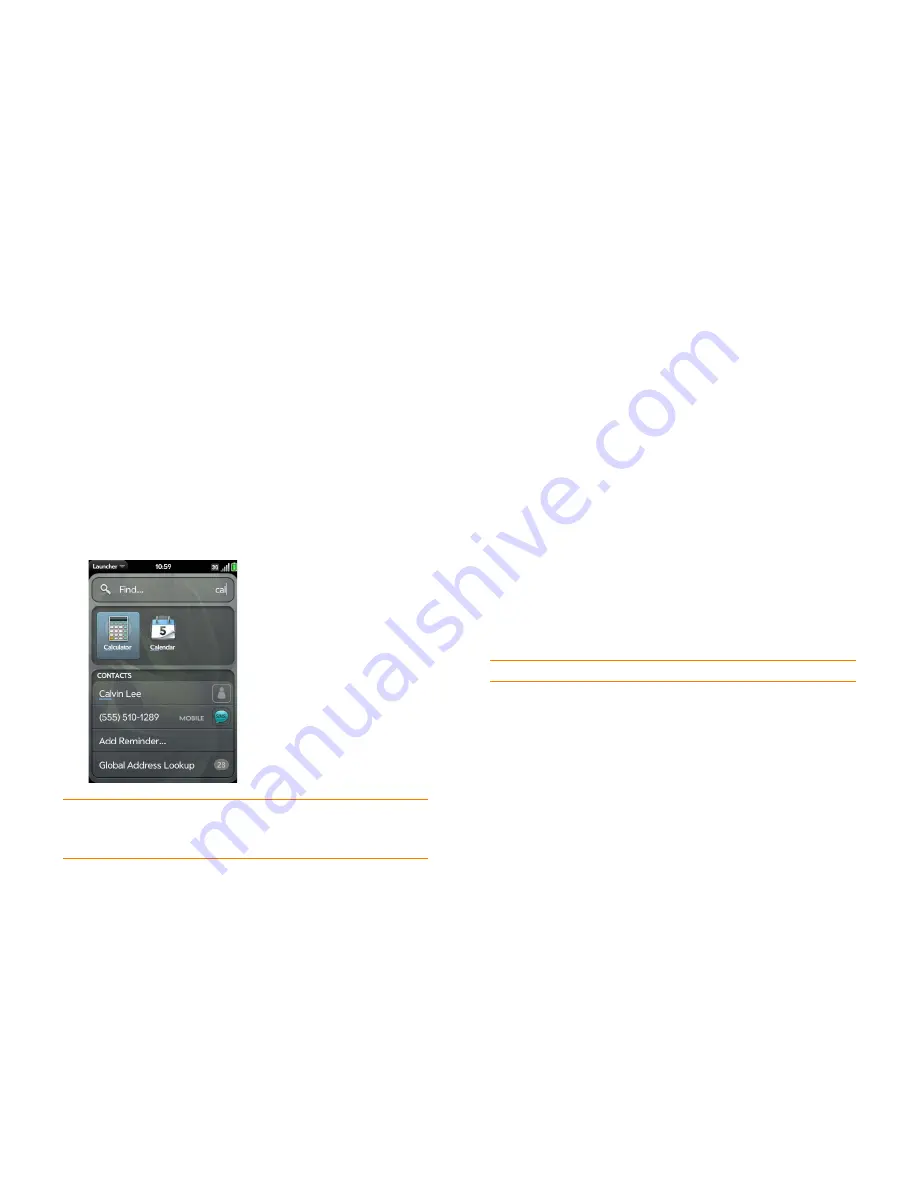
Chapter 2 : Basics
37
Search to find info and make calls
Use universal search
You can search for contacts and applications on your phone, or search the
web.
1
Display Card view (see
Display all open applications (Card view)
) or
open the Launcher (see
Open an application in the Launcher
).
2
Begin typing a search term or keyword (see
Universal search
application keywords
). As you type, search displays any contact names
and application names that match the character or application names
that are associated with the keyword. As you continue typing, the
search results narrow.
3
Do one of the following:
•
To look up or get in touch with someone: Tap a contact name to
open the person’s contact information. Tap a phone number to dial
it, an email address to send a message, and so on. If only the contact
name is displayed, tap the name to display ways to get in touch. You
can also tap
Add Reminder
to add a reminder message to the
contact (see
Assign a reminder message to a contact
).
•
To search your company's Global Address List (GAL) for a contact:
Tap
Global Address Lookup
.
•
To perform a web search: Tap the search term you entered to open a
list of web search options, and tap the option. If your search returns
no contacts or applications, the web search options are displayed
automatically.
•
To open an application: Tap the application.
Universal search application keywords
If you don’t know the name of the app you are searching for, you can enter a
keyword associated with the app. This table shows the keywords you can
use to find an app on your phone.
TIP
You can also start a search by copying text in another application, opening the
Launcher, and pasting the text. The text appears at the top of the screen as the
search term. Note that you can’t paste text in Card view.
Table 3. Application keywords
Application name
Keywords
App Catalog
Store
Backup
Preferences, Settings
Bluetooth
Preferences, Settings, Wireless
Calendar
Datebook, Events, Meetings
Clock
Alarm, Time, Watch
Contacts
Addresses, People
Date & Time
Clock, Preferences, Settings
Device Info
Preferences, Reset, Settings
Doc View
Excel, PowerPoint, Word
Summary of Contents for Pre Plus
Page 1: ...User Guide ...
Page 46: ...46 Chapter 2 Basics ...
Page 52: ...52 Chapter 3 Data transfer ...
Page 118: ...118 Chapter 6 Contacts Calendar and other personal information ...
Page 134: ...134 Chapter 7 Photos videos and music ...
Page 162: ...162 Chapter 9 Documents ...
Page 176: ...176 Chapter 10 Preferences ...
Page 196: ...196 Chapter 11 Troubleshooting ...
Page 200: ...200 Terms ...
Page 206: ...206 Specifications ...






























