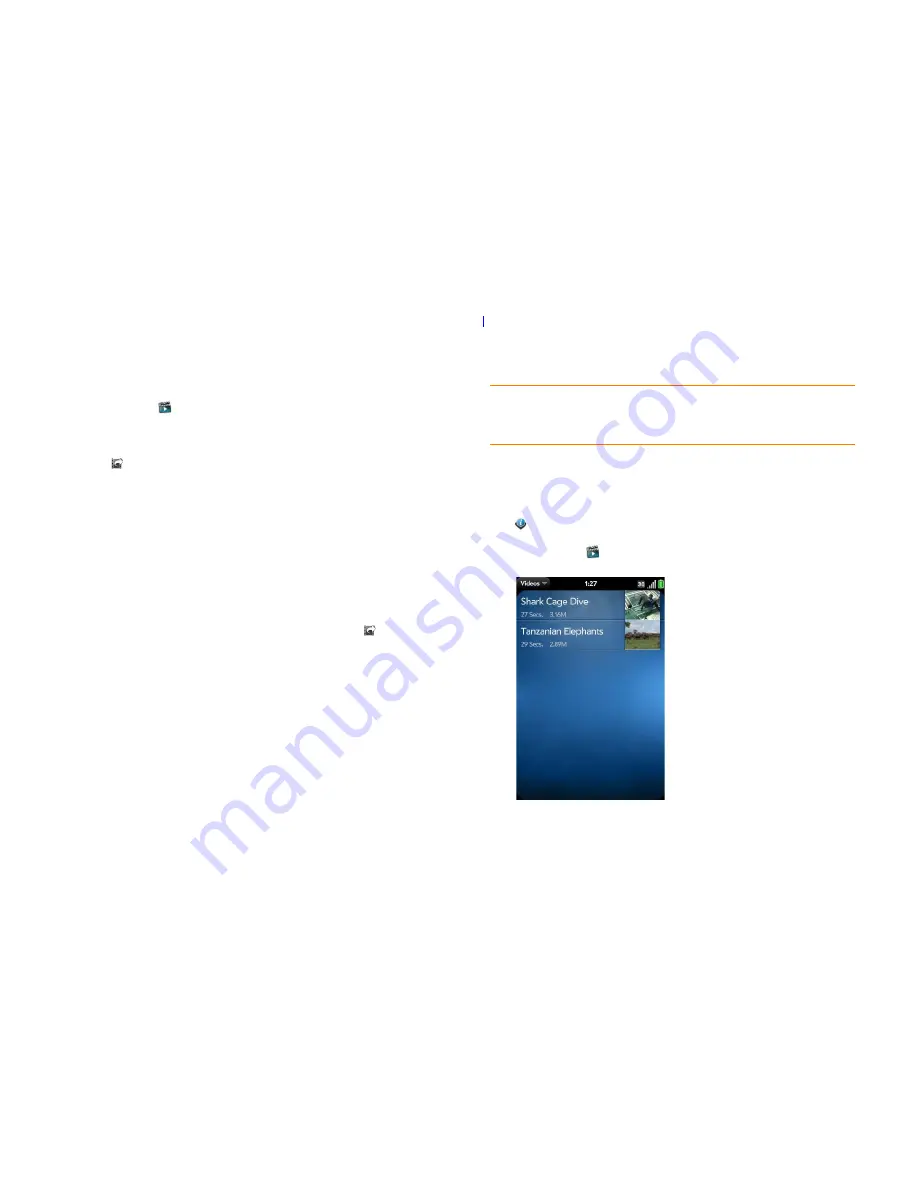
126
Chapter 7 : Photos, videos, and music
Upload or share videos you recorded
BEFORE YOU BEGIN
To upload videos to Facebook, you must have the
Facebook app installed on your phone and you must be signed in to your
Facebook account on your phone. Download Facebook from App Catalog.
It’s free. (See
Download a free application
.)
1
Open
Videos
.
2
Tap
Video Roll
, and tap the video date or title.
3
Tap .
4
Tap any of the following:
Upload to YouTube
Upload to Facebook
, and then tap
Upload Video
.
Share via email
Share via MMS
5
To share a link to a video you uploaded to Facebook: Tap
, and then
tap
Share Facebook Link
. Tap
or
Messaging
.
Watch a video
To get videos on your phone, you can do any of the following:
•
Record a video (see
Record a video
).
•
Copy videos from your computer (see
Copy files between your phone and
your computer
).
•
Receive videos as email attachments (see
Open email attachments
).
•
Receive videos as part of a multimedia message (see
Receive and view
text and multimedia messages
).
You can view DRM-free videos that you receive as email attachments or
that you copy from your computer in the MPEG-4, H.263, H.264, MP4,
M4V, 3GP, 3GPP, 3G2, and 3GP2 formats. You can view videos you open in
a multimedia message in MP4 format. Videos play on your phone in
landscape orientation.
Use the YouTube application to view YouTube videos (see
YouTube
).
BEFORE YOU BEGIN
Before you put videos on your phone, make sure
you have enough storage space on your phone to fit the file.
Open
Device
Info
and look at the
Available
field under
Phone
.
1
Open
Videos
.
2
Tap the video you want to watch.
KEY
TERM
DRM-free file:
A file that is not protected by Digital Rights
Management. DRM-free video files can be copied as many times as you like and
can be played on your Pre Plus phone.
Summary of Contents for Pre Plus
Page 1: ...User Guide ...
Page 46: ...46 Chapter 2 Basics ...
Page 52: ...52 Chapter 3 Data transfer ...
Page 118: ...118 Chapter 6 Contacts Calendar and other personal information ...
Page 134: ...134 Chapter 7 Photos videos and music ...
Page 162: ...162 Chapter 9 Documents ...
Page 176: ...176 Chapter 10 Preferences ...
Page 196: ...196 Chapter 11 Troubleshooting ...
Page 200: ...200 Terms ...
Page 206: ...206 Specifications ...






























