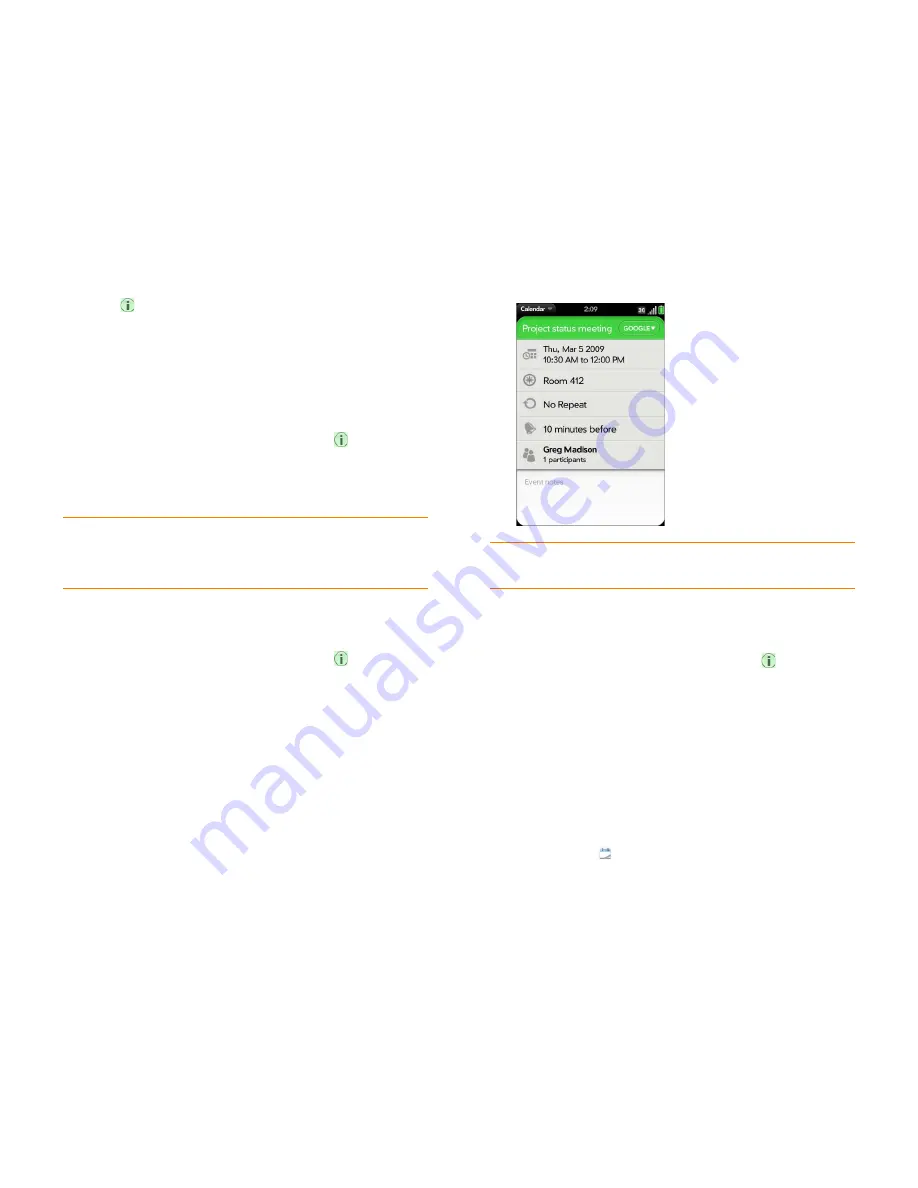
Chapter 6 : Contacts, Calendar, and other personal information
105
•
Tap
to the right of the name to enter more details about the
event. Make the back gesture to return to Day view.
Don’t look for a save button—your info is automatically saved when
you make the back gesture to close the event.
Enter the event location
1
While creating an event (see
Create an event
), tap
to the right of
the event name. To enter the event location after creating an event, tap
the event name in Day view.
2
Tap
Event location
and enter the location.
Schedule a repeating event
1
While creating an event (see
Create an event
), tap
to the right of
the event name. To set an event as repeating after creating the event,
tap the event name in Day view.
2
Tap
No Repeat
, and then tap a repeat interval or
Custom
to define a
repeat interval and set the end date.
Add an alarm to an event
1
While creating an event (see
Create an event
), tap
to the right of
the event name. To add an alarm after creating an event, tap the event
name in Day view.
2
The default alarm setting is 15 minutes before the start of the event. To
change the setting, tap
15 minutes before
and tap the new setting for
the alarm.
Customize event notification sounds
The settings you apply here apply to all of your Calendar accounts.
1
Open
Calendar
.
TIP
Need to find the event location on a map? Open an event that has a location
specified in the
Event location
field, open the
application menu
, and tap
Event
Location
. Tap either
Show on Map
, which shows the location on Google Maps,
or
Get Directions
, which gives directions from your current location.
DID
YOU
KNOW
?
To enter a birthday, anniversary, or holiday, create an
untimed event. Then select
Yearly on [date]
as the repeat interval.
Summary of Contents for Pre Plus
Page 1: ...User Guide ...
Page 46: ...46 Chapter 2 Basics ...
Page 52: ...52 Chapter 3 Data transfer ...
Page 118: ...118 Chapter 6 Contacts Calendar and other personal information ...
Page 134: ...134 Chapter 7 Photos videos and music ...
Page 162: ...162 Chapter 9 Documents ...
Page 176: ...176 Chapter 10 Preferences ...
Page 196: ...196 Chapter 11 Troubleshooting ...
Page 200: ...200 Terms ...
Page 206: ...206 Specifications ...






























