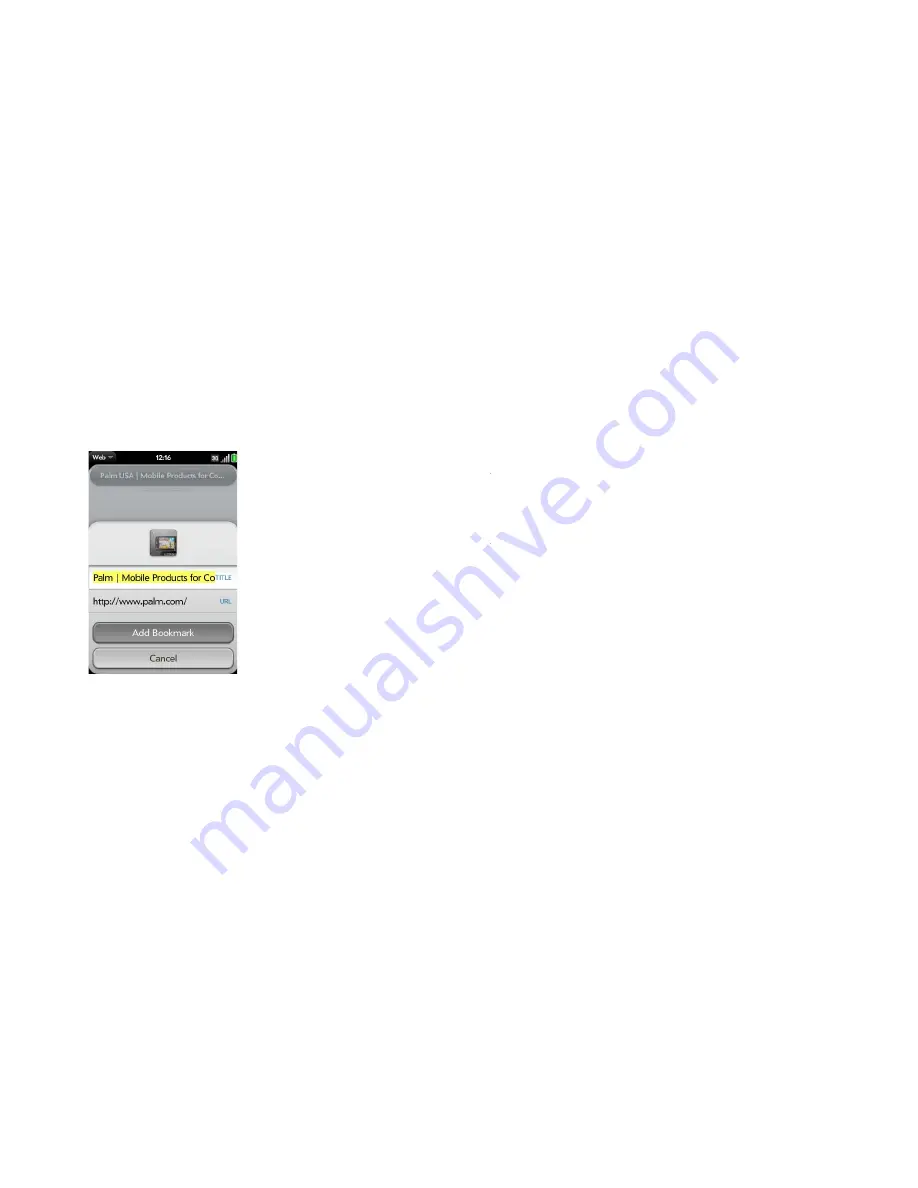
142
Chapter 8 : Web and wireless connections
The page now appears as an icon on the Launcher. Tap the icon to open the
page. To delete the page from the Launcher, see
Delete an application
.
Create a bookmark
1
Open the page you want to bookmark.
2
Open the
application menu
and tap
Add Bookmark
.
3
Enter any of the following:
Icon:
Tap the currently displayed bookmark icon. Then tap, hold, and
drag the web page to use a different portion of the page as the
bookmark icon. You can zoom in or out of the page while selecting the
portion you want to use. The portion that appears in the white square
is used as the icon. If you add the bookmark to the Launcher, the icon
is used as the Launcher icon. Tap
Done
.
Title:
See
Text selection gestures
for useful gestures if you want to edit
the bookmark title.
URL:
Enter or edit the URL for the bookmark. For example, change the
URL to the home page of a site instead of a drill-down page within the
site.
4
Tap
Add Bookmark
.
The first 12 bookmarks you create become thumbnails on the start page of
the Web app.
NOTE
Web bookmarks are part of the data backed up to your Palm profile. After
a partial or full erase, a bookmark is restored with a generic thumbnail icon. After
you revisit the page for which you created the bookmark, the original thumbnail
icon is restored.
Open a bookmarked page
Do one of the following:
•
From the start page when you open the browser: Tap a thumbnail.
Summary of Contents for Pre Plus
Page 1: ...User Guide ...
Page 46: ...46 Chapter 2 Basics ...
Page 52: ...52 Chapter 3 Data transfer ...
Page 118: ...118 Chapter 6 Contacts Calendar and other personal information ...
Page 134: ...134 Chapter 7 Photos videos and music ...
Page 162: ...162 Chapter 9 Documents ...
Page 176: ...176 Chapter 10 Preferences ...
Page 196: ...196 Chapter 11 Troubleshooting ...
Page 200: ...200 Terms ...
Page 206: ...206 Specifications ...






























