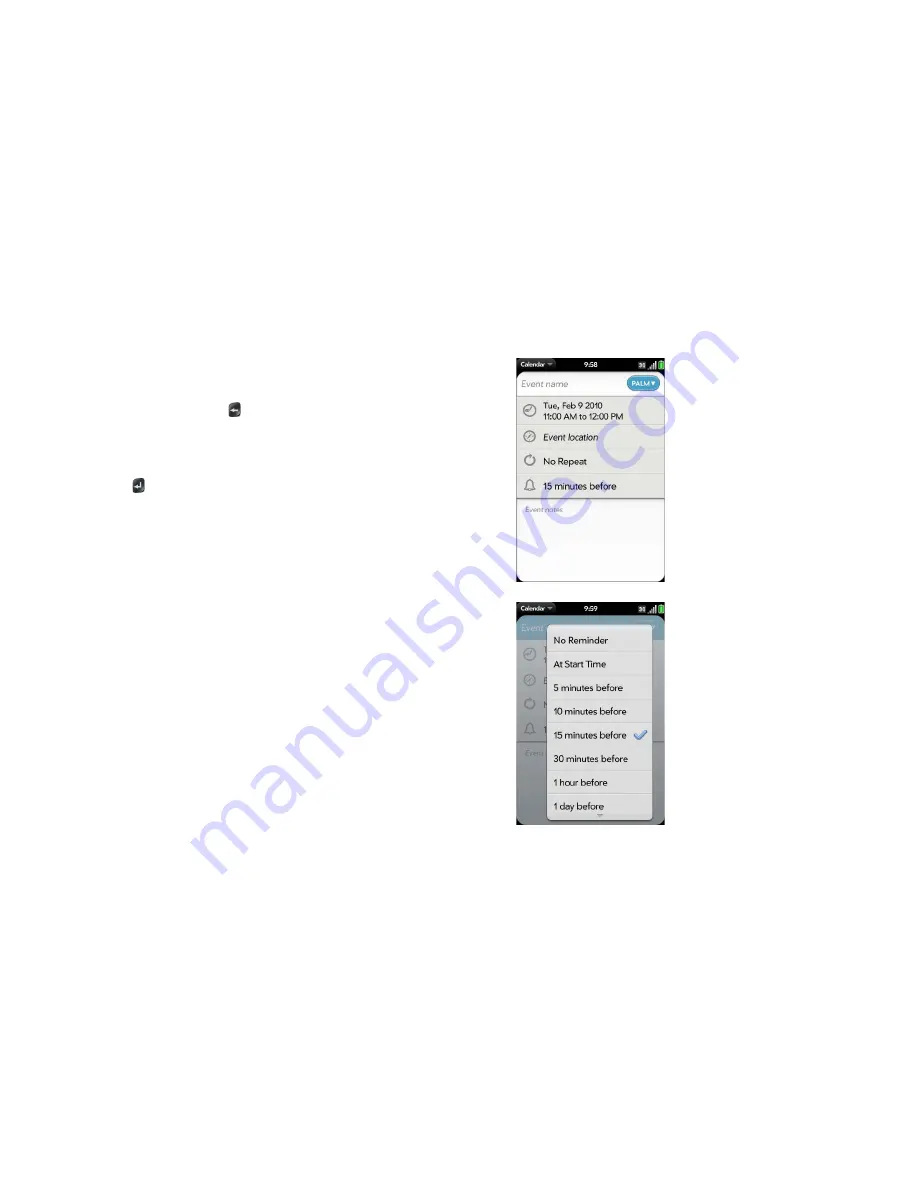
34
Chapter 2 : Basics
Enter information in a field
You can enter information in a field by typing or by pasting previously
copied information (see
Cut, copy, and paste information
).
Applications with text fields support the auto-correct feature. If the app
recognizes a common misspelling, it auto-corrects the word. To cancel the
auto-correction, press
Backspace
.
To accept the information you entered, do one of the following:
•
Tap outside the field.
•
Press
Enter
. If a screen contains multiple fields, pressing Enter accepts
the information you just entered and jumps the cursor to the next field.
•
When you are done entering information on the screen containing the
field, make the back gesture to accept the information and back out of the
screen (see
Go up one level in an app (back gesture)
).
Select items in a list
Lists enable you to select from a range of options. Lists are different from
menus (see
Use the menus
), which give you access to additional features.
Lists are hidden until you tap the currently displayed option for that list.
1
Tap the currently displayed option to open the list. For example, when
creating a new event in Calendar, tap
15 minutes before
to display the
list of reminder options.
2
Tap the list item you want.
Summary of Contents for Pre Plus
Page 1: ...User Guide ...
Page 46: ...46 Chapter 2 Basics ...
Page 52: ...52 Chapter 3 Data transfer ...
Page 118: ...118 Chapter 6 Contacts Calendar and other personal information ...
Page 134: ...134 Chapter 7 Photos videos and music ...
Page 162: ...162 Chapter 9 Documents ...
Page 176: ...176 Chapter 10 Preferences ...
Page 196: ...196 Chapter 11 Troubleshooting ...
Page 200: ...200 Terms ...
Page 206: ...206 Specifications ...






























