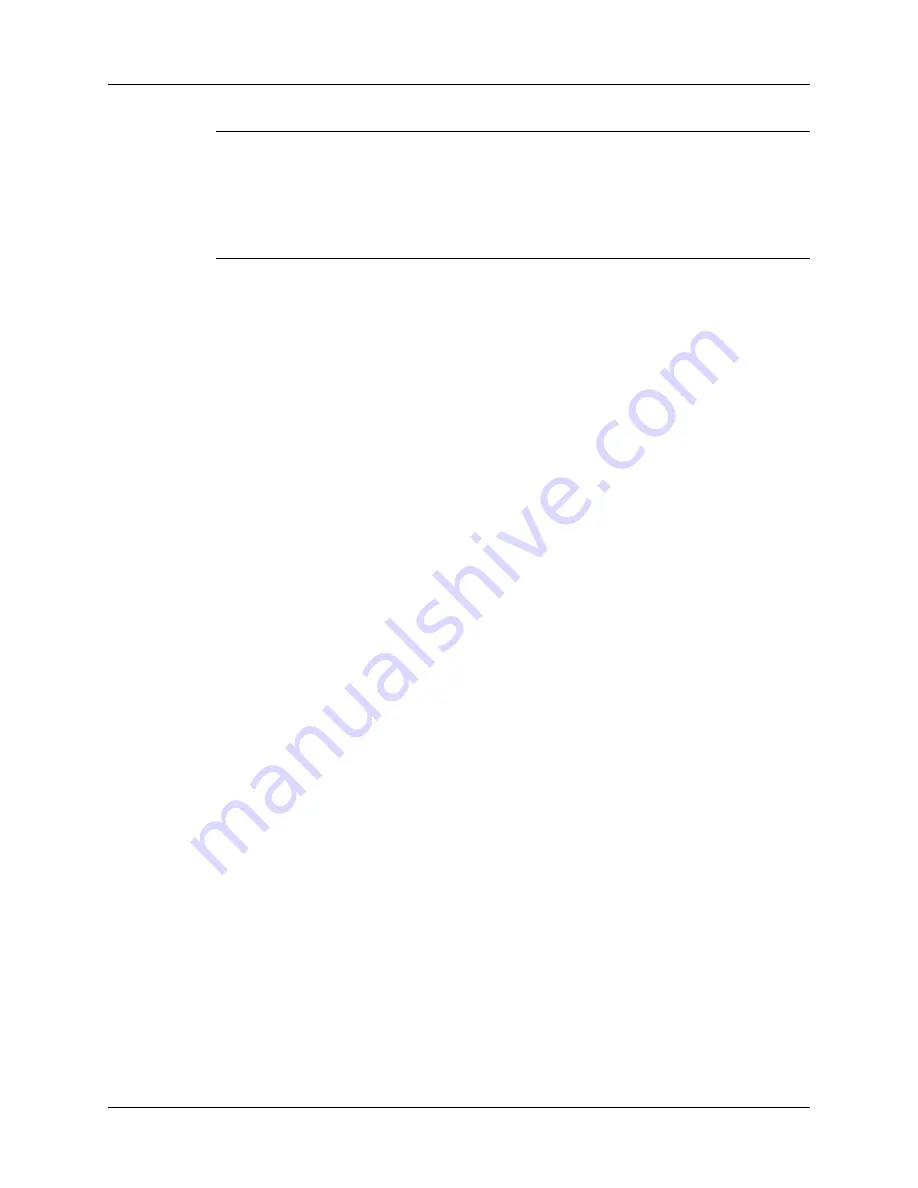
Chapter 4
Working with Applications
76
IMPORTANT
If you remove Palm Desktop software, you also remove the HotSync
Manager synchronization software and can no longer synchronize with your
computer. If you want to synchronize data with another personal information
manager (PIM), you need to install HotSync Manager from the Desktop Software CD-
ROM after you remove Palm Desktop software. During the installation, select the
Custom option and then choose to install only HotSync Manager.
NOTE
You may need to modify the steps shown here to accommodate the version
of the operating system installed on your computer.
To remove Palm Desktop software from a Windows computer:
1.
From the Windows Start menu, select Settings and then click Control Panel.
2.
Double-click the Add/Remove Programs icon.
3.
Click the Change or Remove Programs button.
4.
Select Palm Desktop.
5.
Click Change/Remove.
This process removes only the application files. The data in your Users folder
remains untouched.
6.
Click Yes in the Confirm File Deletion box.
7.
Click OK.
8.
Click Close.
To remove Palm Desktop software from a Mac computer:
1.
Insert the Desktop Software CD-ROM into the CD-ROM drive on your
computer.
2.
Double-click the Desktop Software CD-ROM icon on your desktop.
3.
Double-click the Palm Desktop Installer icon.
4.
From the Easy Install screen, select Uninstall from the pop-up menu.
5.
Select the software you want to remove.
6.
Click Uninstall.
7.
Select the folder that contains your Palm Desktop software files.
8.
Click Remove.
9.
Restart your computer.
Summary of Contents for P80860US - Tungsten T2 - OS 5.2.1 144 MHz
Page 1: ...Handbook for Palm Tungsten T2 Handheld ...
Page 14: ...Contents xiv ...
Page 16: ...About This Book 2 ...
Page 36: ...Chapter 2 Exploring Your Handheld 22 ...
Page 100: ...Chapter 5 Using Address Book 86 ...
Page 104: ...Chapter 6 Using Calculator 90 ...
Page 108: ...Chapter 7 Using Card Info 94 ...
Page 124: ...Chapter 8 Using Date Book 110 ...
Page 132: ...Chapter 9 Using Palm Dialer 118 ...
Page 144: ...Chapter 11 Using Memo Pad 130 ...
Page 162: ...Chapter 13 Using Palm Photos 148 ...
Page 320: ...Chapter 17 Using Palm VersaMail Personal E mail Software 306 ...
Page 330: ...Chapter 18 Using Voice Memo 316 ...
Page 356: ...Chapter 19 Using Web Browser Pro 342 ...
Page 462: ...Appendix A Maintaining Your Handheld 448 ...
Page 501: ...Index 487 Writing area on handheld 12 preferences 388 Writing See Entering data ...
Page 502: ...Index 488 ...







































