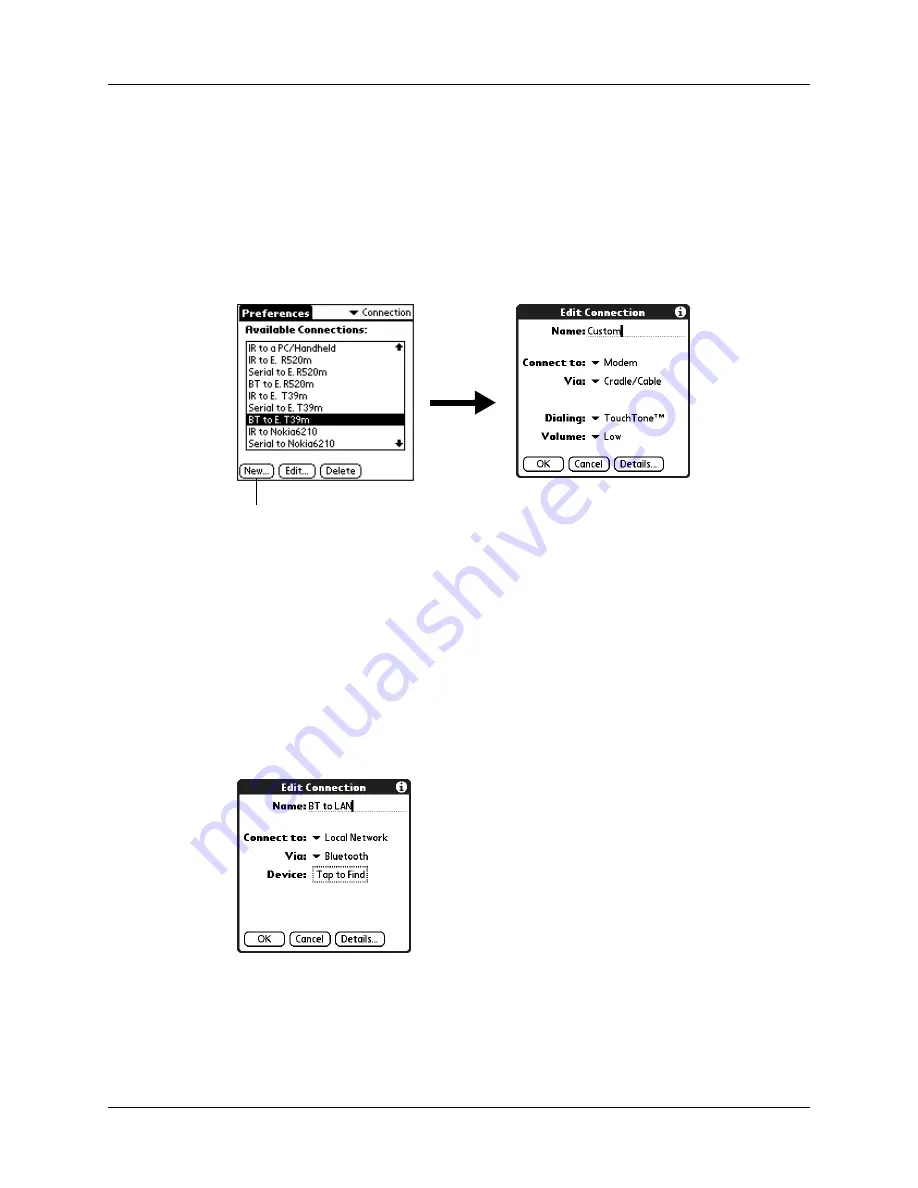
Setting Communication Preferences
401
TIP
You can also create a connection with a GSM phone using the Phone Link
application. We recommend using Phone Link to create phone connections. See
for details. Use the steps described in these sections only if you are
unable to create a connection with Phone Link.
To create a Bluetooth to LAN connection:
1.
From the Communications Preferences list, select Connection.
2.
Tap New.
3.
Enter a name for the connection, such as BT to LAN.
4.
Tap the Connect to pick list and select Local Network.
5.
Tap the Via pick list and select Bluetooth.
6.
Make sure the network access point is ready to accept a Bluetooth connection.
NOTE
See the documentation included with the network access point device
for information on how to prepare it to accept a Bluetooth connection. The
documentation might refer to a Bluetooth connection as a Bluetooth pairing or
a Bluetooth link.
7.
Tap the Device box.
The discovery process begins, and the discovery screen appears.
Tap here
Summary of Contents for P80860US - Tungsten T2 - OS 5.2.1 144 MHz
Page 1: ...Handbook for Palm Tungsten T2 Handheld ...
Page 14: ...Contents xiv ...
Page 16: ...About This Book 2 ...
Page 36: ...Chapter 2 Exploring Your Handheld 22 ...
Page 100: ...Chapter 5 Using Address Book 86 ...
Page 104: ...Chapter 6 Using Calculator 90 ...
Page 108: ...Chapter 7 Using Card Info 94 ...
Page 124: ...Chapter 8 Using Date Book 110 ...
Page 132: ...Chapter 9 Using Palm Dialer 118 ...
Page 144: ...Chapter 11 Using Memo Pad 130 ...
Page 162: ...Chapter 13 Using Palm Photos 148 ...
Page 320: ...Chapter 17 Using Palm VersaMail Personal E mail Software 306 ...
Page 330: ...Chapter 18 Using Voice Memo 316 ...
Page 356: ...Chapter 19 Using Web Browser Pro 342 ...
Page 462: ...Appendix A Maintaining Your Handheld 448 ...
Page 501: ...Index 487 Writing area on handheld 12 preferences 388 Writing See Entering data ...
Page 502: ...Index 488 ...






























