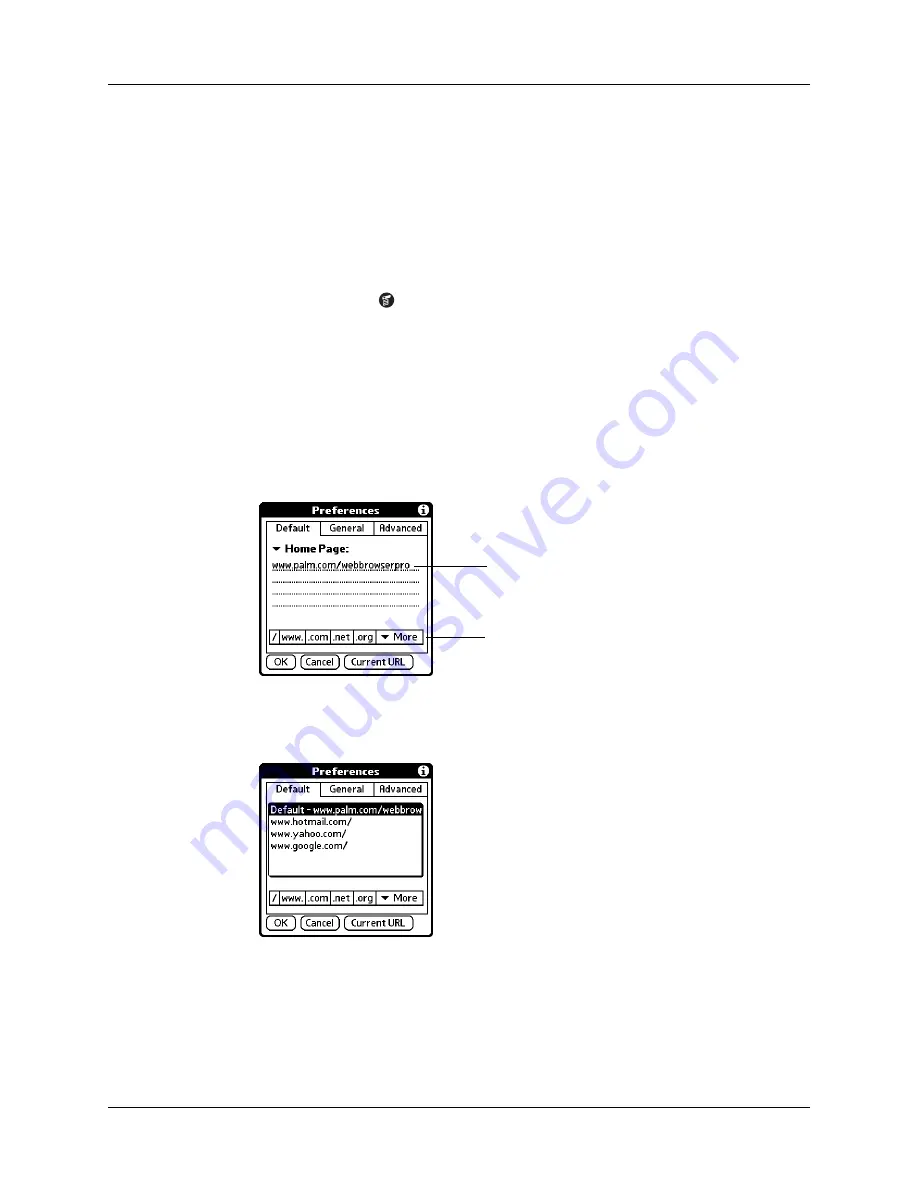
Customizing Web Browser Pro
335
Changing your home page
Your home page is the web page that appears when you first open Web Browser
Pro. You can change your home page to any web address.
NOTE
Your service provider has the option to disable this choice. If the choice is
disabled, your changes have no effect.
To change your home page:
1.
Tap the Menu icon
.
2.
Tap Options, and then tap Preferences.
3.
Tap Default.
4.
Do one of the following:
– Enter the address of the new home page.
– Tap Current URL to make the page currently displayed in Web Browser Pro
your home page.
– Use the drop down list to choose one of the last five home pages you’ve used
as your home page.
5.
Tap OK.
Tap here to enter a new
web address
(Optional) Tap a button
to complete the web
address
Summary of Contents for P80860US - Tungsten T2 - OS 5.2.1 144 MHz
Page 1: ...Handbook for Palm Tungsten T2 Handheld ...
Page 14: ...Contents xiv ...
Page 16: ...About This Book 2 ...
Page 36: ...Chapter 2 Exploring Your Handheld 22 ...
Page 100: ...Chapter 5 Using Address Book 86 ...
Page 104: ...Chapter 6 Using Calculator 90 ...
Page 108: ...Chapter 7 Using Card Info 94 ...
Page 124: ...Chapter 8 Using Date Book 110 ...
Page 132: ...Chapter 9 Using Palm Dialer 118 ...
Page 144: ...Chapter 11 Using Memo Pad 130 ...
Page 162: ...Chapter 13 Using Palm Photos 148 ...
Page 320: ...Chapter 17 Using Palm VersaMail Personal E mail Software 306 ...
Page 330: ...Chapter 18 Using Voice Memo 316 ...
Page 356: ...Chapter 19 Using Web Browser Pro 342 ...
Page 462: ...Appendix A Maintaining Your Handheld 448 ...
Page 501: ...Index 487 Writing area on handheld 12 preferences 388 Writing See Entering data ...
Page 502: ...Index 488 ...






























