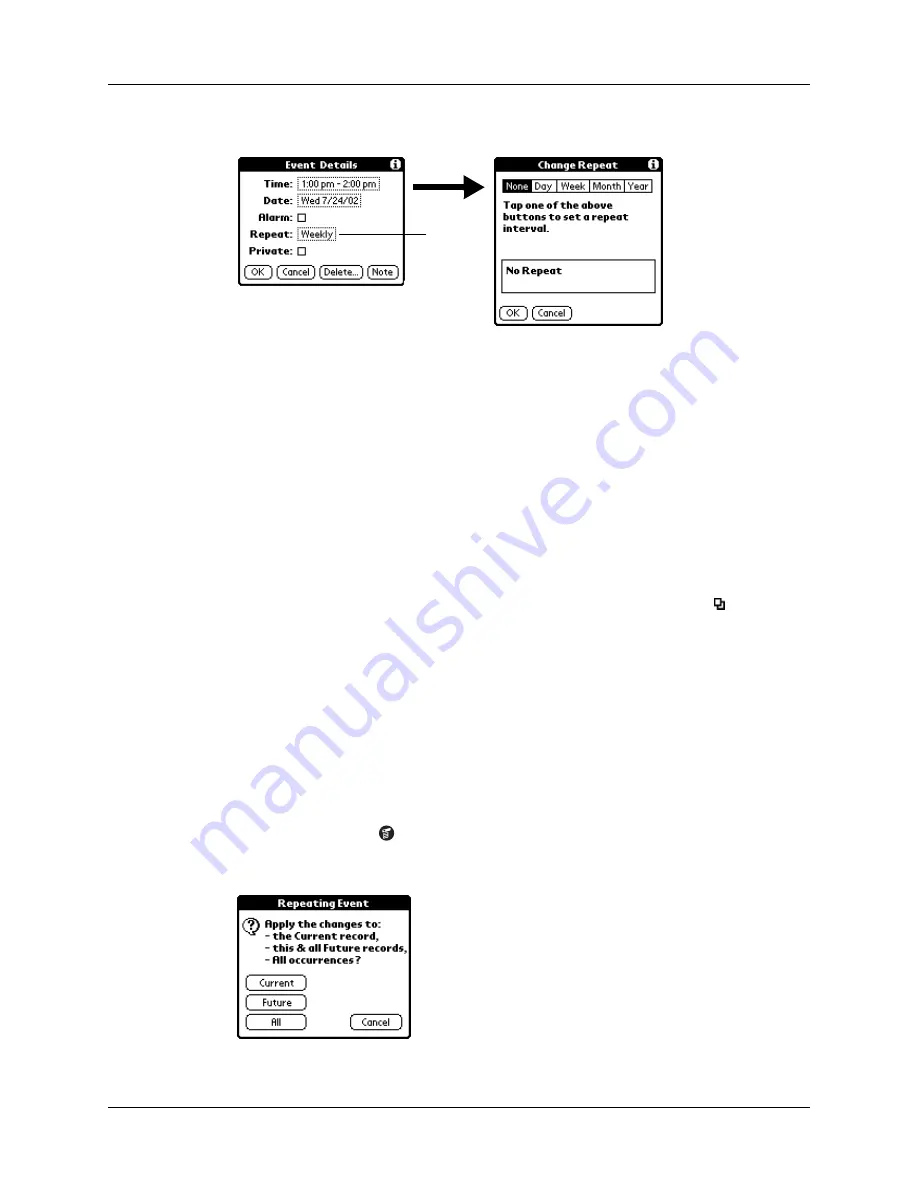
Chapter 8
Using Date Book
102
3.
Tap the Repeat box to open the Change Repeat dialog box.
4.
Tap Day, Week, Month, or Year to set how often the event repeats.
For a continuous event, tap Day.
5.
On the Every line, enter a number that corresponds to how often you want the
event to repeat
For example, if you select Month and enter the number 2, the event repeats
every other month.
6.
To specify an end date for the repeating or continuous event, tap the End on
pick list and tap Choose Date. Use the date picker to select an end date.
7.
Tap OK.
After you schedule a repeating or continuous event, the Repeat icon appears at
the far right of the event.
Changing repeating or continuous events
When you make changes to a repeating or continuous event, such as deleting or
adding notes or changing the time of an event, you can decide which of the events
you want to change—all events in the series, just the current event, or the current
and future events.
To delete repeating events:
1.
Select the record you want to delete.
2.
Tap the Menu icon
.
3.
Select Delete Event from the Record menu.
Tap the
Repeat
box
Summary of Contents for P80860US - Tungsten T2 - OS 5.2.1 144 MHz
Page 1: ...Handbook for Palm Tungsten T2 Handheld ...
Page 14: ...Contents xiv ...
Page 16: ...About This Book 2 ...
Page 36: ...Chapter 2 Exploring Your Handheld 22 ...
Page 100: ...Chapter 5 Using Address Book 86 ...
Page 104: ...Chapter 6 Using Calculator 90 ...
Page 108: ...Chapter 7 Using Card Info 94 ...
Page 124: ...Chapter 8 Using Date Book 110 ...
Page 132: ...Chapter 9 Using Palm Dialer 118 ...
Page 144: ...Chapter 11 Using Memo Pad 130 ...
Page 162: ...Chapter 13 Using Palm Photos 148 ...
Page 320: ...Chapter 17 Using Palm VersaMail Personal E mail Software 306 ...
Page 330: ...Chapter 18 Using Voice Memo 316 ...
Page 356: ...Chapter 19 Using Web Browser Pro 342 ...
Page 462: ...Appendix A Maintaining Your Handheld 448 ...
Page 501: ...Index 487 Writing area on handheld 12 preferences 388 Writing See Entering data ...
Page 502: ...Index 488 ...






























