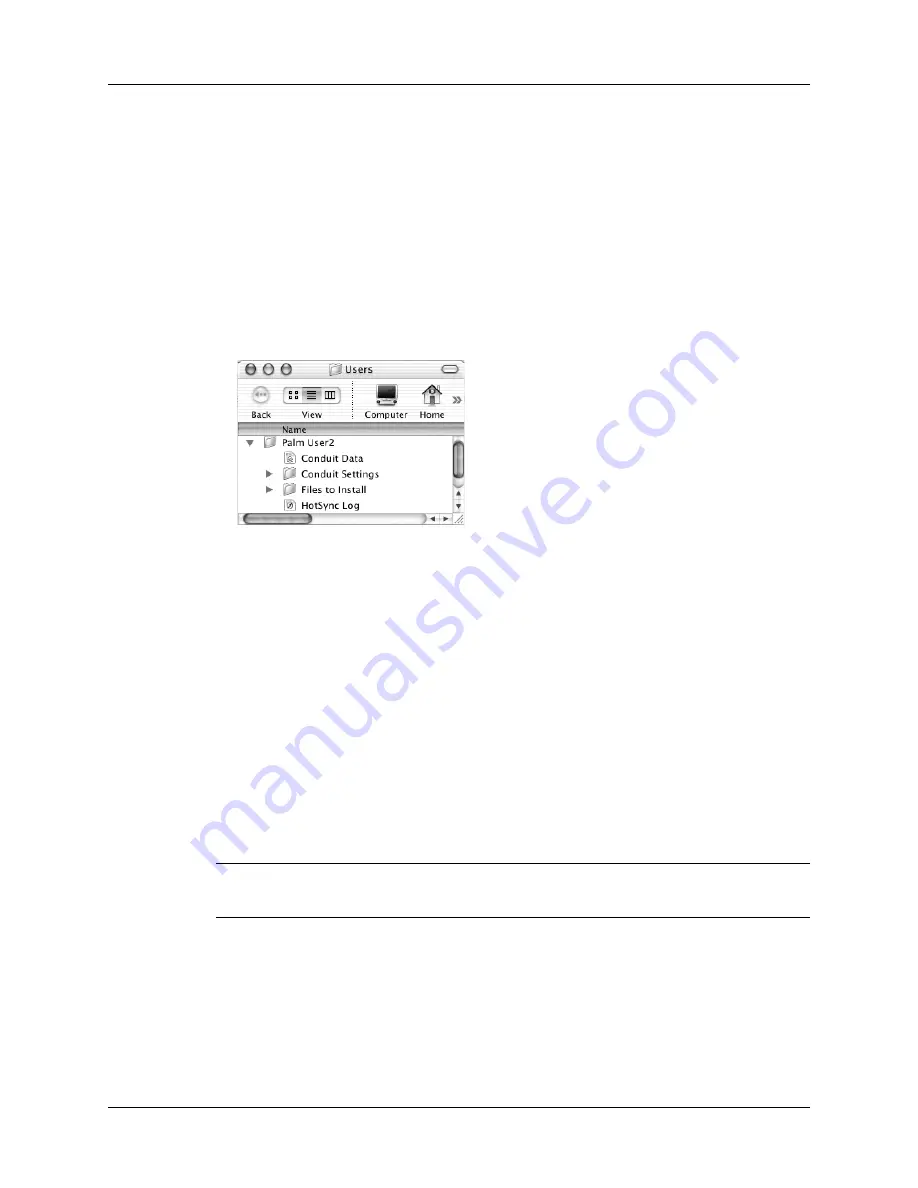
Conducting cradle/cable HotSync operations
359
Performing a direct HotSync operation: Mac computers
When you installed Palm Desktop software, you entered a user name. This user
name is the connection between your handheld and your computer.
The first time you perform a HotSync operation the Palm Desktop software does
the following:
■
Adds a user name to your handheld.
■
Creates a folder for the user name in the Users folder inside the Palm folder. For
example, if you entered Jane Garcia as your user name, a folder named Jane
Garcia is created in the Users folder.
■
Creates a file named User Data in your user name folder.
User names appear in the User pop-up menu on the right side of the toolbar. You
can change users by selecting a new name in the pop-up menu.
Each subsequent time you perform a HotSync operation, HotSync Manager reads
the user name from your handheld and synchronizes the data in the folder of the
same name.
Be sure you select the correct user name from the User pop-up menu before
entering data on Palm Desktop or performing a HotSync operation.
If you are a system administrator preparing several handhelds for a group of users,
you may want to create a user profile. See
later in this
chapter before performing the following steps.
IMPORTANT
You must perform your
first
HotSync operation with a local, direct
connection or with infrared communication, rather than with a modem.
The following steps assume that you have already installed Palm Desktop
software. See
if you have not installed this
software.
Shown with Mac OS X
Summary of Contents for P80860US - Tungsten T2 - OS 5.2.1 144 MHz
Page 1: ...Handbook for Palm Tungsten T2 Handheld ...
Page 14: ...Contents xiv ...
Page 16: ...About This Book 2 ...
Page 36: ...Chapter 2 Exploring Your Handheld 22 ...
Page 100: ...Chapter 5 Using Address Book 86 ...
Page 104: ...Chapter 6 Using Calculator 90 ...
Page 108: ...Chapter 7 Using Card Info 94 ...
Page 124: ...Chapter 8 Using Date Book 110 ...
Page 132: ...Chapter 9 Using Palm Dialer 118 ...
Page 144: ...Chapter 11 Using Memo Pad 130 ...
Page 162: ...Chapter 13 Using Palm Photos 148 ...
Page 320: ...Chapter 17 Using Palm VersaMail Personal E mail Software 306 ...
Page 330: ...Chapter 18 Using Voice Memo 316 ...
Page 356: ...Chapter 19 Using Web Browser Pro 342 ...
Page 462: ...Appendix A Maintaining Your Handheld 448 ...
Page 501: ...Index 487 Writing area on handheld 12 preferences 388 Writing See Entering data ...
Page 502: ...Index 488 ...






























