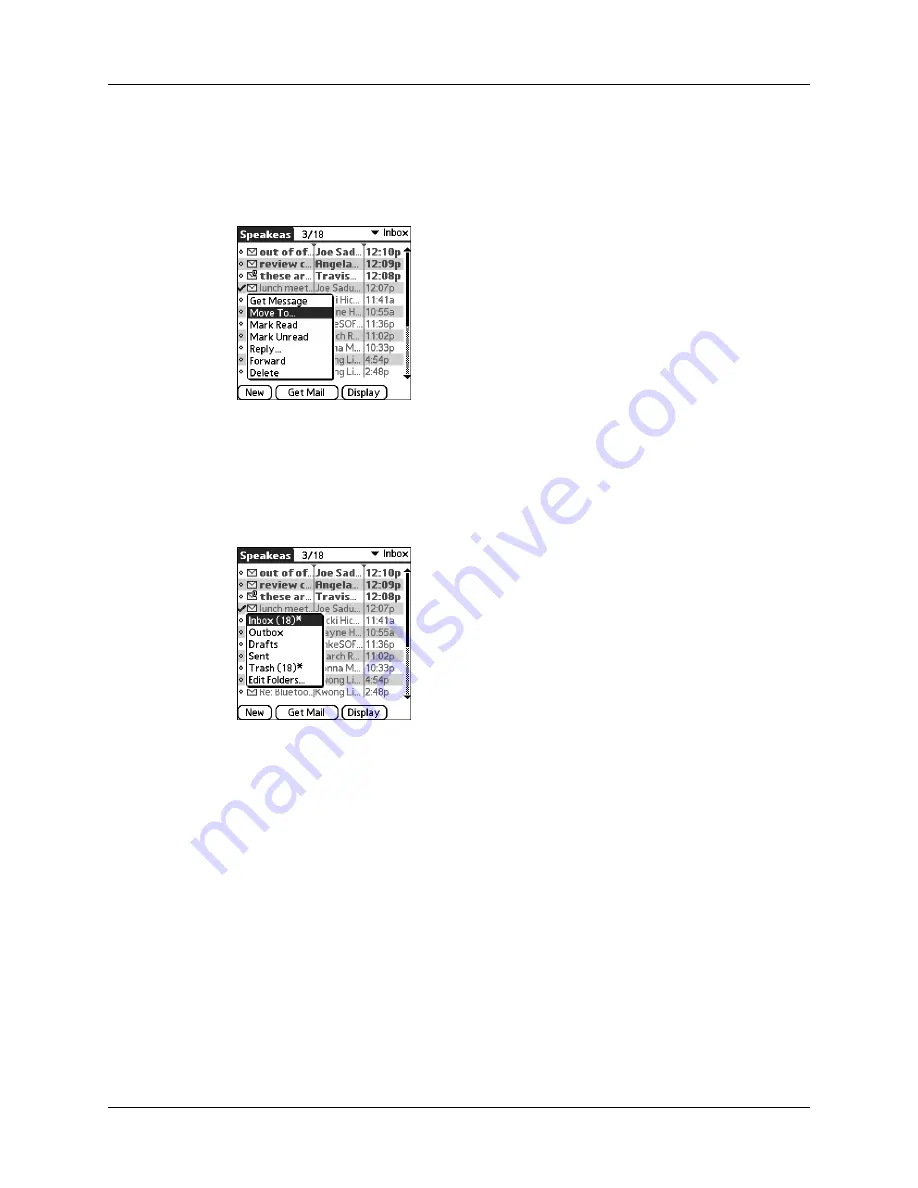
Chapter 17
Using Palm™ VersaMail™ Personal E-mail Software
226
2.
Press Right on the navigator to open the Message menu, press Down to move
to the Move To option, and then press Select to select this option.
Alternately, tap the icon to the left of the message, and then tap Move To from
the pop-up menu.
The folders pick list appears.
3.
Press Up or Down on the navigator to move to the folder you want, and then
press Select to select the folder.
Alternately, tap the folder that you want.
TIP
You can also move a single e-mail message from within the body of the message
by pressing the command bar stroke in the Graffiti
®
2 writing area, tapping the folder
icon, and selecting the destination folder from the pick list. See
later in this chapter for more information on the command bar.
To move multiple e-mail messages:
1.
Tap the folder that contains the e-mail messages you want to move.
2.
Select the messages by tapping to the left of each message icon.
TIP
To select a group of adjacent messages, drag the stylus to the left of the
message icons.
Summary of Contents for P80860US - Tungsten T2 - OS 5.2.1 144 MHz
Page 1: ...Handbook for Palm Tungsten T2 Handheld ...
Page 14: ...Contents xiv ...
Page 16: ...About This Book 2 ...
Page 36: ...Chapter 2 Exploring Your Handheld 22 ...
Page 100: ...Chapter 5 Using Address Book 86 ...
Page 104: ...Chapter 6 Using Calculator 90 ...
Page 108: ...Chapter 7 Using Card Info 94 ...
Page 124: ...Chapter 8 Using Date Book 110 ...
Page 132: ...Chapter 9 Using Palm Dialer 118 ...
Page 144: ...Chapter 11 Using Memo Pad 130 ...
Page 162: ...Chapter 13 Using Palm Photos 148 ...
Page 320: ...Chapter 17 Using Palm VersaMail Personal E mail Software 306 ...
Page 330: ...Chapter 18 Using Voice Memo 316 ...
Page 356: ...Chapter 19 Using Web Browser Pro 342 ...
Page 462: ...Appendix A Maintaining Your Handheld 448 ...
Page 501: ...Index 487 Writing area on handheld 12 preferences 388 Writing See Entering data ...
Page 502: ...Index 488 ...






























