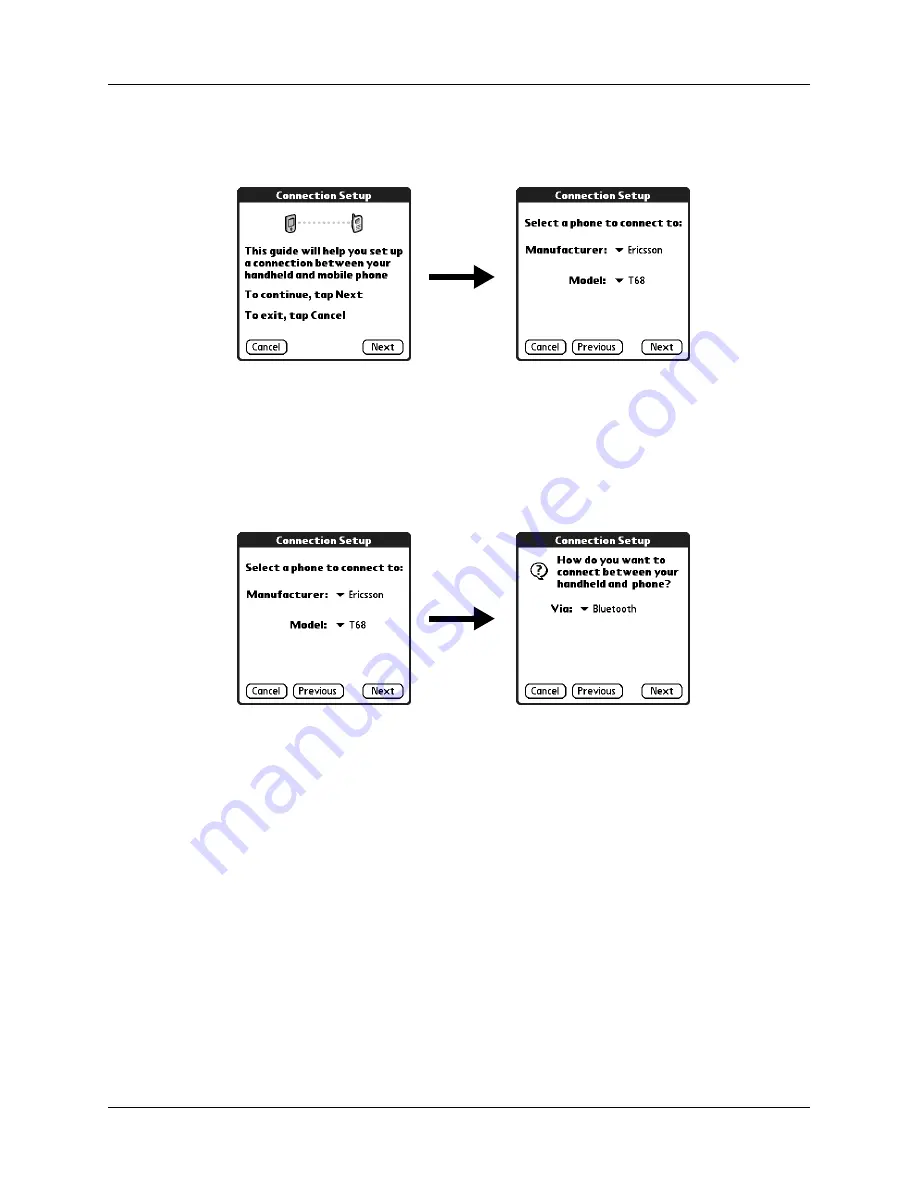
Setting up a phone connection
151
4.
Tap the Phone Connection box.
The Connection Setup screen appears.
5.
Tap the Manufacturer pick list and select your phone’s manufacturer.
6.
Tap the Model pick list and select your phone model.
If your phone model does not appear on the list, you either need to download
and install a driver for your phone (see
“Updating the phone files on your
later in this chapter) or your phone is not supported at this time.
7.
Tap Next.
8.
Tap the Via pick list and select the method you want to use to connect:
Bluetooth, Infrared, or Cable.
The Via pick list options will vary based on the phone model.
9.
Tap Next.
10.
If you selected Infrared or Cable in step 8, skip to
later in this chapter. If you selected Bluetooth in step 8,
complete the steps in the procedure that follows.
Summary of Contents for P80860US - Tungsten T2 - OS 5.2.1 144 MHz
Page 1: ...Handbook for Palm Tungsten T2 Handheld ...
Page 14: ...Contents xiv ...
Page 16: ...About This Book 2 ...
Page 36: ...Chapter 2 Exploring Your Handheld 22 ...
Page 100: ...Chapter 5 Using Address Book 86 ...
Page 104: ...Chapter 6 Using Calculator 90 ...
Page 108: ...Chapter 7 Using Card Info 94 ...
Page 124: ...Chapter 8 Using Date Book 110 ...
Page 132: ...Chapter 9 Using Palm Dialer 118 ...
Page 144: ...Chapter 11 Using Memo Pad 130 ...
Page 162: ...Chapter 13 Using Palm Photos 148 ...
Page 320: ...Chapter 17 Using Palm VersaMail Personal E mail Software 306 ...
Page 330: ...Chapter 18 Using Voice Memo 316 ...
Page 356: ...Chapter 19 Using Web Browser Pro 342 ...
Page 462: ...Appendix A Maintaining Your Handheld 448 ...
Page 501: ...Index 487 Writing area on handheld 12 preferences 388 Writing See Entering data ...
Page 502: ...Index 488 ...









































