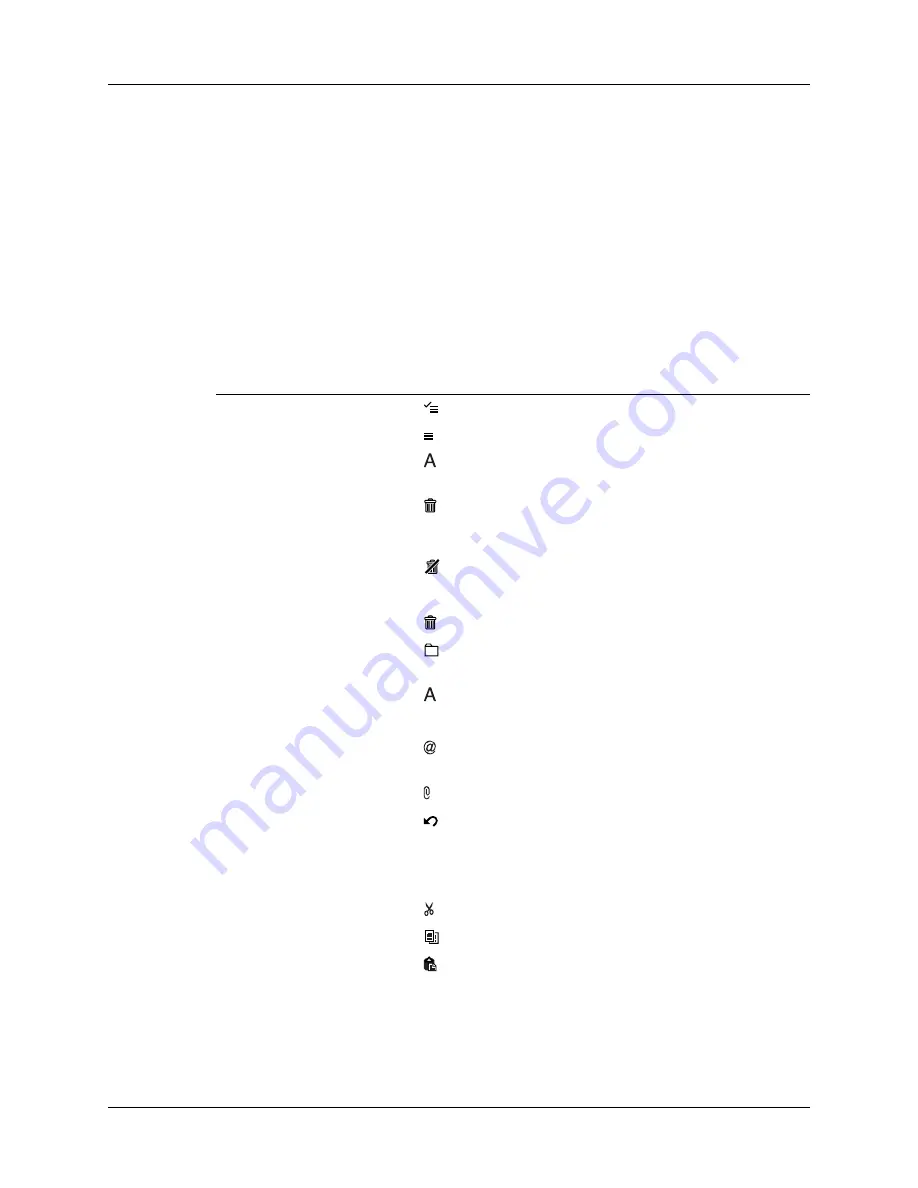
Going beyond the basics
297
Using the command bar
The command bar provides shortcuts for performing numerous tasks. The options
presented on the command bar may change, depending on which screen is
displayed in the application. For example, if you are viewing a message in the
Inbox, the command bar gives you the option of quickly moving the message to
another folder. See
“Moving e-mail between folders”
earlier in this chapter.
To access the command bar on your handheld:
■
Enter the command bar stroke in the Graffiti 2 writing area.
For each type of screen, the command bar offers various options.
See
for more information on the command bar.
View
Options
List (Inbox, Outbox, and so
on showing list of
messages)
Select all messages.
Deselect all messages.
Change display font (toggles between large and
small font).
Delete messages from the handheld; icon appears
only if you have previously selected at least one
message.
Empty the trash; icon appears only if you have
previously deleted at least one message.
Reading a message
Delete message from the handheld.
Move message to a different folder; select folder
from pick list.
Change display font (toggles between large and
small font).
Composing a message
Insert the @ symbol into a recipient’s e-mail
address.
Add attachment.
Undoes last action; icon appears in command bar
only if you have previously performed one of the
actions above or any of the cut/copy/paste
functions described below.
Reading or composing a
message
Cuts selected text.
Copies selected text.
Pastes selected text.
Summary of Contents for P80860US - Tungsten T2 - OS 5.2.1 144 MHz
Page 1: ...Handbook for Palm Tungsten T2 Handheld ...
Page 14: ...Contents xiv ...
Page 16: ...About This Book 2 ...
Page 36: ...Chapter 2 Exploring Your Handheld 22 ...
Page 100: ...Chapter 5 Using Address Book 86 ...
Page 104: ...Chapter 6 Using Calculator 90 ...
Page 108: ...Chapter 7 Using Card Info 94 ...
Page 124: ...Chapter 8 Using Date Book 110 ...
Page 132: ...Chapter 9 Using Palm Dialer 118 ...
Page 144: ...Chapter 11 Using Memo Pad 130 ...
Page 162: ...Chapter 13 Using Palm Photos 148 ...
Page 320: ...Chapter 17 Using Palm VersaMail Personal E mail Software 306 ...
Page 330: ...Chapter 18 Using Voice Memo 316 ...
Page 356: ...Chapter 19 Using Web Browser Pro 342 ...
Page 462: ...Appendix A Maintaining Your Handheld 448 ...
Page 501: ...Index 487 Writing area on handheld 12 preferences 388 Writing See Entering data ...
Page 502: ...Index 488 ...






























