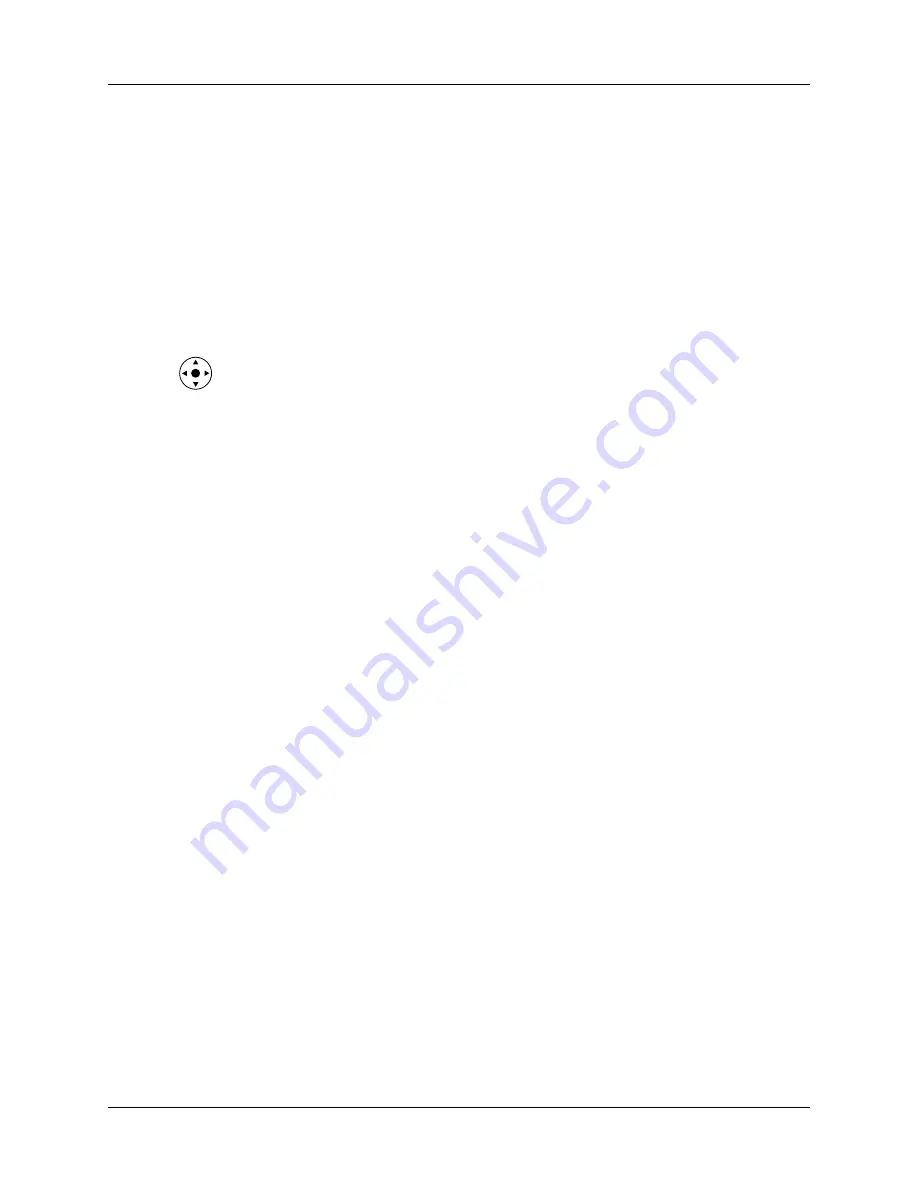
Chapter 22
Setting Preferences for Your Handheld
410
Connecting to your service
After you set your Connection and Network Preferences, establishing a connection
to your ISP or your company’s network (dial-in server) is easy.
To establish a connection:
1.
From the Communications Preferences list, select Network.
2.
Tap Connect to dial the current service and display the Service Connection
Progress messages.
3.
(Optional) From the Service Connection Progress dialog box, tap the box that
displays the service name, select another service, and then tap Done.
To see expanded Service Connection Progress messages, press Down on the
navigator.
4.
Tap Done.
To close a connection:
1.
From the Communications Preferences list, select Network.
2.
Tap Disconnect to terminate the connection between your handheld and your
service.
3.
Tap Done.
LAN access points
A LAN access point enabled with Bluetooth technology provides an entry point
into a local area network. You can log onto these networks from your handheld to
access services such as e-mail and the Internet.
LAN access points can be located in private, corporate or in public areas. In some
cases there may be a fee to use a LAN access point. To access a LAN access point
from your handheld, you must set your Network Preferences as described in the
sections that follow.
Accessing the Internet with a Bluetooth phone or LAN access point
With your handheld’s built-in Bluetooth technology, you can connect to the
Internet using a Bluetooth mobile phone or a LAN access point. To connect to a
Bluetooth mobile phone or LAN access point, you must be within range of these
devices. If you have a GSM mobile phone and subscribe to high-speed wireless
data services with your mobile phone carrier, you can use these services to connect
to the Internet when you are within range of the high-speed wireless data network.
You can also configure Internet access with a GSM phone or high-speed wireless
data network using the Phone Link application. We recommend using Phone Link
to enter these settings. See
“Setting up a phone connection”
for
details. Use the steps described in this section only if you are unable to create a
connection with Phone Link and you have already used the Connection
Preferences screen to create a trusted pair for your phone, high-speed data
network, or LAN access point. See
“Creating Bluetooth connections”
chapter for additional information.
Summary of Contents for P80860US - Tungsten T2 - OS 5.2.1 144 MHz
Page 1: ...Handbook for Palm Tungsten T2 Handheld ...
Page 14: ...Contents xiv ...
Page 16: ...About This Book 2 ...
Page 36: ...Chapter 2 Exploring Your Handheld 22 ...
Page 100: ...Chapter 5 Using Address Book 86 ...
Page 104: ...Chapter 6 Using Calculator 90 ...
Page 108: ...Chapter 7 Using Card Info 94 ...
Page 124: ...Chapter 8 Using Date Book 110 ...
Page 132: ...Chapter 9 Using Palm Dialer 118 ...
Page 144: ...Chapter 11 Using Memo Pad 130 ...
Page 162: ...Chapter 13 Using Palm Photos 148 ...
Page 320: ...Chapter 17 Using Palm VersaMail Personal E mail Software 306 ...
Page 330: ...Chapter 18 Using Voice Memo 316 ...
Page 356: ...Chapter 19 Using Web Browser Pro 342 ...
Page 462: ...Appendix A Maintaining Your Handheld 448 ...
Page 501: ...Index 487 Writing area on handheld 12 preferences 388 Writing See Entering data ...
Page 502: ...Index 488 ...






























