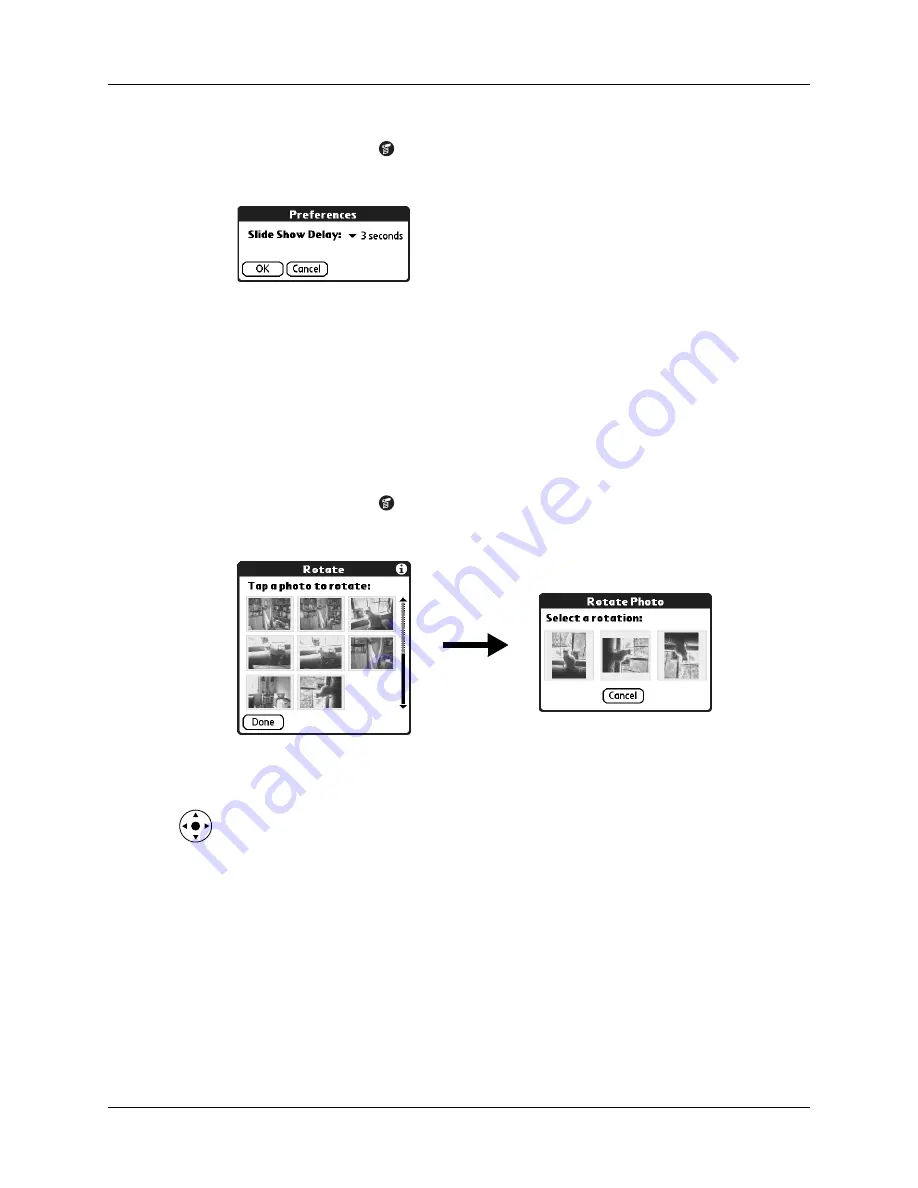
Chapter 13
Using Palm™ Photos
140
To adjust the delay between photos during a slide show:
1.
Tap the Menu icon
.
2.
Select Options, and then select Preferences.
3.
Tap the pick list and select the delay interval: 1 second, 2 seconds, 3 seconds,
5 seconds, or 1 minute.
4.
Tap OK.
Rotating photos
If a photo appears in the wrong orientation, you can rotate the photo.
To rotate a photo:
1.
Tap the Menu icon
.
2.
Select Photo, and then select Rotate.
3.
Tap the photo you want to rotate.
TIP
You can also select a photo with the navigator. Press Select on the
navigator to insert the highlight, press Up, Down, Right, or Left to highlight a
specific photo, and then press Select to view the photo.
4.
Select the new orientation.
5.
Tap Done.
Viewing photo information
The Photo Details dialog box enables you to view information about a photo and
to change the photo name, assign it to an album, add a note about the photo, and
delete a photo.
Summary of Contents for P80860US - Tungsten T2 - OS 5.2.1 144 MHz
Page 1: ...Handbook for Palm Tungsten T2 Handheld ...
Page 14: ...Contents xiv ...
Page 16: ...About This Book 2 ...
Page 36: ...Chapter 2 Exploring Your Handheld 22 ...
Page 100: ...Chapter 5 Using Address Book 86 ...
Page 104: ...Chapter 6 Using Calculator 90 ...
Page 108: ...Chapter 7 Using Card Info 94 ...
Page 124: ...Chapter 8 Using Date Book 110 ...
Page 132: ...Chapter 9 Using Palm Dialer 118 ...
Page 144: ...Chapter 11 Using Memo Pad 130 ...
Page 162: ...Chapter 13 Using Palm Photos 148 ...
Page 320: ...Chapter 17 Using Palm VersaMail Personal E mail Software 306 ...
Page 330: ...Chapter 18 Using Voice Memo 316 ...
Page 356: ...Chapter 19 Using Web Browser Pro 342 ...
Page 462: ...Appendix A Maintaining Your Handheld 448 ...
Page 501: ...Index 487 Writing area on handheld 12 preferences 388 Writing See Entering data ...
Page 502: ...Index 488 ...






























