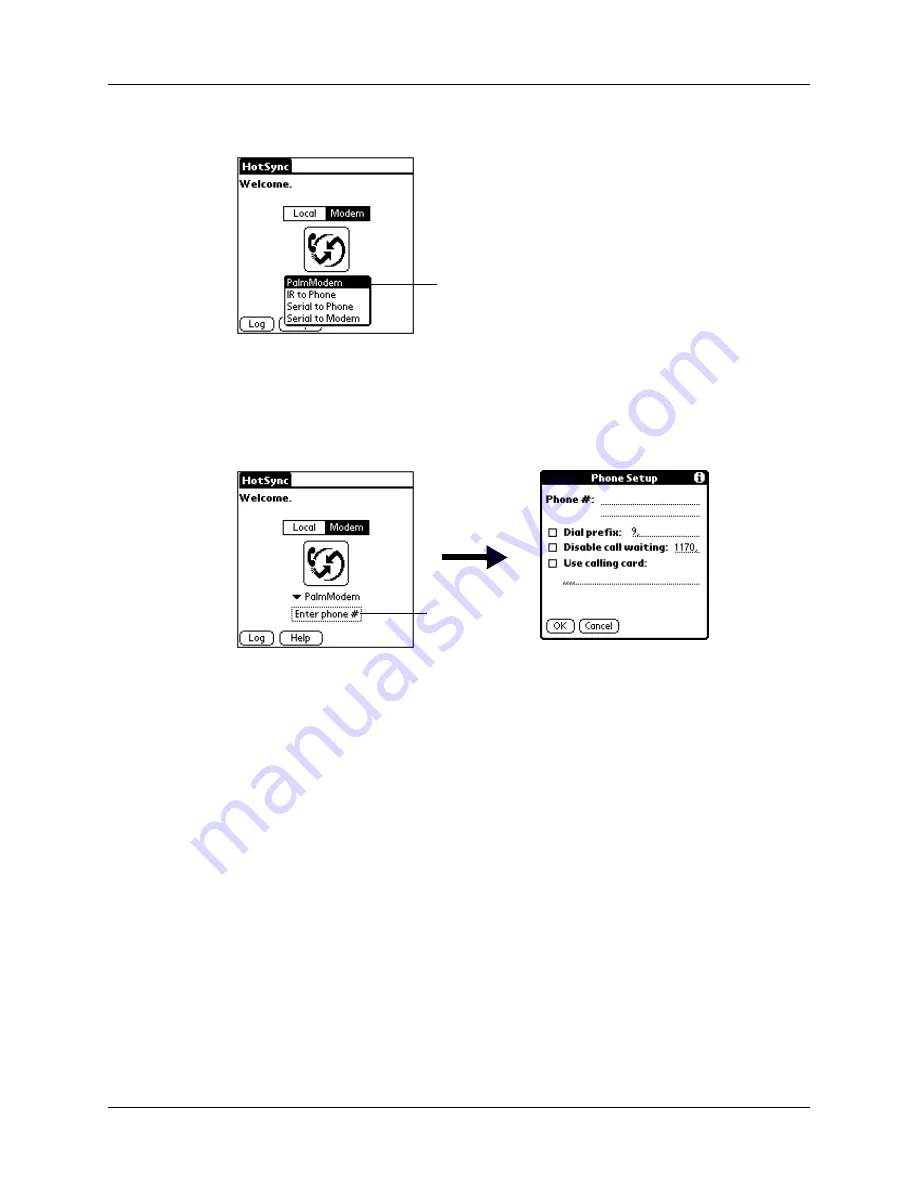
Chapter 21
Performing HotSync
®
Operations
368
4.
Tap the pick list below the icon and select a modem configuration.
If you need to create a configuration, tap the Menu icon
, and then select
Connection Setup on the Options menu. See
for more information.
5.
Tap the Enter phone # field.
If you plan to connect to your company’s dial-in server (network modem)
instead of connecting to a computer modem, see
later in this chapter.
6.
Enter the telephone number to access the modem connected to your computer.
7.
If necessary, enter a dial prefix (such as “9”) to access an outside line, and then
tap the Dial Prefix check box.
TIP
You can enter a comma in the field to introduce a “pause” in the dialing
sequence. Each comma equals a two-second pause.
8.
If the phone line you’re using for the handheld has Call Waiting, select the
Disable call waiting check box to avoid an interruption during the modem
HotSync operation.
9.
If you want to use a calling card to place the call, select the check box and enter
the calling card number.
10.
Tap OK.
Select a modem
configuration
Tap here
Summary of Contents for P80860US - Tungsten T2 - OS 5.2.1 144 MHz
Page 1: ...Handbook for Palm Tungsten T2 Handheld ...
Page 14: ...Contents xiv ...
Page 16: ...About This Book 2 ...
Page 36: ...Chapter 2 Exploring Your Handheld 22 ...
Page 100: ...Chapter 5 Using Address Book 86 ...
Page 104: ...Chapter 6 Using Calculator 90 ...
Page 108: ...Chapter 7 Using Card Info 94 ...
Page 124: ...Chapter 8 Using Date Book 110 ...
Page 132: ...Chapter 9 Using Palm Dialer 118 ...
Page 144: ...Chapter 11 Using Memo Pad 130 ...
Page 162: ...Chapter 13 Using Palm Photos 148 ...
Page 320: ...Chapter 17 Using Palm VersaMail Personal E mail Software 306 ...
Page 330: ...Chapter 18 Using Voice Memo 316 ...
Page 356: ...Chapter 19 Using Web Browser Pro 342 ...
Page 462: ...Appendix A Maintaining Your Handheld 448 ...
Page 501: ...Index 487 Writing area on handheld 12 preferences 388 Writing See Entering data ...
Page 502: ...Index 488 ...



































