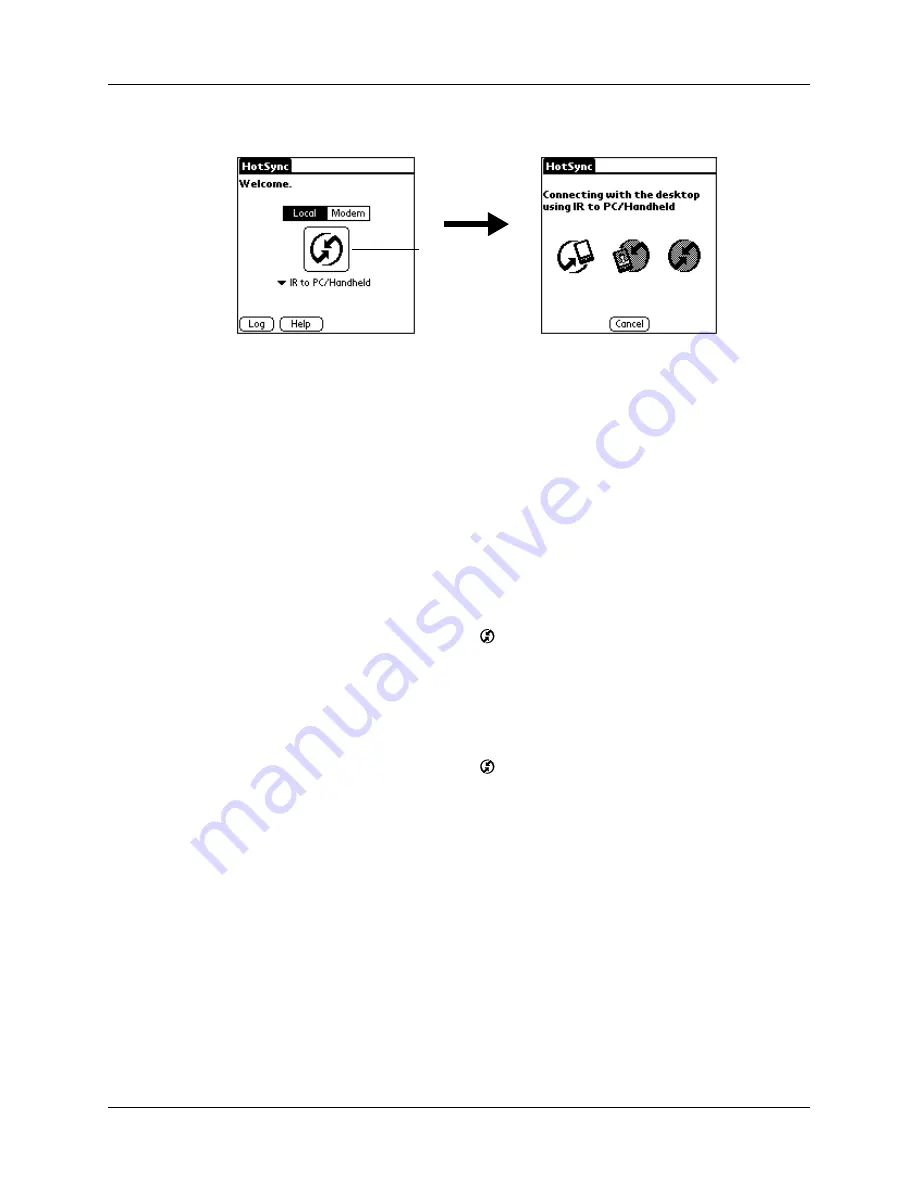
Chapter 21
Performing HotSync
®
Operations
364
6.
Tap the HotSync icon to start the IR HotSync operation.
Returning to cradle/cable HotSync operations
It’s easy to return to using the cradle/cable for HotSync operations.
If your cradle/cable is connected to a USB port, you can continue using it while
HotSync Manager is configured for infrared communication. Use the following
instructions to return to Local USB cradle/cable HotSync operations only when
necessary, such as when you have disconnected the cradle/cable from the
USB port.
To return to local USB cradle/cable HotSync operations on a Windows computer:
1.
If necessary, connect the cradle/cable to the USB port of the computer you use
for HotSync operations.
2.
Click the HotSync Manager icon
in the Windows system tray, and select
Local USB if it is not already selected.
To return to local Serial cradle/cable HotSync operations on a Windows computer:
1.
If necessary, connect the cradle/cable to the port of the computer you use for
HotSync operations.
2.
Click the HotSync Manager icon
in the Windows system tray.
3.
Select Setup, and then click Local.
4.
Select the COM port where your cradle/cable is connected.
5.
Click OK.
On a Mac computer, the HotSync Manager software monitors all ports at the same
time. However, you may want to turn off the IR port when you’re not using it to
improve performance of HotSync operations.
To return to local serial cradle/cable HotSync operations on a Mac computer:
1.
If necessary, connect the cradle/cable to a serial port on your computer.
2.
Double-click the HotSync Manager icon in the Palm folder.
3.
In the HotSync Controls tab, select Enabled.
Tap here to start
IR HotSync
operation
Summary of Contents for P80860US - Tungsten T2 - OS 5.2.1 144 MHz
Page 1: ...Handbook for Palm Tungsten T2 Handheld ...
Page 14: ...Contents xiv ...
Page 16: ...About This Book 2 ...
Page 36: ...Chapter 2 Exploring Your Handheld 22 ...
Page 100: ...Chapter 5 Using Address Book 86 ...
Page 104: ...Chapter 6 Using Calculator 90 ...
Page 108: ...Chapter 7 Using Card Info 94 ...
Page 124: ...Chapter 8 Using Date Book 110 ...
Page 132: ...Chapter 9 Using Palm Dialer 118 ...
Page 144: ...Chapter 11 Using Memo Pad 130 ...
Page 162: ...Chapter 13 Using Palm Photos 148 ...
Page 320: ...Chapter 17 Using Palm VersaMail Personal E mail Software 306 ...
Page 330: ...Chapter 18 Using Voice Memo 316 ...
Page 356: ...Chapter 19 Using Web Browser Pro 342 ...
Page 462: ...Appendix A Maintaining Your Handheld 448 ...
Page 501: ...Index 487 Writing area on handheld 12 preferences 388 Writing See Entering data ...
Page 502: ...Index 488 ...






























