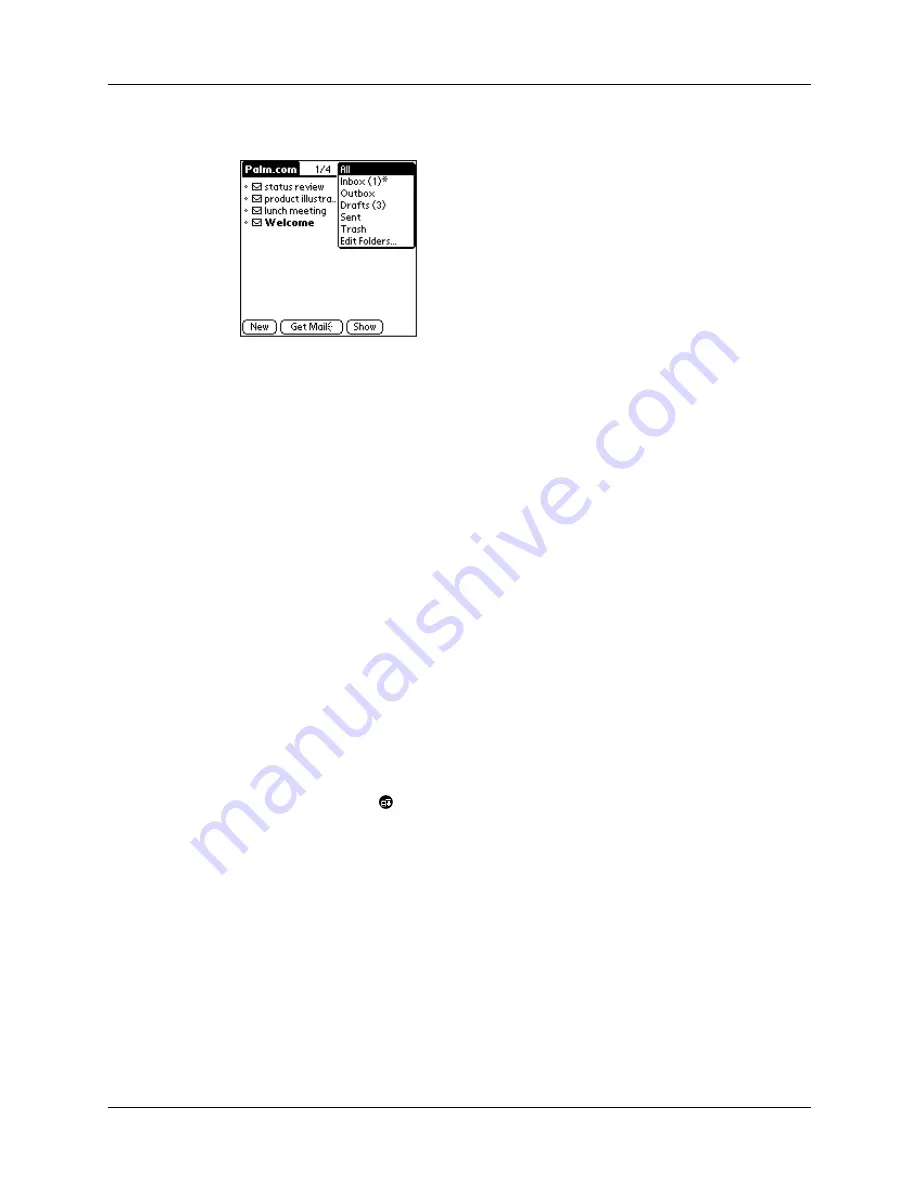
Chapter 5
Using MultiMail
®
Deluxe
52
1.
Tap the folders pick list in the upper-right corner of the screen.
2.
Tap the folder you want to view.
Moving e-mail between folders
You can move one or multiple e-mail messages between folders.
To move one e-mail:
1.
Tap the folder that contains the e-mail message you want to move.
2.
Tap the icon to the left of the message, and then tap Move To.
3.
The folders pick list appears.
4.
Tap the folder that you want to move the e-mail to.
To move multiple e-mail messages:
1.
Tap the folder that contains the e-mail messages you want to move.
2.
Select the messages to move by tapping to the left of each message icon.
A check mark appears next to selected messages.
3.
Do one of the following:
Tap the account name, and then tap Move To on the Message menu.
Tap the Menu icon
, and then tap Move To on the Message menu.
Tap a message icon next to a selected message, and then tap Move To on the pick
list.
The Folders pick list appears.
4.
Tap the Folders pick list, and select a destination folder.
5.
Tap OK.
Summary of Contents for i700 Series
Page 10: ...Contents viii ...
Page 12: ...About This Book 2 ...
Page 42: ...Chapter 3 Entering Data in Your Handheld 32 ...
Page 58: ...Chapter 4 Using Wireless Features 48 ...
Page 117: ...Calculator menus 107 Options menus About Calculator Shows version information for Calculator ...
Page 118: ...Chapter 8 Using Calculator 108 ...
Page 124: ...Chapter 10 Using Clock 114 ...
Page 142: ...Chapter 12 Using Memo Pad 132 ...
Page 154: ...Chapter 14 Using Security 144 ...
Page 160: ...Chapter 15 Using To Do List 150 ...
Page 206: ...Chapter 17 Setting Preferences for Your Handheld 196 ...
Page 212: ...Appendix A Maintaining Your Handheld 202 ...
Page 226: ...Appendix B Frequently Asked Questions 216 ...
Page 238: ...Index 228 ...






























