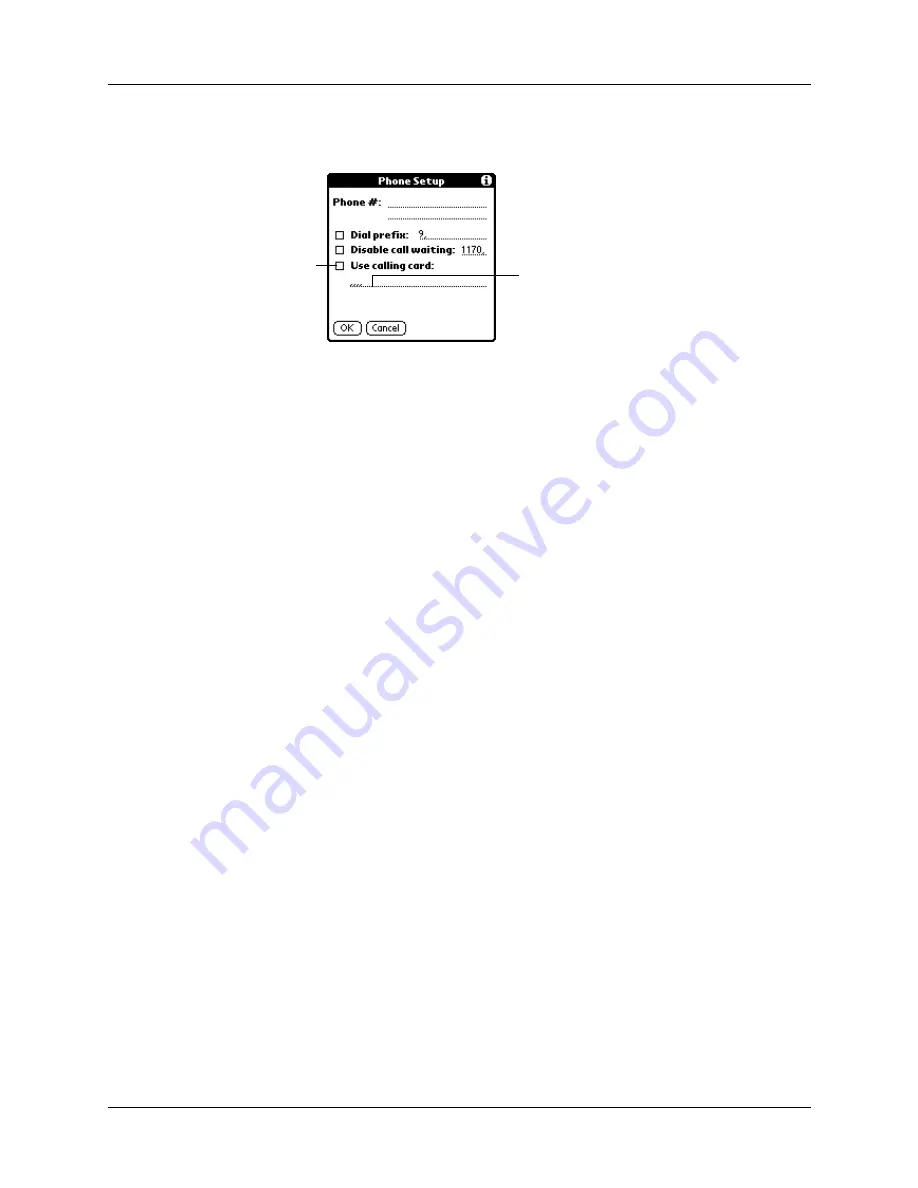
Chapter 17
Setting Preferences for Your Handheld
186
To use a calling card:
1. Tap the Use calling card check box to select it.
2.
Enter your calling card number on the Use calling card line.
NOTE
The Phone Setup dialog box works correctly for AT&T and Sprint long-
distance services. However, because MCI works differently, MCI customers
need to put the calling card number in the Phone # field and the phone number
in the Use calling card field.
TIP
It’s a good idea to add at least three commas before your calling card
number to compensate for the cue delay.
3.
Tap OK.
Connecting to your service
After you set your Connection and Network Preferences, establishing a connection
to your Internet Service Provider (ISP) or your company’s network (dial-in server)
is easy.
NOTE
If you are connecting to an ISP, you need a third-party application, such as a
web browser or news reader, to take advantage of this connection. For information
about third-party applications that support TCP/IP, check the web site
www.palm.com
.
To establish a connection:
■
Tap Connect to dial the current service and display the Service Connection
Progress messages.
To see expanded Service Connection Progress messages, press the lower half of
the Scroll button.
To close a connection:
■
Tap Disconnect to terminate the connection between your handheld and your
service.
Creating additional service templates
You can create additional service templates from scratch or by duplicating existing
templates and editing information. After you create a new or duplicate template,
you can add and edit settings.
Enter your
calling card
number here
Select this
box to use a
calling card
Summary of Contents for i700 Series
Page 10: ...Contents viii ...
Page 12: ...About This Book 2 ...
Page 42: ...Chapter 3 Entering Data in Your Handheld 32 ...
Page 58: ...Chapter 4 Using Wireless Features 48 ...
Page 117: ...Calculator menus 107 Options menus About Calculator Shows version information for Calculator ...
Page 118: ...Chapter 8 Using Calculator 108 ...
Page 124: ...Chapter 10 Using Clock 114 ...
Page 142: ...Chapter 12 Using Memo Pad 132 ...
Page 154: ...Chapter 14 Using Security 144 ...
Page 160: ...Chapter 15 Using To Do List 150 ...
Page 206: ...Chapter 17 Setting Preferences for Your Handheld 196 ...
Page 212: ...Appendix A Maintaining Your Handheld 202 ...
Page 226: ...Appendix B Frequently Asked Questions 216 ...
Page 238: ...Index 228 ...




































