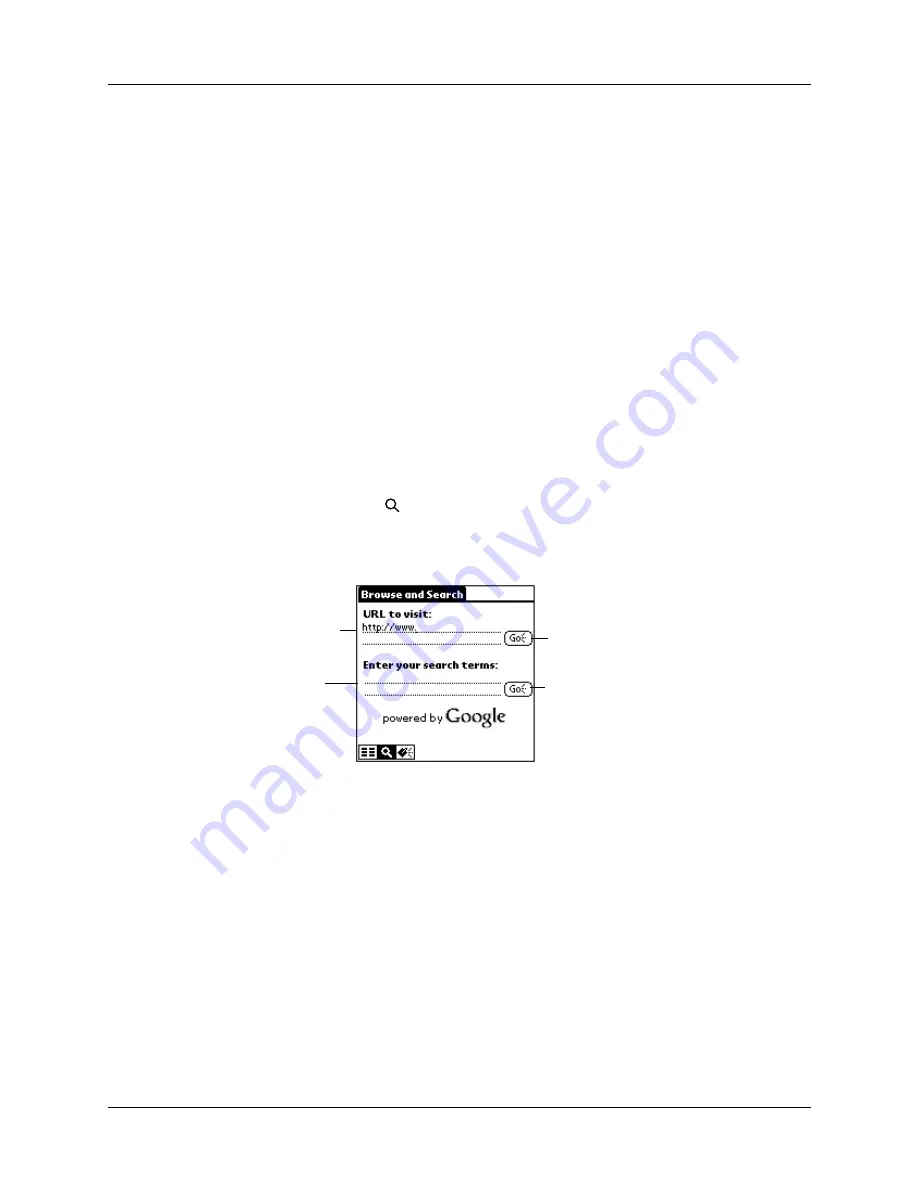
Using the MyPalm mobile portal
39
To access Internet content by channel:
1.
Tap a content channel, such as Finance.
2.
Tap an icon to view the content.
If you want to access more web clipping applications, tap More or More Content
at the bottom of the screen.
Browsing or searching the Internet
Browsing or searching Internet sites directly using a URL is available from the
MyPalm mobile portal. Keep in mind, however, that downloading information
directly from an Internet site has certain limitations: downloading is slow, the
presentation is not optimized for display on the handheld, and the amount of data
transferred is higher, and therefore, more costly. We recommend that you access a
web site using web clipping applications that are modified for use with your
handheld. See “What is Web Clipping?” earlier in this chapter for more
information.
To browse or search the Internet:
1.
Tap the search icon
on the command bar.
2.
Enter an URL to browse, or a search term, and then tap Go.
Adding web clipping applications
In addition to the web clipping applications available through the mobile portal,
you can also download and install web clipping applications directly on your
handheld.
You can add web clipping applications to your handheld Applications Launcher in
two ways:
■
Download an application directly using the mobile portal.
■
Download the application onto your computer desktop and perform a HotSync
operation. This is the same procedure you would use for any other application.
See
“Installing add-on applications”
for details.
Enter a URL
Enter search
terms
Tap to browse
a URL
Tap to search
Summary of Contents for i700 Series
Page 10: ...Contents viii ...
Page 12: ...About This Book 2 ...
Page 42: ...Chapter 3 Entering Data in Your Handheld 32 ...
Page 58: ...Chapter 4 Using Wireless Features 48 ...
Page 117: ...Calculator menus 107 Options menus About Calculator Shows version information for Calculator ...
Page 118: ...Chapter 8 Using Calculator 108 ...
Page 124: ...Chapter 10 Using Clock 114 ...
Page 142: ...Chapter 12 Using Memo Pad 132 ...
Page 154: ...Chapter 14 Using Security 144 ...
Page 160: ...Chapter 15 Using To Do List 150 ...
Page 206: ...Chapter 17 Setting Preferences for Your Handheld 196 ...
Page 212: ...Appendix A Maintaining Your Handheld 202 ...
Page 226: ...Appendix B Frequently Asked Questions 216 ...
Page 238: ...Index 228 ...






























