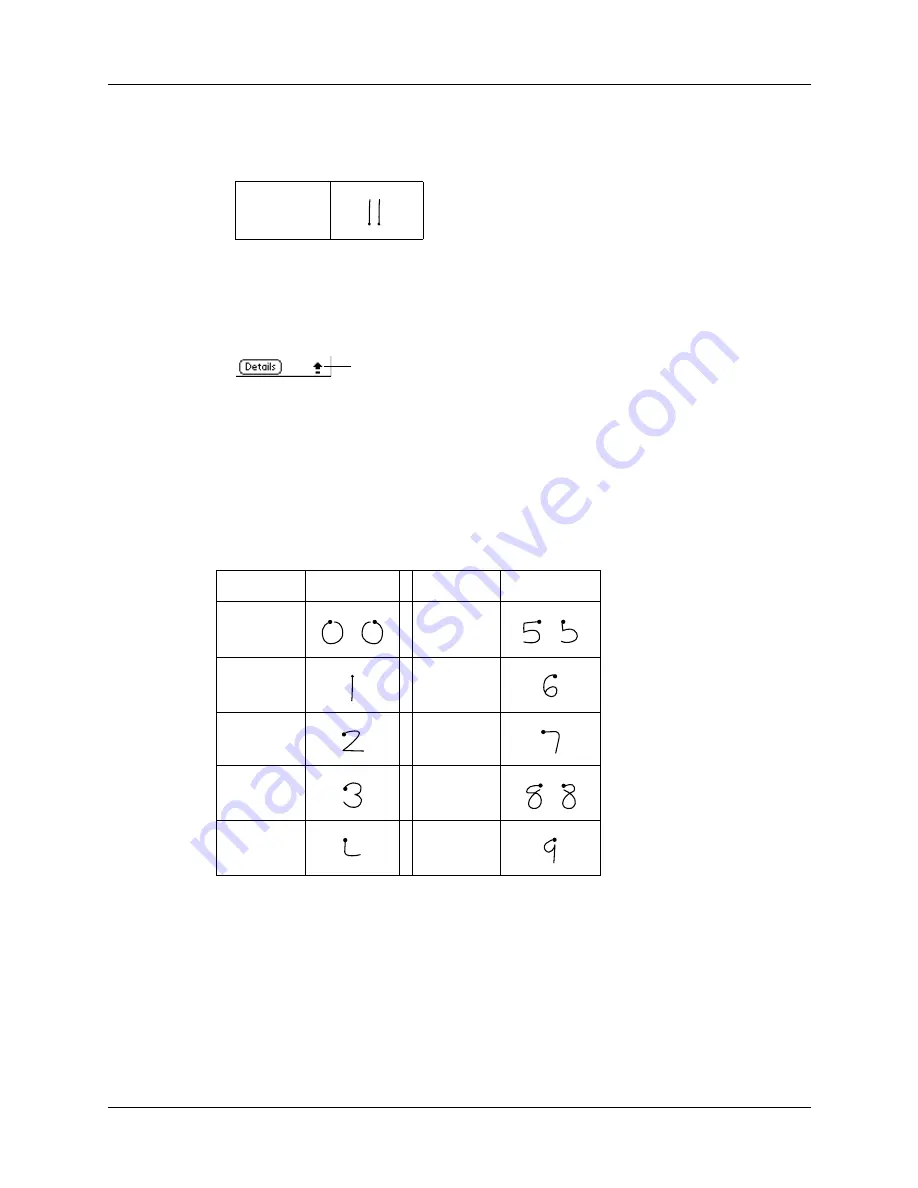
Chapter 3
Entering Data in Your Handheld
22
To enter only capital letters (Caps Lock):
■
Use the Caps Lock stroke:
TIP
When Caps Lock is active, an underlined “up arrow” symbol appears in
the lower-right corner of the handheld screen. To return to lowercase, make the
Caps Shift stroke.
Writing numbers
Writing numbers with Graffiti writing is similar to writing letters of the alphabet,
except that you make the character strokes on the right-hand side (numbers side)
of the Graffiti writing area.
Graffiti numbers
Writing punctuation marks
Graffiti writing can create any punctuation symbol that you can enter from a
standard keyboard. All punctuation marks begin with a single tap on the Graffiti
writing area. When you make this tap, you activate Punctuation Shift and a dot
Caps
Lock
Caps Lock
Number
Strokes
Number
Strokes
0
5
1
6
2
7
3
8
4
9
Summary of Contents for i700 Series
Page 10: ...Contents viii ...
Page 12: ...About This Book 2 ...
Page 42: ...Chapter 3 Entering Data in Your Handheld 32 ...
Page 58: ...Chapter 4 Using Wireless Features 48 ...
Page 117: ...Calculator menus 107 Options menus About Calculator Shows version information for Calculator ...
Page 118: ...Chapter 8 Using Calculator 108 ...
Page 124: ...Chapter 10 Using Clock 114 ...
Page 142: ...Chapter 12 Using Memo Pad 132 ...
Page 154: ...Chapter 14 Using Security 144 ...
Page 160: ...Chapter 15 Using To Do List 150 ...
Page 206: ...Chapter 17 Setting Preferences for Your Handheld 196 ...
Page 212: ...Appendix A Maintaining Your Handheld 202 ...
Page 226: ...Appendix B Frequently Asked Questions 216 ...
Page 238: ...Index 228 ...


































