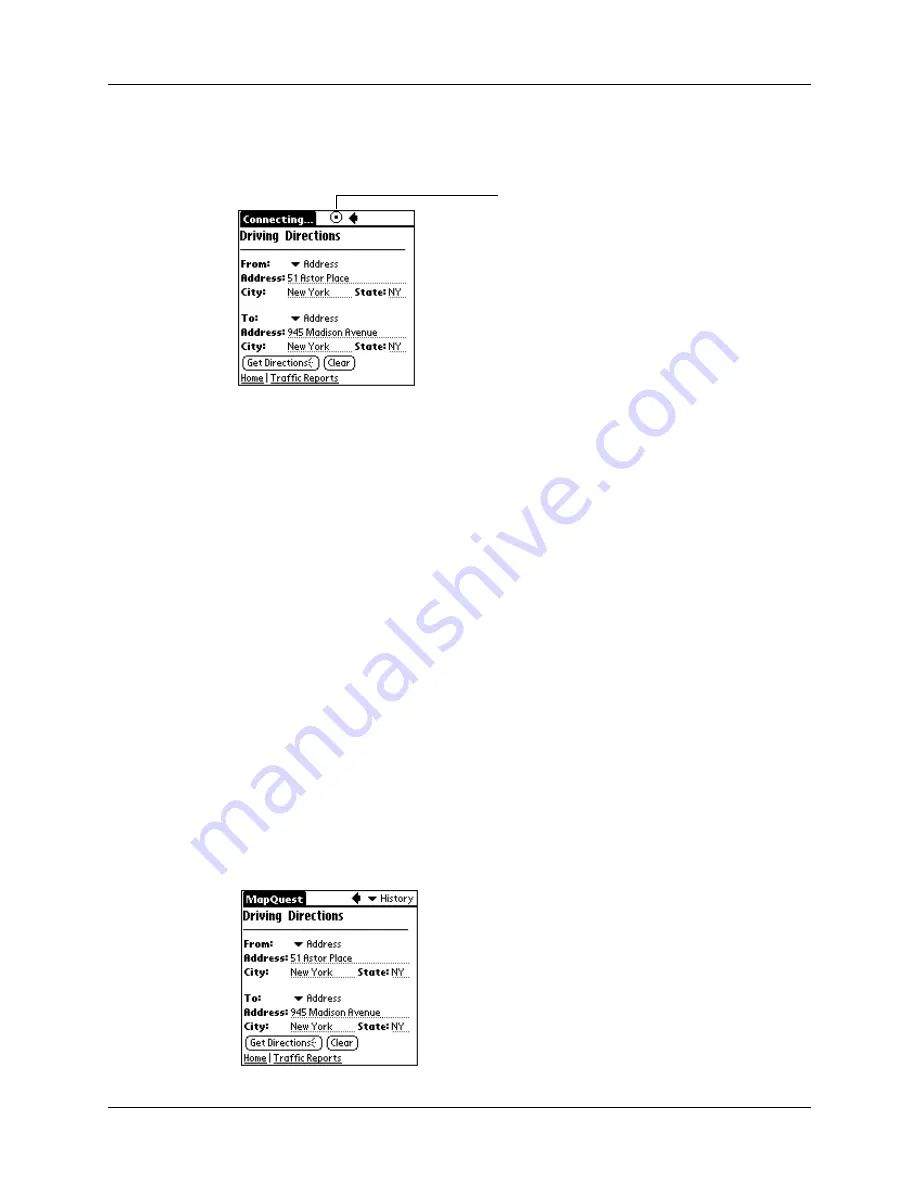
Chapter 4
Using Wireless Features
42
To stop a wireless transaction:
■
Tap the Stop icon.
Any data that is downloaded to your handheld before you tap the Stop icon
appears onscreen.
Example of web clipping
This example takes you through the process of finding driving directions using the
MapQuest web clipping application.
Example: To find driving directions:
1.
Tap the MapQuest icon.
2.
Under From, tap the Address field and enter the street address of the place you
are leaving from.
You can use Graffiti writing or the onscreen keyboard to enter data.
3.
Complete the From address by entering the city and state.
4.
Under To, tap the Address field and enter the street address of the place you
want to go to.
5.
Complete the To address by entering the city and state.
6.
Tap Get Directions.
Note the over-the-air icon following the word “Directions.” That’s your clue
that the button initiates a wireless transaction.
Stop icon
Summary of Contents for i700 Series
Page 10: ...Contents viii ...
Page 12: ...About This Book 2 ...
Page 42: ...Chapter 3 Entering Data in Your Handheld 32 ...
Page 58: ...Chapter 4 Using Wireless Features 48 ...
Page 117: ...Calculator menus 107 Options menus About Calculator Shows version information for Calculator ...
Page 118: ...Chapter 8 Using Calculator 108 ...
Page 124: ...Chapter 10 Using Clock 114 ...
Page 142: ...Chapter 12 Using Memo Pad 132 ...
Page 154: ...Chapter 14 Using Security 144 ...
Page 160: ...Chapter 15 Using To Do List 150 ...
Page 206: ...Chapter 17 Setting Preferences for Your Handheld 196 ...
Page 212: ...Appendix A Maintaining Your Handheld 202 ...
Page 226: ...Appendix B Frequently Asked Questions 216 ...
Page 238: ...Index 228 ...






























