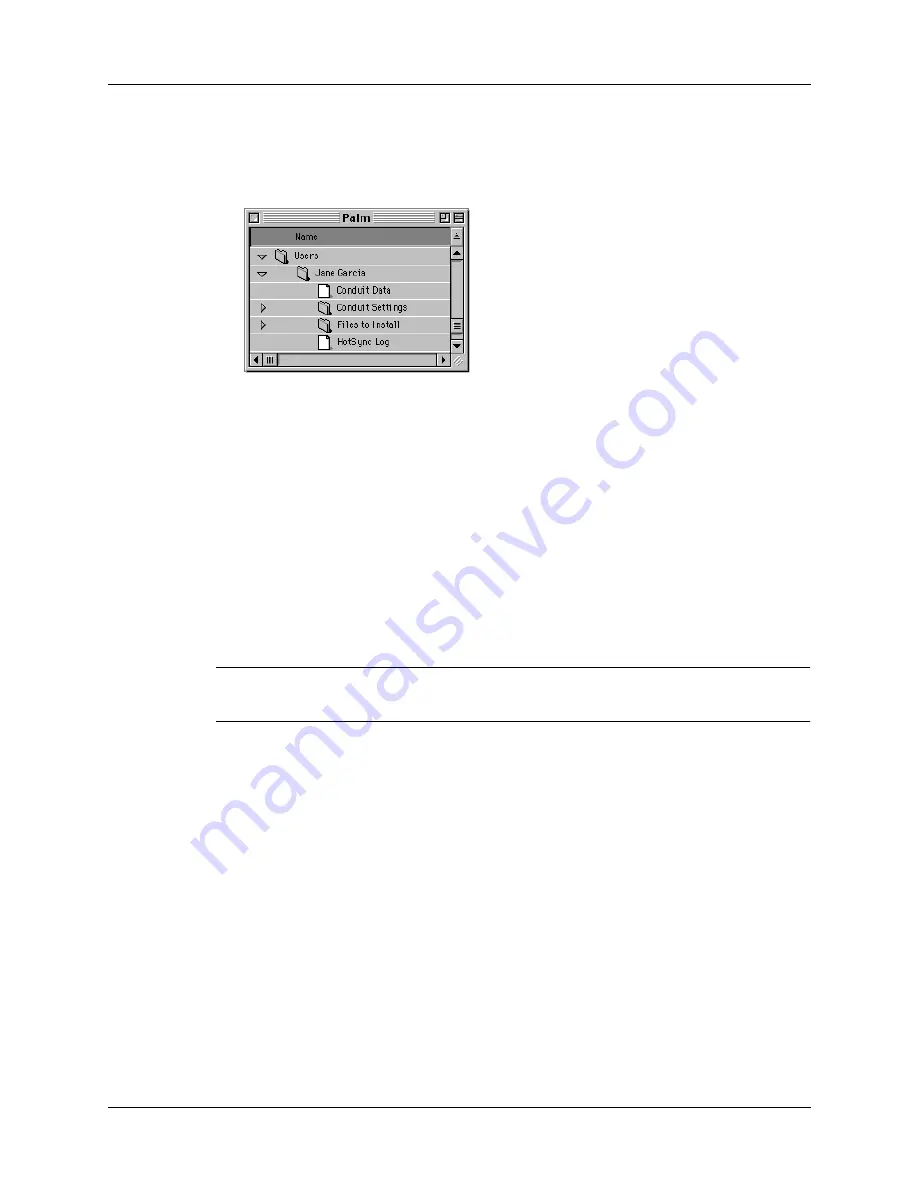
Chapter 16
Performing HotSync
®
Operations
160
■
Creates a folder for the user name in the Users folder inside the Palm folder. For
example, if you entered Jane Garcia as your user name, a folder called Jane
Garcia is created in the Users folder.
■
Creates a file named User Data in your user name folder.
User names appear in the User pop-up on the right side of the toolbar. You can
change users by selecting a new name in the pop-up menu.
Each subsequent time you perform a HotSync operation, HotSync Manager reads
the user name from your handheld and synchronizes the data in the folder of the
same name.
Be sure you select the correct user name from the User pop-up before entering data
on Palm Desktop or performing a HotSync operation.
If you are a System Administrator preparing several handhelds for a group of
users, you may want to create a user profile. See
later in
this chapter before performing the following steps.
IMPORTANT
You must perform your first HotSync operation with a local, direct
connection, or with infrared communication.
The following steps assume that you have already installed Palm Desktop
software. See
if you have not installed this
software.
Summary of Contents for i700 Series
Page 10: ...Contents viii ...
Page 12: ...About This Book 2 ...
Page 42: ...Chapter 3 Entering Data in Your Handheld 32 ...
Page 58: ...Chapter 4 Using Wireless Features 48 ...
Page 117: ...Calculator menus 107 Options menus About Calculator Shows version information for Calculator ...
Page 118: ...Chapter 8 Using Calculator 108 ...
Page 124: ...Chapter 10 Using Clock 114 ...
Page 142: ...Chapter 12 Using Memo Pad 132 ...
Page 154: ...Chapter 14 Using Security 144 ...
Page 160: ...Chapter 15 Using To Do List 150 ...
Page 206: ...Chapter 17 Setting Preferences for Your Handheld 196 ...
Page 212: ...Appendix A Maintaining Your Handheld 202 ...
Page 226: ...Appendix B Frequently Asked Questions 216 ...
Page 238: ...Index 228 ...






























