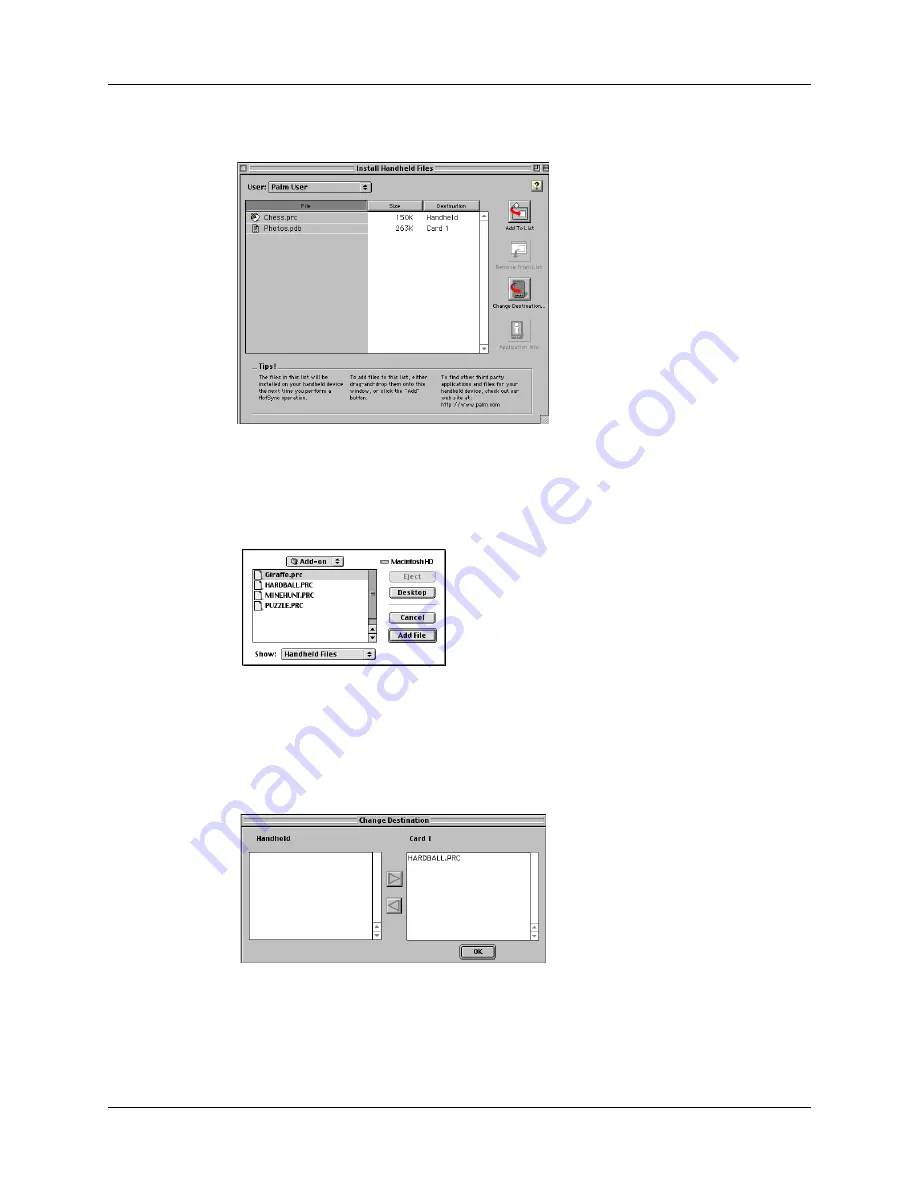
Chapter 6
Working with Applications
96
3.
From the HotSync menu, choose Install Handheld Files.
4.
From the User pop-up menu, select the name that corresponds to your
handheld.
5.
Click Add to List.
6.
Select the Add-on folder from the pop-up menu.
7.
Select the application(s) you want to install.
8.
Click Add File to add the selected application to the Install Handheld Files list.
9.
If you need to change the destination of the application you are installing, click
Change Destination on the Install Handheld Files window, and then use the
arrows to move applications between your handheld and an expansion card.
10.
Click OK to close the Change Destination window.
11.
Close the Install Handheld Files window.
Summary of Contents for i700 Series
Page 10: ...Contents viii ...
Page 12: ...About This Book 2 ...
Page 42: ...Chapter 3 Entering Data in Your Handheld 32 ...
Page 58: ...Chapter 4 Using Wireless Features 48 ...
Page 117: ...Calculator menus 107 Options menus About Calculator Shows version information for Calculator ...
Page 118: ...Chapter 8 Using Calculator 108 ...
Page 124: ...Chapter 10 Using Clock 114 ...
Page 142: ...Chapter 12 Using Memo Pad 132 ...
Page 154: ...Chapter 14 Using Security 144 ...
Page 160: ...Chapter 15 Using To Do List 150 ...
Page 206: ...Chapter 17 Setting Preferences for Your Handheld 196 ...
Page 212: ...Appendix A Maintaining Your Handheld 202 ...
Page 226: ...Appendix B Frequently Asked Questions 216 ...
Page 238: ...Index 228 ...






























