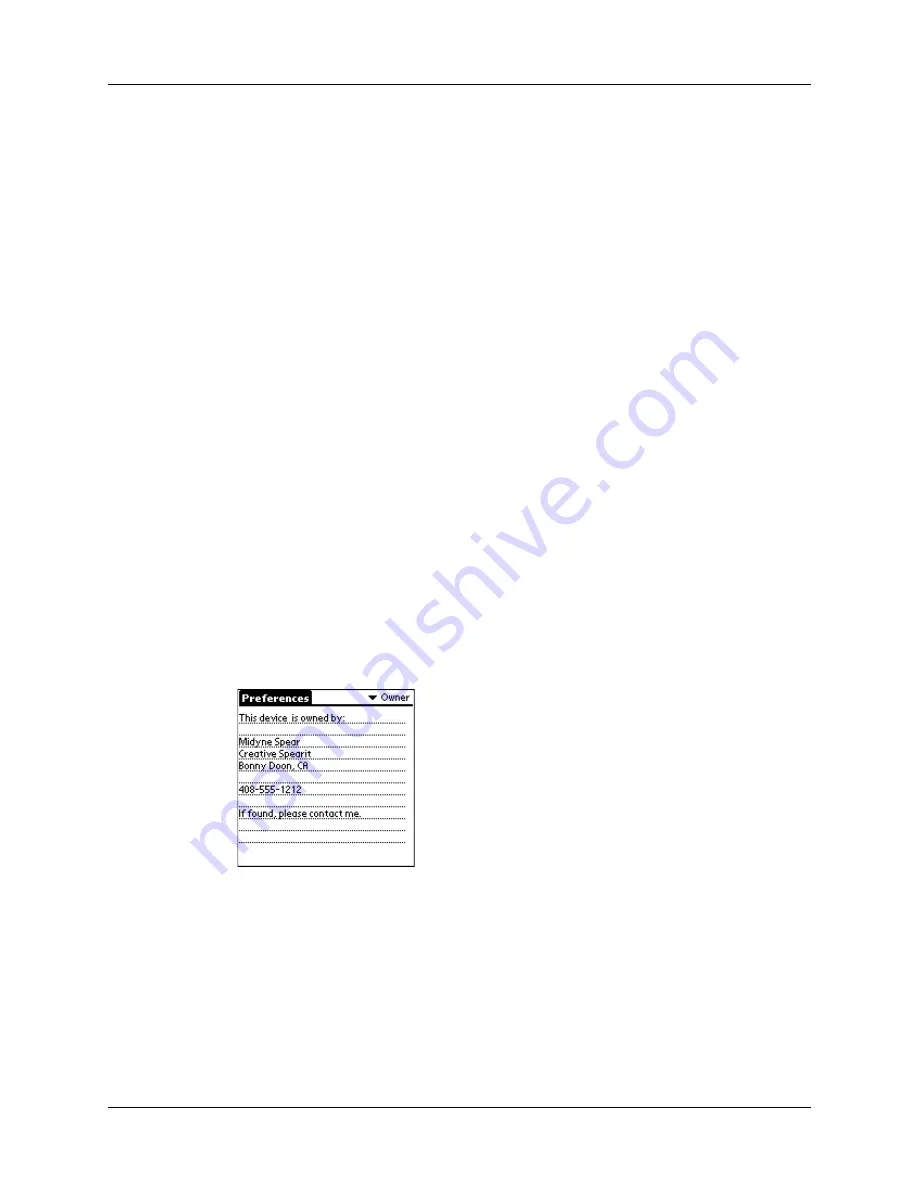
Viewing Preferences
193
To view the Network Log:
1.
Tap Options, and then tap View Log.
2.
Tap the up and down arrows of the scroll bar to see the entire Network Log.
3.
Tap Done.
Adding a DNS number
If your ISP or dial-in server requires a DNS number and you did not enter that
information in the Network Preferences screen, it will appear that you successfully
logged into your network. When you try to use an application or look up
information, however, the connection fails. If this occurs, try adding a DNS
number. Ask your ISP or your System Administrator for the correct Primary and
Secondary DNS IP numbers.
Owner preferences
The Owner Preferences screen enables you to record a name, company name,
phone number, or any other information that you want to associate with your
handheld.
If you use the Security application to turn off and lock your handheld with a
password, information that you put in the Owner Preferences displays the next
time you turn on your handheld. See
for information about security.
To enter the Owner preferences:
■
Enter the text that you want to associate with your handheld in the Owner
Preferences screen. If you enter more text than can fit on one screen, a scroll bar
automatically appears on the right side of the screen.
If you assign a password with the Security application, the information in the
Owner Preferences screen cannot be changed. In this case, an Unlock button
appears at the bottom of the screen.
To unlock the Owner Preferences screen:
1.
Tap Unlock.
2.
Enter the password that you defined in the Security application.
3.
Tap OK.
Summary of Contents for i700 Series
Page 10: ...Contents viii ...
Page 12: ...About This Book 2 ...
Page 42: ...Chapter 3 Entering Data in Your Handheld 32 ...
Page 58: ...Chapter 4 Using Wireless Features 48 ...
Page 117: ...Calculator menus 107 Options menus About Calculator Shows version information for Calculator ...
Page 118: ...Chapter 8 Using Calculator 108 ...
Page 124: ...Chapter 10 Using Clock 114 ...
Page 142: ...Chapter 12 Using Memo Pad 132 ...
Page 154: ...Chapter 14 Using Security 144 ...
Page 160: ...Chapter 15 Using To Do List 150 ...
Page 206: ...Chapter 17 Setting Preferences for Your Handheld 196 ...
Page 212: ...Appendix A Maintaining Your Handheld 202 ...
Page 226: ...Appendix B Frequently Asked Questions 216 ...
Page 238: ...Index 228 ...






























