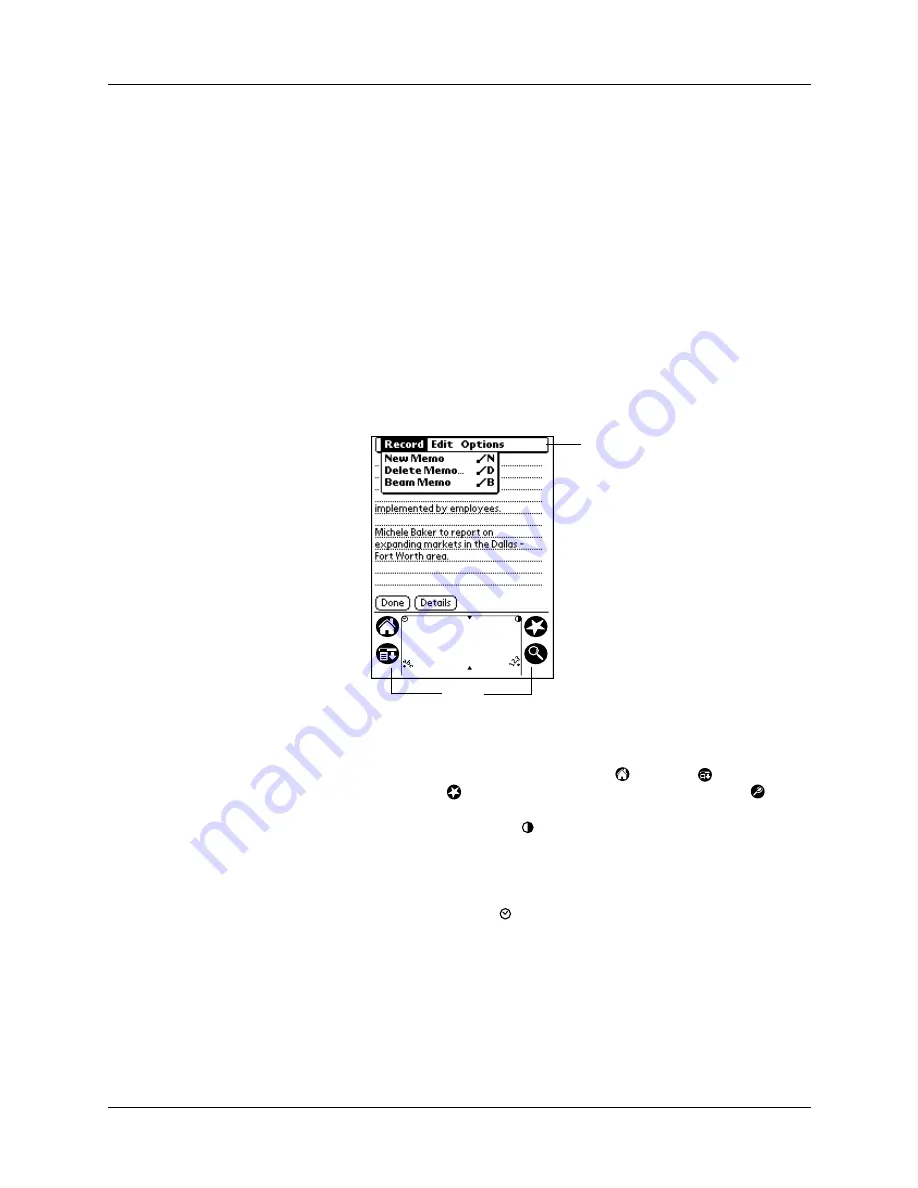
Chapter 2
Exploring Your Handheld
14
■
Open applications
■
Choose menu commands
■
Initiate a Find operation to search through applications installed on your
handheld for specific text (Find operations do not search through applications
on expansion cards)
■
Select options in dialog boxes
■
Open the onscreen keyboards
Just as you can drag the mouse to select text or move objects on your computer, you
can also drag the stylus to select text. You can also use the stylus to drag the slider
of any scroll bar.
Elements of the handheld interface
Menu bar
A set of commands that are specific to the application. Not all
applications have a menu bar.
Icons
Tap the icons to open applications
, menus
, a favorite
application
, and to find text anywhere in your data
.
Contrast control
Tap the Contrast icon
to open the Adjust Contrast dialog
box. Tap to the left or right of the slider to adjust the contrast
in small increments or drag the slider to change the contrast in
large increments.
Clock
Tap the Clock icon
to display the time and date.
abc
With the cursor in an input field, tap the dot to activate the
alphabetic keyboard.
123
With the cursor in an input field, tap the dot to activate the
numeric keyboard.
Menu
bar
Icons
Summary of Contents for i700 Series
Page 10: ...Contents viii ...
Page 12: ...About This Book 2 ...
Page 42: ...Chapter 3 Entering Data in Your Handheld 32 ...
Page 58: ...Chapter 4 Using Wireless Features 48 ...
Page 117: ...Calculator menus 107 Options menus About Calculator Shows version information for Calculator ...
Page 118: ...Chapter 8 Using Calculator 108 ...
Page 124: ...Chapter 10 Using Clock 114 ...
Page 142: ...Chapter 12 Using Memo Pad 132 ...
Page 154: ...Chapter 14 Using Security 144 ...
Page 160: ...Chapter 15 Using To Do List 150 ...
Page 206: ...Chapter 17 Setting Preferences for Your Handheld 196 ...
Page 212: ...Appendix A Maintaining Your Handheld 202 ...
Page 226: ...Appendix B Frequently Asked Questions 216 ...
Page 238: ...Index 228 ...






























