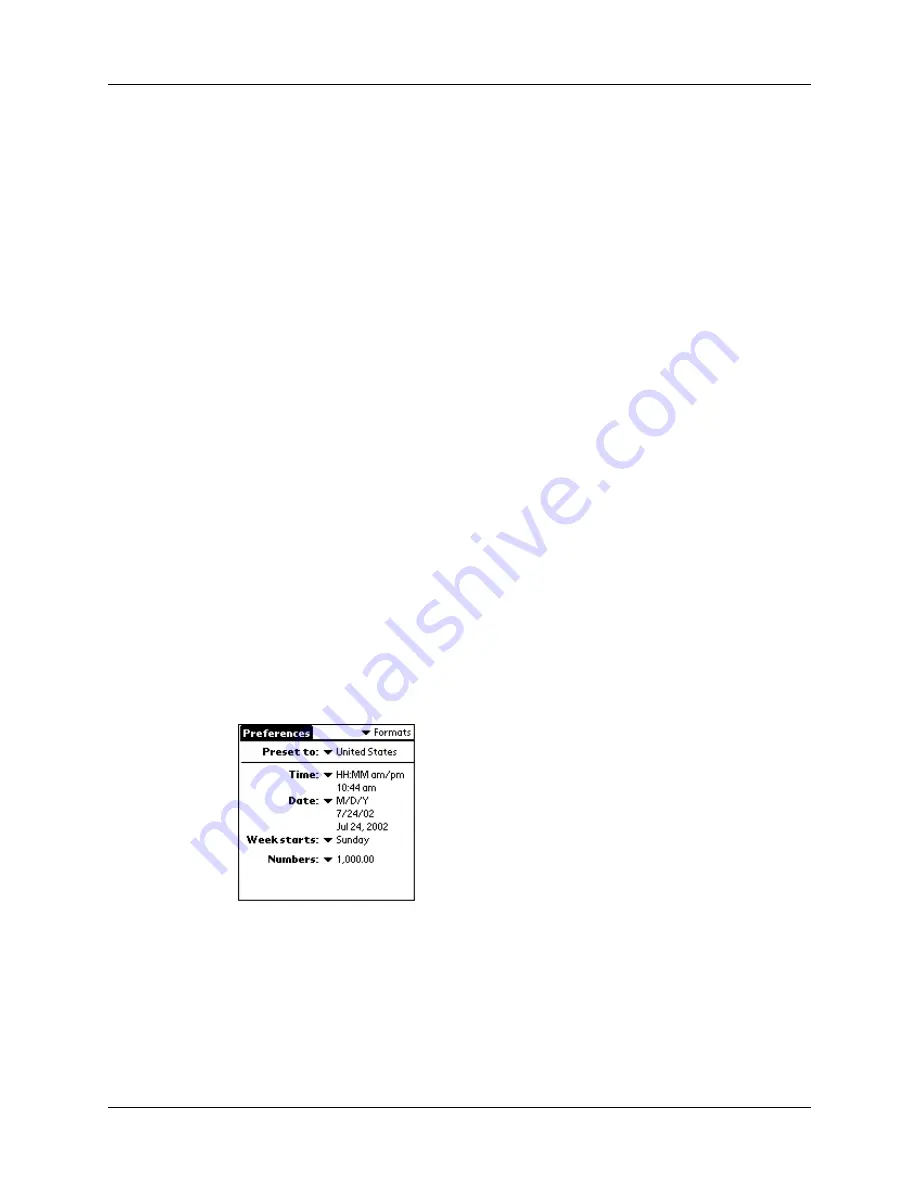
Chapter 17
Setting Preferences for Your Handheld
176
The default setting for each button is the HotSync setting, which means the
cradle and optional PalmModem accessories perform their normal HotSync
functions.
4.
Tap OK.
Digitizer preferences
The Digitizer Preferences screen opens the digitizer calibration screen. This is the
same screen that appears when you start your handheld for the first time.
You can recalibrate your screen after a hard reset, or if your digitizer drifts.
Formats preferences
Use the Formats Preferences screen to set the country default and the display
format of the dates, times, and numbers on your handheld.
Country default
The country default sets date, time, week start day, and number conventions based
on geographic regions where you might use your handheld. For example, in the
United Kingdom, time often is expressed using a 24-hour clock. In the United
States, on the other hand, time is expressed using a 12-hour clock with an AM or
PM suffix.
All your handheld applications use the Country default settings. You can,
however, customize your own preferences as described in “Time, date, week start,
and numbers formats” later in this chapter.
To set the country default:
1.
Tap the country name pick list.
2.
Tap the setting you want to use.
Time, date, week start, and numbers formats
The Time setting defines the format for the time of day. The time format that you
select appears in all applications on your handheld.
Summary of Contents for i700 Series
Page 10: ...Contents viii ...
Page 12: ...About This Book 2 ...
Page 42: ...Chapter 3 Entering Data in Your Handheld 32 ...
Page 58: ...Chapter 4 Using Wireless Features 48 ...
Page 117: ...Calculator menus 107 Options menus About Calculator Shows version information for Calculator ...
Page 118: ...Chapter 8 Using Calculator 108 ...
Page 124: ...Chapter 10 Using Clock 114 ...
Page 142: ...Chapter 12 Using Memo Pad 132 ...
Page 154: ...Chapter 14 Using Security 144 ...
Page 160: ...Chapter 15 Using To Do List 150 ...
Page 206: ...Chapter 17 Setting Preferences for Your Handheld 196 ...
Page 212: ...Appendix A Maintaining Your Handheld 202 ...
Page 226: ...Appendix B Frequently Asked Questions 216 ...
Page 238: ...Index 228 ...






























