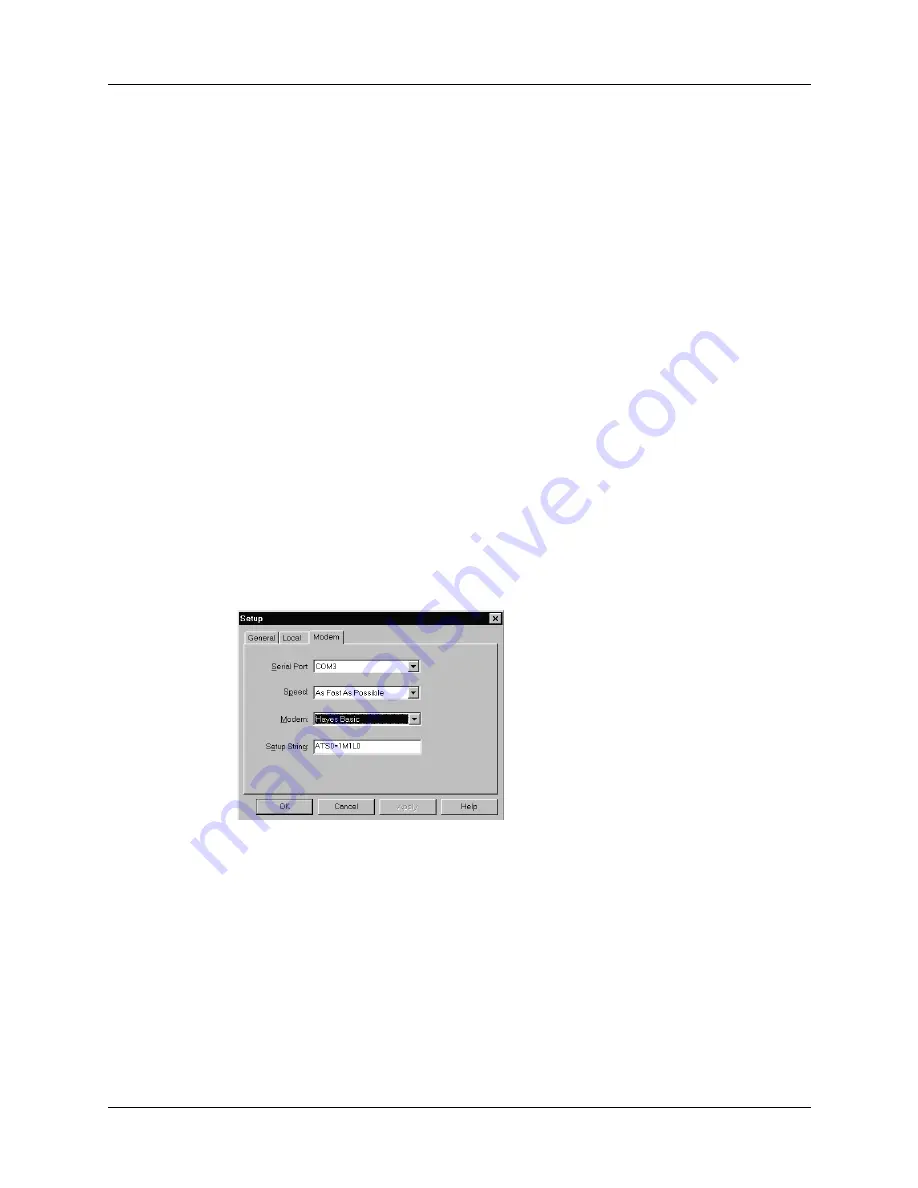
Chapter 16
Performing HotSync
®
Operations
166
■
A modem connected to your handheld.
■
A configuration for the kind of modem connection you want to make. See
for more information.
NOTE
You cannot perform a wireless HotSync operation using your
handheld’s internal radio.
Preparing your computer
There are a few steps you must perform to prepare your computer for a modem
HotSync operation. Be sure to perform these steps before you leave your office so
that your computer is ready to receive a call from your handheld.
To prepare your Windows computer for a modem HotSync operation:
1.
Confirm that the computer modem is connected and turned on, and that no
communications applications, such as fax or telephony software, are running on
a COM port.
Make sure the computer is disconnected from all online services, such as
America Online (AOL). This helps to avoid conflicts with the COM port.
2.
Start HotSync Manager if it is not already running, and from the HotSync
Manager menu, choose
Modem.
3.
Adjust the following options as needed.
Serial Port
Identifies the port for the modem. If you are unsure of the port
assignment, look at the Modem Properties in the Windows
Control Panel.
Speed
Determines the speed at which data is transferred. Try the As
Fast As Possible rate first, and adjust downward if you
experience problems. This setting allows Palm Desktop
software and your handheld to find and use the fastest speed.
Modem
Identifies the modem type or manufacturer. Refer to your
modem manual or faceplate for its type or settings. If you’re
not sure of your modem type or your modem doesn’t match
any that appear in the list, select Hayes Basic.
Summary of Contents for i700 Series
Page 10: ...Contents viii ...
Page 12: ...About This Book 2 ...
Page 42: ...Chapter 3 Entering Data in Your Handheld 32 ...
Page 58: ...Chapter 4 Using Wireless Features 48 ...
Page 117: ...Calculator menus 107 Options menus About Calculator Shows version information for Calculator ...
Page 118: ...Chapter 8 Using Calculator 108 ...
Page 124: ...Chapter 10 Using Clock 114 ...
Page 142: ...Chapter 12 Using Memo Pad 132 ...
Page 154: ...Chapter 14 Using Security 144 ...
Page 160: ...Chapter 15 Using To Do List 150 ...
Page 206: ...Chapter 17 Setting Preferences for Your Handheld 196 ...
Page 212: ...Appendix A Maintaining Your Handheld 202 ...
Page 226: ...Appendix B Frequently Asked Questions 216 ...
Page 238: ...Index 228 ...






























