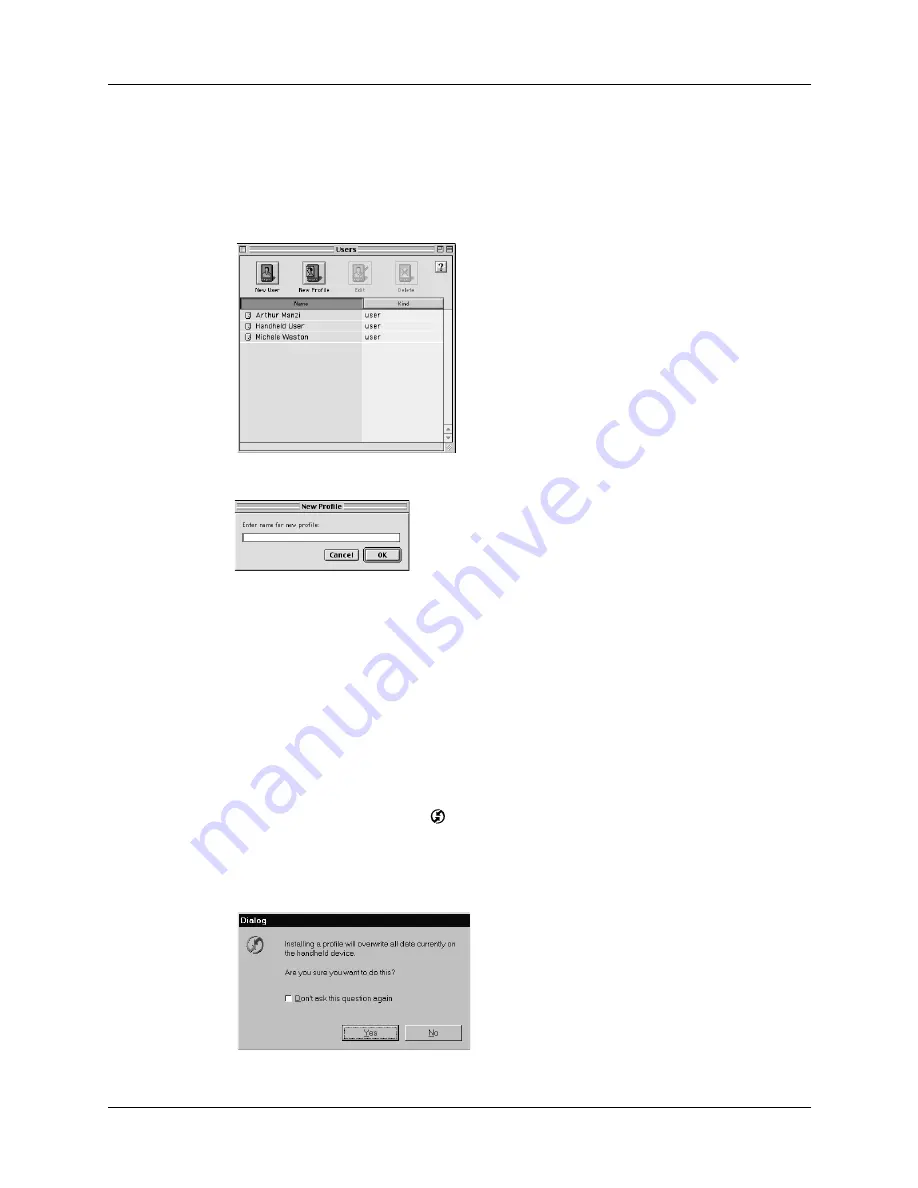
Creating a user profile
171
To create a user profile on a Mac computer:
1.
Open Palm Desktop software.
2.
From the User pop-up menu, choose Edit Users.
3.
Click New Profile.
4.
Enter a unique name for the profile and click OK.
5.
Close the Users window.
6.
From the User pop-up menu, choose the new profile.
7.
Create the data for the profile (such as a company phone list).
8.
From the HotSync menu, choose Conduit Settings.
9.
Select the conduit settings for the profile. See “Customizing HotSync
application settings” earlier in this chapter for details.
To use a profile for the first-time HotSync operation on a Windows computer:
1.
Place the new handheld in the cradle.
2.
Press the HotSync button
on the cradle.
3.
Click Profiles.
4.
Select the profile you want to load on the handheld, and click OK.
5.
Click Yes to transfer all the profile data to the handheld.
Summary of Contents for i700 Series
Page 10: ...Contents viii ...
Page 12: ...About This Book 2 ...
Page 42: ...Chapter 3 Entering Data in Your Handheld 32 ...
Page 58: ...Chapter 4 Using Wireless Features 48 ...
Page 117: ...Calculator menus 107 Options menus About Calculator Shows version information for Calculator ...
Page 118: ...Chapter 8 Using Calculator 108 ...
Page 124: ...Chapter 10 Using Clock 114 ...
Page 142: ...Chapter 12 Using Memo Pad 132 ...
Page 154: ...Chapter 14 Using Security 144 ...
Page 160: ...Chapter 15 Using To Do List 150 ...
Page 206: ...Chapter 17 Setting Preferences for Your Handheld 196 ...
Page 212: ...Appendix A Maintaining Your Handheld 202 ...
Page 226: ...Appendix B Frequently Asked Questions 216 ...
Page 238: ...Index 228 ...






























