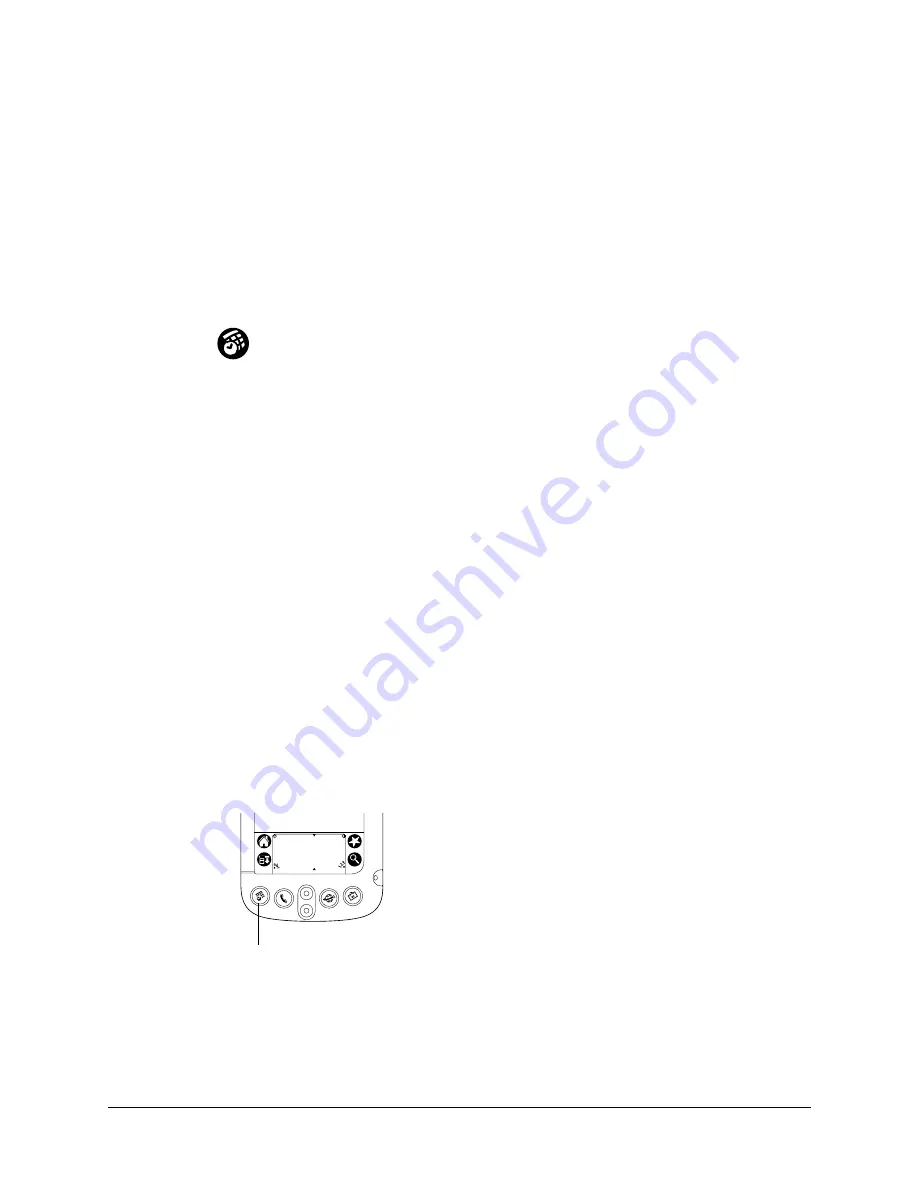
115
CHAPTER 11
Using Date Book
Date Book lets you quickly and easily schedule appointments or any kind of
activity associated with a time and date. Use Date Book to do the following:
■
Enter a description of your appointment and assign it to a specific time and
date.
■
Display a chart of your appointments for an entire week. The Week View makes
it easy to spot available times and any potential scheduling overlaps or
conflicts.
■
Display a monthly calendar to quickly spot days where you have morning,
lunch, or afternoon appointments.
■
Display an agenda showing appointments, untimed events, and your To Do
items for the day.
■
Set an alarm to notify you of the scheduled activity.
■
Create reminders for events that are based on a particular date, rather than time
of day. Birthdays and anniversaries are easy to track with your handheld.
■
Attach notes to individual events for a description or clarification of the entry
in your Date Book.
To open Date Book:
■
Press the Date Book application button on the front panel of your handheld.
Date Book opens to today’s schedule.
TIP
Press the Date Book application button repeatedly to cycle through the
Day, Week, Month and Agenda views.
Date Book button
Summary of Contents for i700 Series
Page 10: ...Contents viii ...
Page 12: ...About This Book 2 ...
Page 42: ...Chapter 3 Entering Data in Your Handheld 32 ...
Page 58: ...Chapter 4 Using Wireless Features 48 ...
Page 117: ...Calculator menus 107 Options menus About Calculator Shows version information for Calculator ...
Page 118: ...Chapter 8 Using Calculator 108 ...
Page 124: ...Chapter 10 Using Clock 114 ...
Page 142: ...Chapter 12 Using Memo Pad 132 ...
Page 154: ...Chapter 14 Using Security 144 ...
Page 160: ...Chapter 15 Using To Do List 150 ...
Page 206: ...Chapter 17 Setting Preferences for Your Handheld 196 ...
Page 212: ...Appendix A Maintaining Your Handheld 202 ...
Page 226: ...Appendix B Frequently Asked Questions 216 ...
Page 238: ...Index 228 ...






























