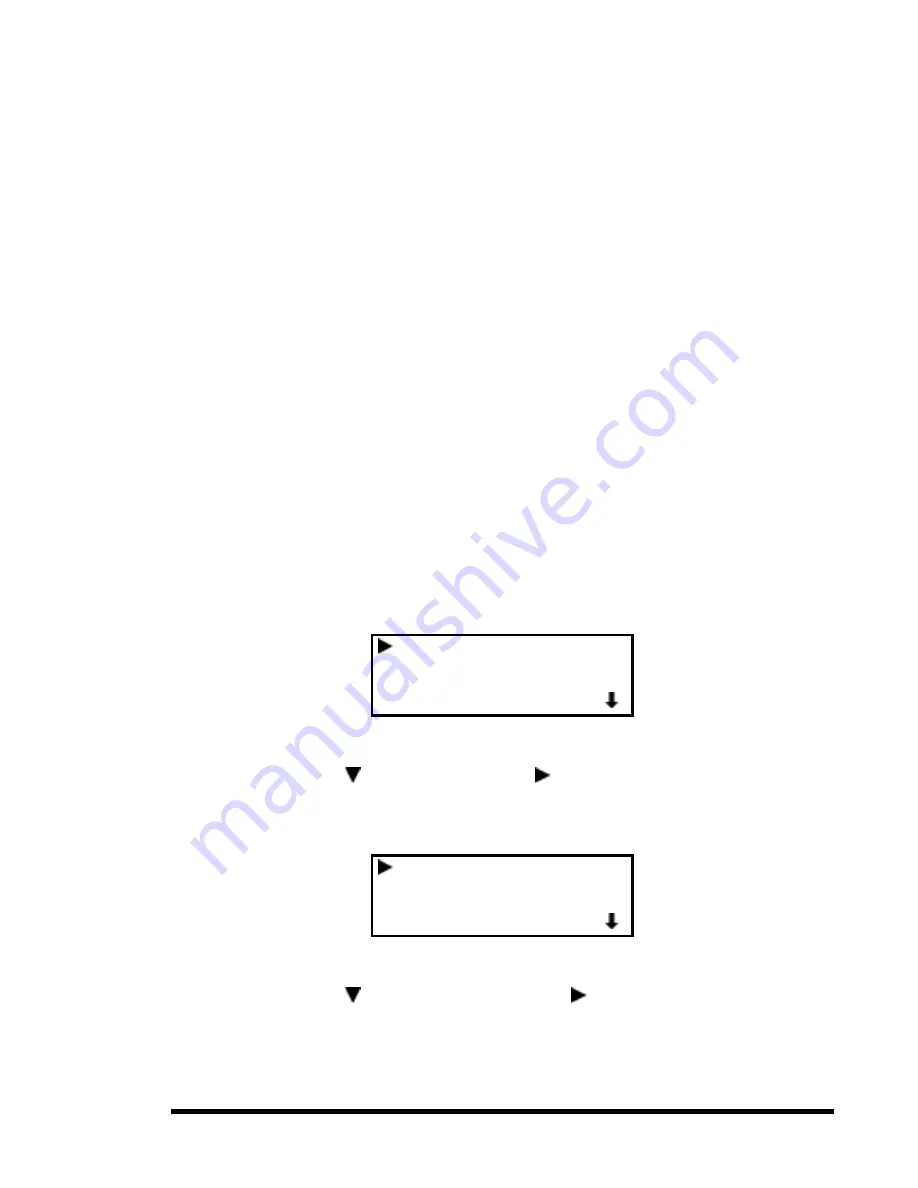
Chapter 4 - Maintenance
77
Updating Firmware
Flash PROM firmware is updated through the Global Control Module’s serial port, which is
labeled as the Flash connector in Figure 1-5. To perform this operation, you will need an IBM
PC or equivalent, preferably with a serial port capable of 38k bit/sec. Most PCs made after
1994 are equipped with high-speed serial ports. To run the port at a slower speed, use the
Baud Rate option on the Configure menu. To make the connection, use a 9-pin, male-to-
female, 1-to-1 cable. These are commonly sold as EGA extension cables.
Firmware updates are distributed on MS-DOS disks, along with DOS software for
communicating with the Global Control Module. The firmware file is called LIBRARY.BIN.
The downloading software is called DLTFLASH.EXE.
To prepare the DOS computer for download, proceed as follows:
1.
Connect the 9-pin cable between an unused serial port on the PC and the Global
Control port on the rear panel of the Global Control Module.
2.
If you are operating in windows, exit from windows, or open a DOS window.
3.
Insert the upgrade disk into drive A, and type <A:>. (Or substitute B:.)
4.
Type <dltflash /p2>, but do not press <Enter>. Note: This command assumes you
are using serial port COM2. If you are using COM1, substitute /p1 for /p2.
To prepare the Global Control Module for the download, proceed as follows.
1.
At the Default Screen, press the
Enter
button. The display will show the following.
Load/Unload
Show Status Menu
Maintenance Menu
Configure Menu
Figure 4-6
Main Menu
2.
Press the button twice to move the next to Maintenance, then press the
Enter
button to select the Maintenance Menu. The display will show something similar to
the following.
Clean Drive
Diagnostic Menu
Demo Menu
Flash Update
Figure 4-7
Maintenance Submenu
3.
Press the button three times to move the
next to Flash Update, then press the
Enter
button to select the Flash Update. The following screen will appear. The lower
two lines are flashing.
Summary of Contents for DLT LibraryXpress Series
Page 8: ......
Page 20: ......
Page 52: ......
Page 80: ......
Page 92: ......
Page 130: ......
Page 134: ...126 Appendix A Specifications...
Page 135: ...Appendix A Specifications 127 a p a c i t y C C a pa city C C...
Page 136: ...128 Appendix A Specifications...
Page 138: ......
Page 140: ......






























