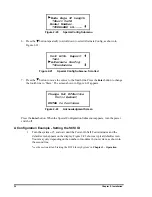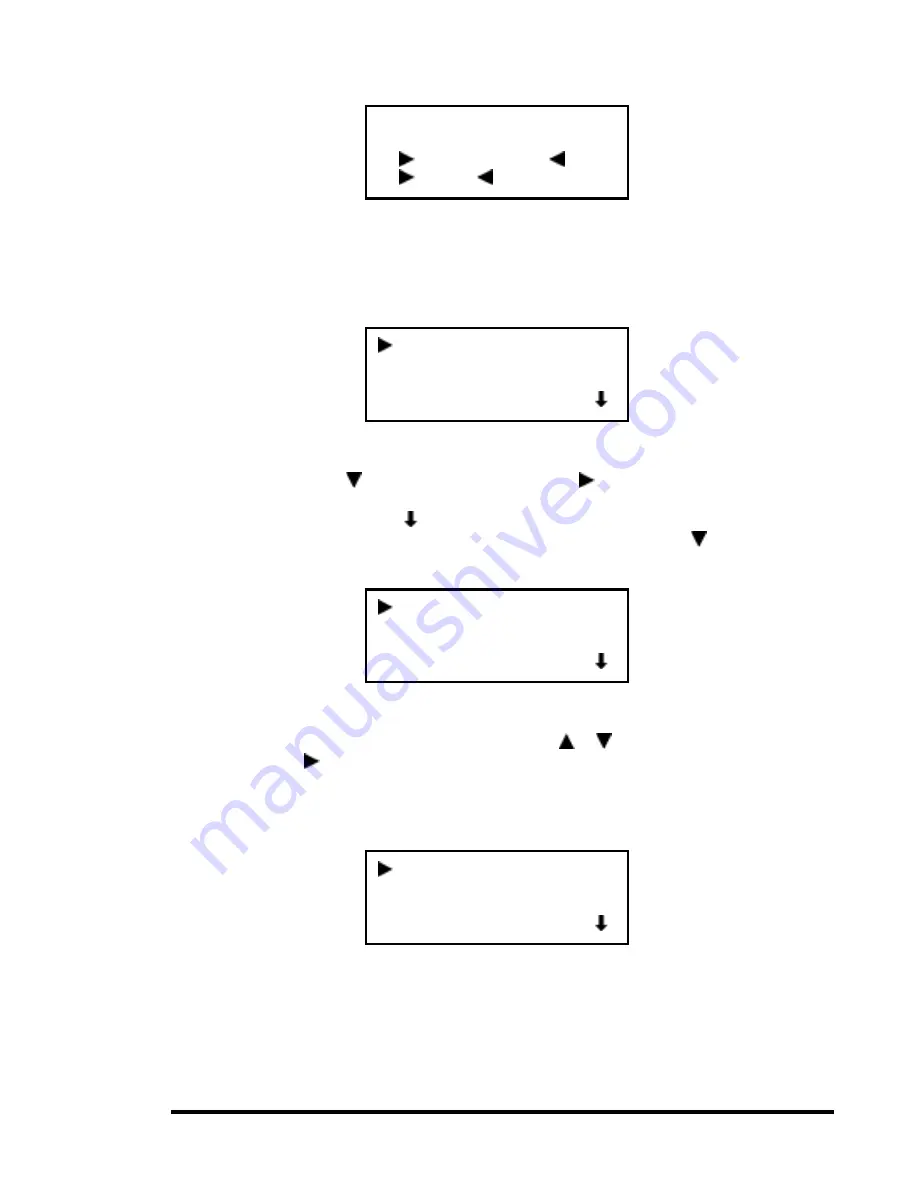
Chapter 2 - Installation
37
Figure 2-23
Default Screen
2.
At the Default Screen, press the
Enter
button. The display will show the Main
Menu, as in Figure 2-24.
Figure 2-24
Main Menu
3.
Press the button three times to move the to Configure Menu, then press the
Enter
button. The display will show the Configure submenu, as shown in Figure 2-
25. Note that the at the end of the fourth line means that there are additional
configuration options that can be reached by scrolling with the button.
Figure 2-25
Configure Submenu
4.
To select a configuration option, press the
or button on the control panel until
the on the display is next to the option you want to change. In this case, let us
choose Set SCSI. Press the
Enter
button to display the choices for that option. The
submenu in Figure 2-26 appears.
Figure 2-26
Set SCSI Submenu
READY
Modules 123456
__
1
_ _ _ _ _ _ _ _
10
11
_ _ _ _
16
Load/Unload
Show Status Menu
Maintenance Menu
Configure Menu
Set Data Format
Set SCSI
Set Element Base
Set Identification
Library Parity:
*Enabled
Library Bus ID:
*6
Summary of Contents for DLT LibraryXpress Series
Page 8: ......
Page 20: ......
Page 52: ......
Page 80: ......
Page 92: ......
Page 130: ......
Page 134: ...126 Appendix A Specifications...
Page 135: ...Appendix A Specifications 127 a p a c i t y C C a pa city C C...
Page 136: ...128 Appendix A Specifications...
Page 138: ......
Page 140: ......