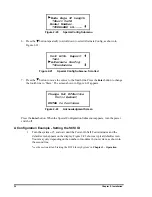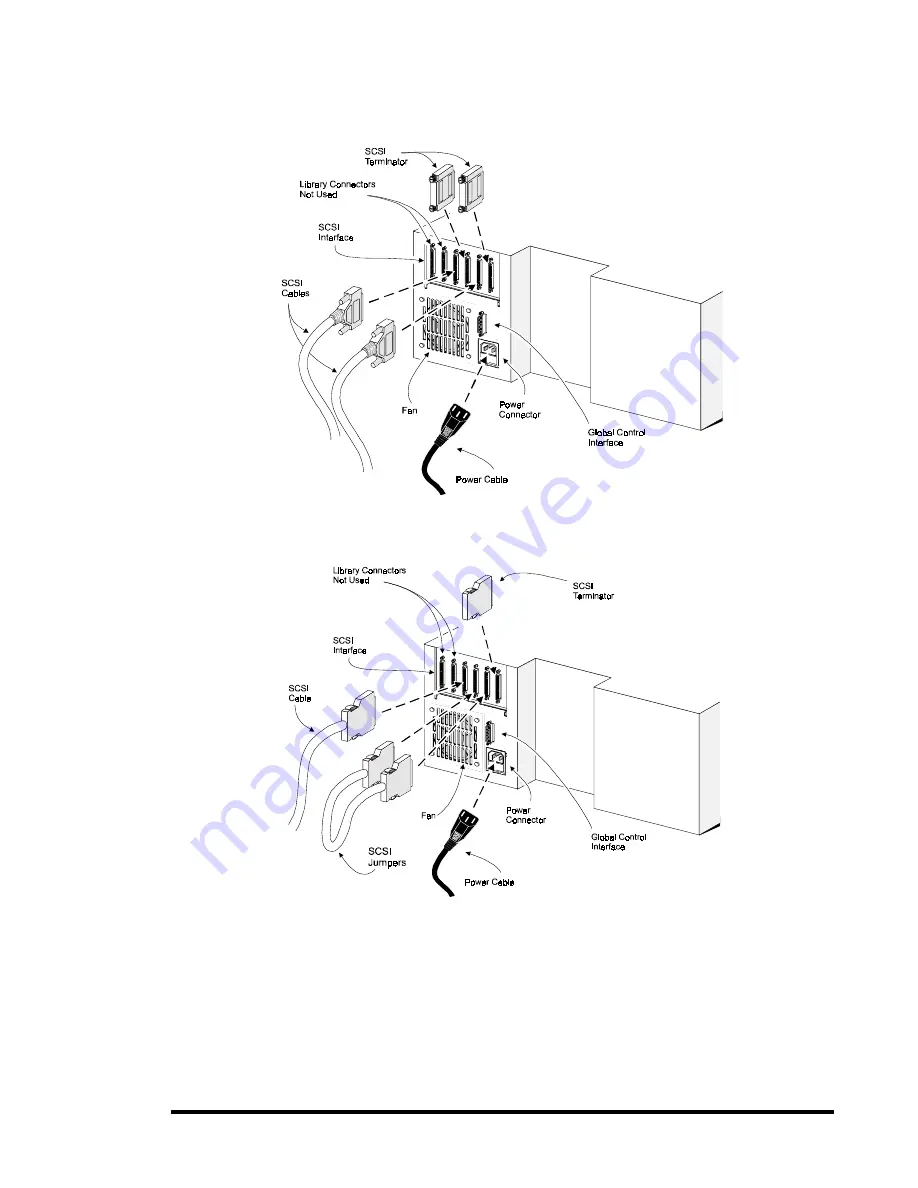
Chapter 2 - Installation
33
Interface Cable and Terminator Installation
Figure 2-14
Base Module SCSI Connectors, Terminators and Cables
(Fast/Wide Interface, Independent Bus Connection Shown)
Figure 2-15
Base Module SCSI Connectors, Terminator, Jumpers and Cables
(SCSI-2 Interface, Daisy-chained Connection Shown)
To properly cable a module:
1.
Make sure that your host system has an appropriate SCSI interface card for each
SCSI bus and software drivers installed.
2.
Inspect the terminator and make sure whether it is a single-ended or differential
type, to match your system. SCSI terminators should be clearly marked “single-
ended” or “differential”.
Summary of Contents for DLT LibraryXpress Series
Page 8: ......
Page 20: ......
Page 52: ......
Page 80: ......
Page 92: ......
Page 130: ......
Page 134: ...126 Appendix A Specifications...
Page 135: ...Appendix A Specifications 127 a p a c i t y C C a pa city C C...
Page 136: ...128 Appendix A Specifications...
Page 138: ......
Page 140: ......