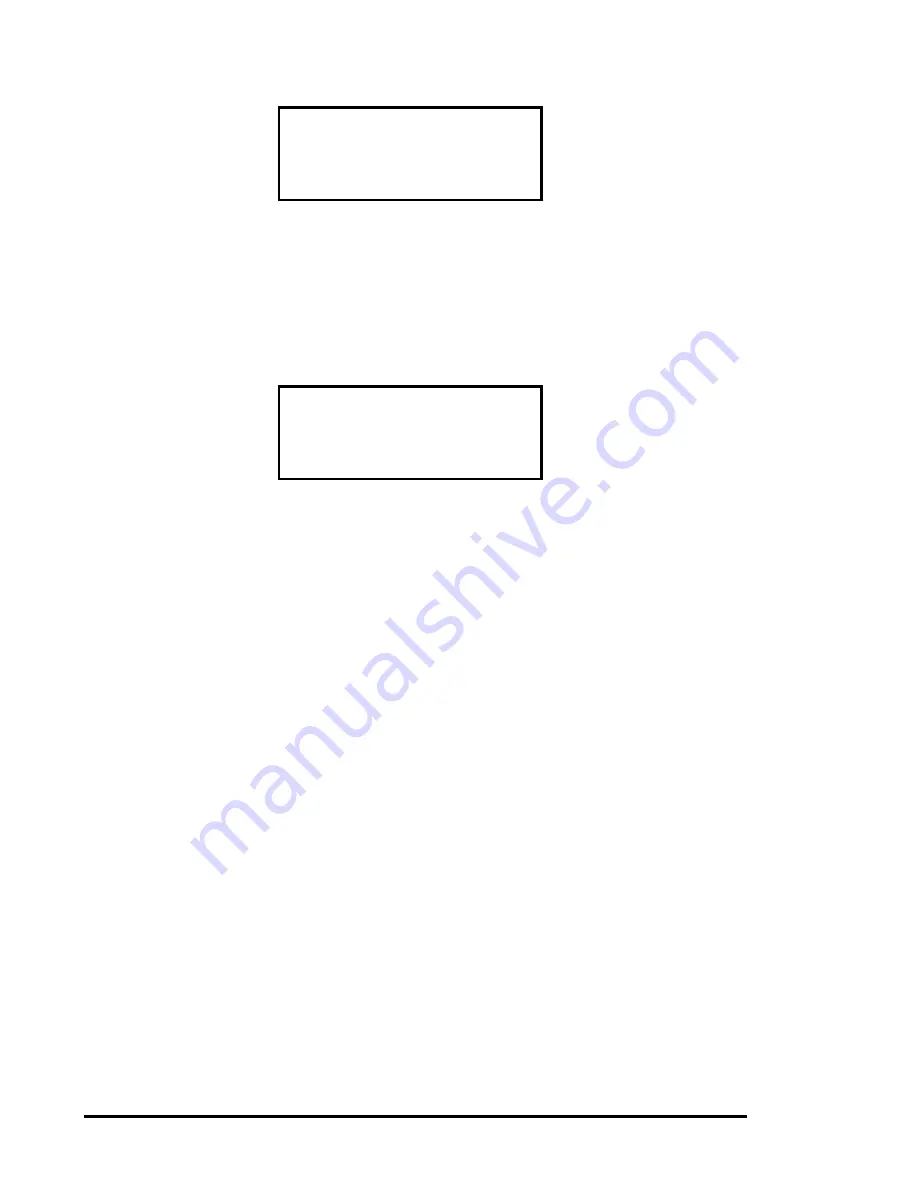
76
Chapter 4 - Maintenance
Figure 4-4
Cleaning Confirmation Screen
6.
As the confirmation screen indicates, to execute the cleaning operation, press the
Enter
button. If the confirmation screen does not show your intended drive and
cleaning cartridge, press the
Escape
button to return to the Cleaning submenu.
When you press the
Enter
button, the In Progress screen appears.
Figure 4-5
Cleaning In Progress Screen
When the cleaning operation is completed, the Default Screen reappears.
Removing the Cleaning Cartridge
This section assumes that the cleaning cartridge is in slot 1, which is in the Global Control
Module.
1.
Examine the Default Screens on the control panels of the Base Modules to
determine whether any cartridges are loaded into the drives. If so, then unload each
as described in Chapter 3 - Operation in the section titled ‘Loading and Unloading
Tapes.’
2.
Remove the magazine from the Global Control Module using the procedure
described in Chapter 3 - Operation, in the section titled ‘Inserting and Removing
Cartridges.’
3.
Remove the cleaning cartridge from Slot 1 (the slot nearest the handle).
4.
Insert any desired cartridge into Slot 1.
5. Press
the
Unlock/Open
button on the front panel of the Global Control Module.
6.
Insert the magazine into the module. If you want to lock the magazine, perform step
7. Otherwise, this completes the operation.
7.
On the control panel of the Global Control Module, select ‘Security Menu’ on the
Main Menu, then ‘Lock All Media’ on the Security Menu. Note: Modules may be
unlocked and locked individually using the individual module locking items on the
Security Menu.
All media are now locked.
Clean: DLT1
Use: Slot1
ENTER To Execute
ESCAPE To Cancel
Clean: DLT1
Use: Slot10
Cleaning In Progress
Summary of Contents for DLT LibraryXpress Series
Page 8: ......
Page 20: ......
Page 52: ......
Page 80: ......
Page 92: ......
Page 130: ......
Page 134: ...126 Appendix A Specifications...
Page 135: ...Appendix A Specifications 127 a p a c i t y C C a pa city C C...
Page 136: ...128 Appendix A Specifications...
Page 138: ......
Page 140: ......






























