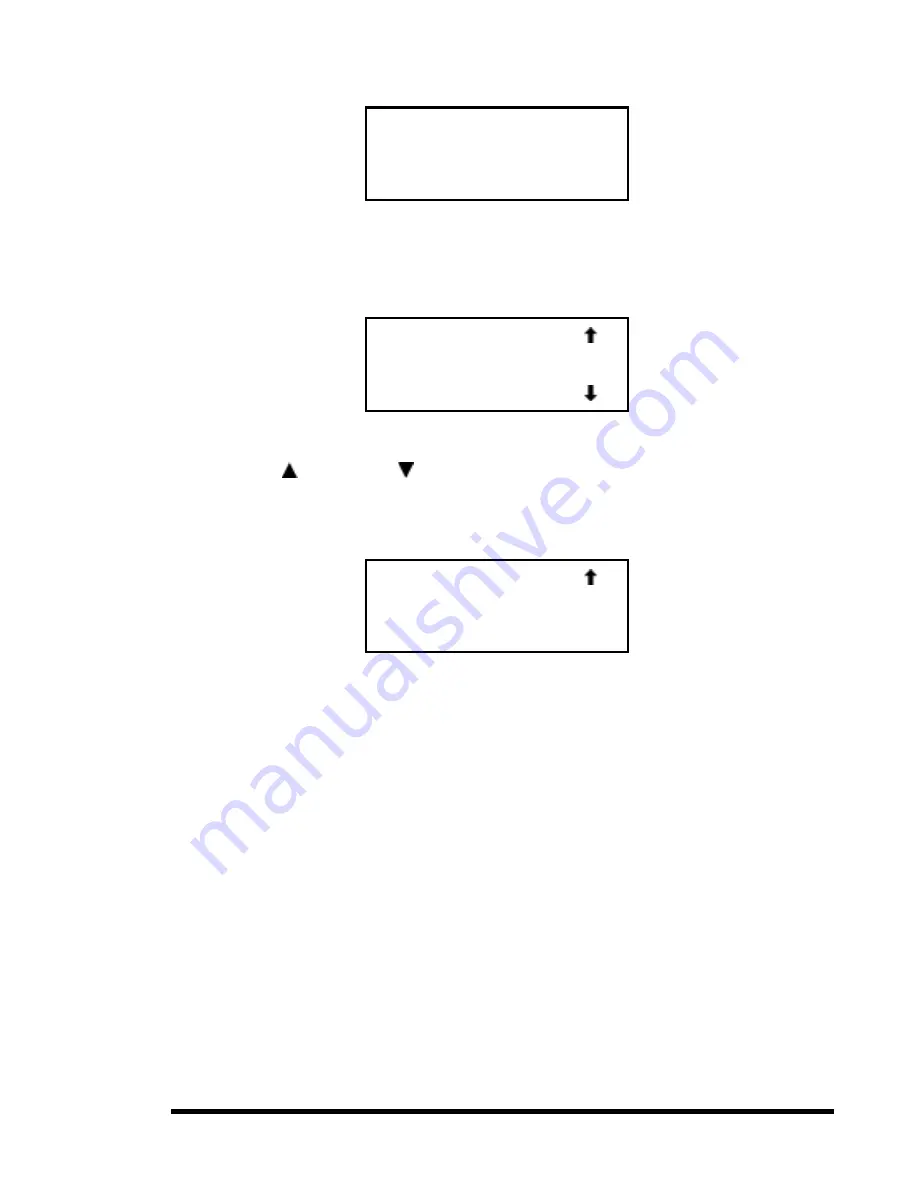
Chapter 3 - Operation
61
Figure 3-20
Panel Locked Screen
When you press the
Enter
button, the screen in Figure 3-21 appears.
Figure 3-21
Code Entry Submenu
Using the button and the button, set the first digit of the unlock code. Press the
Enter
button to move the cursor to the second digit and repeat the process. When you have finished,
press the
Escape
button. The screen in Figure 3-22 appears.
Figure 3-22
Code Validate Submenu
Press the
Enter
button to validate your choice. If the code is correct, the Main Menu is
displayed. If the code is incorrect, an error screen appears. If you have forgotten your unlock
code, contact your technical support representative for assistance.
Displaying Firmware Revision
You may display the library robotics firmware revision at any time by pressing the
Escape
button at the Default Screen to display the Show Status Menu. It appears as one of the items
on the Library Status submenu of the Show Status Menu. It is also displayed on line 2 of the
POST Screen and the Initialization Screens.
Displaying Error Logs
To display the error history of the module, you need to use the Show History menu. Access it
as follows.
Front Panel Locked
ENTER to Unlock
ESCAPE to Exit
Unlock Code
" "
Unlock Code
*"XXXX"
ENTER to Validate
ESCAPE to Exit
Summary of Contents for DLT LibraryXpress Series
Page 8: ......
Page 20: ......
Page 52: ......
Page 80: ......
Page 92: ......
Page 130: ......
Page 134: ...126 Appendix A Specifications...
Page 135: ...Appendix A Specifications 127 a p a c i t y C C a pa city C C...
Page 136: ...128 Appendix A Specifications...
Page 138: ......
Page 140: ......






























