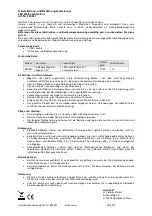Summary of Contents for Smart Sensor ZFX-C
Page 2: ......
Page 125: ...Additional Functions 122 ZFX C User s Manual MEMO ...
Page 135: ...Checking Adjusting the Measurement ADJ Mode 132 ZFX C User s Manual MEMO ...
Page 221: ...Menu List 218 ZFX C User s Manual MEMO ...
Page 225: ...INDEX 222 ZFX C User s Manual MEMO ...
Page 226: ...INDEX ZFX C User s Manual 8 APPENDICES 223 MEMO ...