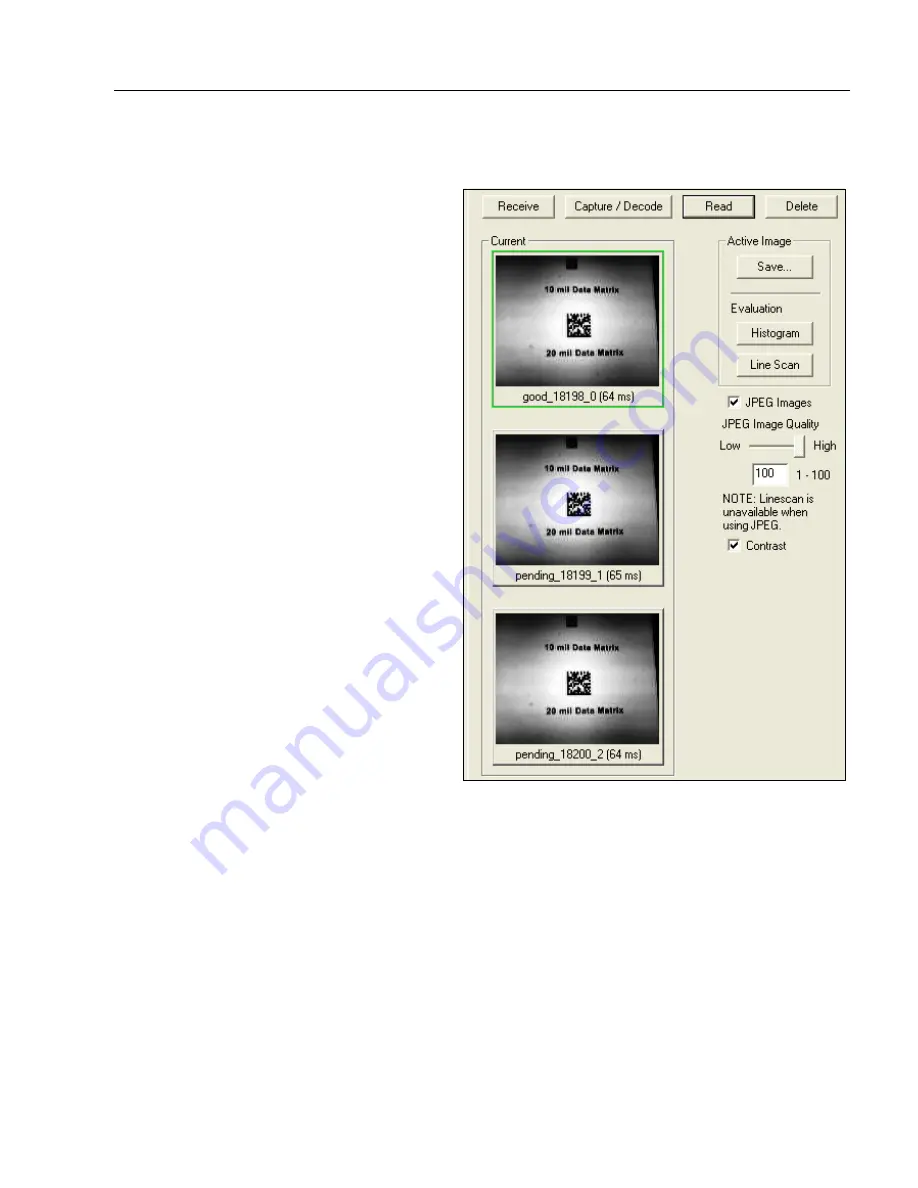
MicroHAWK Engine Integration Guide
11-5
Camera and IP Setup
Evaluation
In
Evaluation
, you can view images
currently in the reader, capture and
decode a symbol, save it as a digital
file, and perform histogram and line
scan evaluations.
When you click on the
Evaluation
tab,
you will see the images that are currently
stored in the reader.
Click
Receive
to refresh this view.
Click
Capture/Decode
to display the
current stored image. Only one capture
and decode event will occur, regardless
of read cycle settings.
Click
Read
to trigger a read cycle. If
there is enough time in the read cycle,
up to 32 good reads (or 6 full-scale
images) can be captured and displayed,
depending on the size of the images,
and depending on the number enabled
in
Number of Captures
under
Capture
Mode
in the
Camera Setup
menu tree
to the left of the tabs.
If you click
Save
, the current image will
be saved to the location of your choice.
Note:
An image can only be saved in the
format in which it was uploaded to
ESP
.
JPEG images will be saved as
.jpg
, and
bitmaps will be saved as
.bmp
.
When you click the
JPEG Image
box,
notice that the
Line Scan
button is grayed out.
The JPEG option allows faster captures and transfers, but since the JPEG standard compresses
image data, it is not suitable for the more rigorous demands of line scan evaluation.
JPEG also allows you to adjust the image quality (resolution) by adjusting the sliding tab
between 1 and 100, 1 being the lowest quality and 100 being the highest.
When possible, use the highest quality; when image transfer speed must be increased,
use a lower image quality setting. Adjustments for this setting will depend on your specific
hardware and software limitations.
Summary of Contents for MicroHAWK
Page 1: ...MicroHAWK Engine Integration Guide P N 84 9007100 02 Rev B...
Page 74: ...2 18 MicroHAWK Engine Integration Guide Send Receive Options...
Page 78: ...3 4 MicroHAWK Engine Integration Guide Optical Requirements Optical Requirements Base Side...
Page 79: ...MicroHAWK Engine Integration Guide 3 5 Integration Viewing Port Specifications...
Page 80: ...3 6 MicroHAWK Engine Integration Guide Expansion Connector FPC Expansion Connector FPC...
Page 101: ...MicroHAWK Engine Integration Guide 4 21 Communications Keyboard Languages...
Page 102: ...4 22 MicroHAWK Engine Integration Guide USB HID Keyboard Keyboard Languages continued...
Page 103: ...MicroHAWK Engine Integration Guide 4 23 Communications Keyboard Languages continued...
Page 108: ...4 28 MicroHAWK Engine Integration Guide Entering ASCII Characters as Hex Values...
Page 120: ...5 12 MicroHAWK Engine Integration Guide Additional Notes about Calibration...
Page 148: ...6 28 MicroHAWK Engine Integration Guide Minimum Good Reads...
Page 188: ...7 40 MicroHAWK Engine Integration Guide DotCode...
Page 238: ...8 50 MicroHAWK Engine Integration Guide Image Push to Host Detailed Setup...
Page 268: ...10 14 MicroHAWK Engine Integration Guide New Master Pin...
Page 296: ...11 28 MicroHAWK Engine Integration Guide Set License...
Page 314: ...12 18 MicroHAWK Engine Integration Guide Request All Configuration Database Settings...
















































