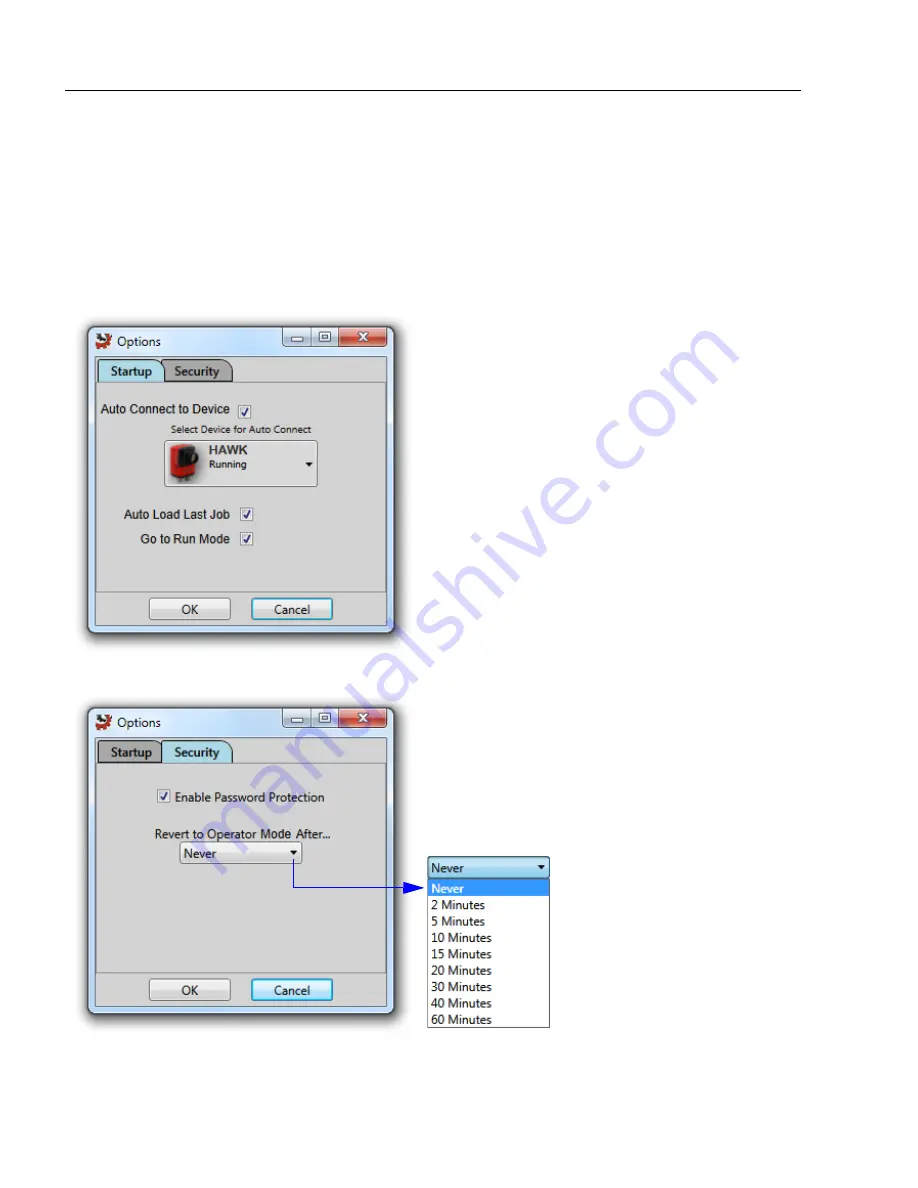
1-34
MicroHAWK Engine Integration Guide
Save Configuration in ESP
AutoVISION Options
The
AutoVISION Options
dialog allows you to control AutoVISION's startup behavior and
security settings. On the
Startup
tab, you can set the software to Auto Connect to a
smart camera that you select from the dropdown menu, to Auto Load the most recent job,
and to go directly to Run mode at startup. You can also password protect the user interface
from the
Security
tab.
Startup
Security
Auto Connect to Device:
When this option
is selected, AutoVISION will connect to the
current device automatically the next time
the software is opened.
Auto Load Last Job:
When this option is
selected, AutoVISION will automatically
load the most recent job the next time the
software is opened.
Go to Run Mode:
When this option is
selected, AutoVISION will skip the Connect,
Image, and Edit steps and open in Run mode.
Enable Password Protection:
Password
protection is disabled by default. Selecting this
option imposes four separate AutoVISION
access levels: Operator, Supervisor, Engineer,
and Administrator. Passwords can only be
changed by an Administrator, and only an
Administrator can return to the Security tab.
Revert to Operator Mode
After...:
When password
protection is enabled, you
can use this dropdown menu
to specify a period of inactivity
after which AutoVISION will
revert to Operator mode,
which limits access to the
Run view.
Summary of Contents for MicroHAWK
Page 1: ...MicroHAWK Engine Integration Guide P N 84 9007100 02 Rev B...
Page 74: ...2 18 MicroHAWK Engine Integration Guide Send Receive Options...
Page 78: ...3 4 MicroHAWK Engine Integration Guide Optical Requirements Optical Requirements Base Side...
Page 79: ...MicroHAWK Engine Integration Guide 3 5 Integration Viewing Port Specifications...
Page 80: ...3 6 MicroHAWK Engine Integration Guide Expansion Connector FPC Expansion Connector FPC...
Page 101: ...MicroHAWK Engine Integration Guide 4 21 Communications Keyboard Languages...
Page 102: ...4 22 MicroHAWK Engine Integration Guide USB HID Keyboard Keyboard Languages continued...
Page 103: ...MicroHAWK Engine Integration Guide 4 23 Communications Keyboard Languages continued...
Page 108: ...4 28 MicroHAWK Engine Integration Guide Entering ASCII Characters as Hex Values...
Page 120: ...5 12 MicroHAWK Engine Integration Guide Additional Notes about Calibration...
Page 148: ...6 28 MicroHAWK Engine Integration Guide Minimum Good Reads...
Page 188: ...7 40 MicroHAWK Engine Integration Guide DotCode...
Page 238: ...8 50 MicroHAWK Engine Integration Guide Image Push to Host Detailed Setup...
Page 268: ...10 14 MicroHAWK Engine Integration Guide New Master Pin...
Page 296: ...11 28 MicroHAWK Engine Integration Guide Set License...
Page 314: ...12 18 MicroHAWK Engine Integration Guide Request All Configuration Database Settings...
















































