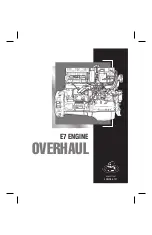MicroHAWK Engine Integration Guide
14-19
Utilities
Default/Reset/Save
Understanding and controlling your reader’s active, saved, and default settings is critical to
its successful operation.
Resets
Resets (“
A
” commands) affect only the current settings (active memory) and are not saved
for power-on.
Saved for Power-on
Power-on parameters (“
Z
” commands) are saved to NOVRAM and recalled and loaded
into current parameters when power is cycled to the reader or the
<Arp>
command is
issued.
Defaults
Defaults are
Omron Microscan
firmware settings or saved customer settings that can be
recalled, either by software or hardware reset.
Function
Serial
Cmd
ESP (first, right-click in any
menu tree)
a
a. When you right-click in a menu tree and select
Default Current Menu Settings
or
Default All ESP
Settings
, it is important to note that only
ESP
settings are defaulted. To save these defaults to the
reader itself, you need to follow up with a
Save to Reader, Send and Save
command.
Res
ets
(no
t s
aved
for power-on)
Reset
<
A
>
Save to Reader,
Send No Save
Reset and Recall Defaults
<
Ard
>
No
Reset and Recall Power-On Parameters
<
Arp
>
No
Reset and Recall Customer Default
Parameters
<
Arc
>
No
Save
d for Po
wer
-on
Save Current Settings for Power-On
<
Z
>
Save to Reader,
Send and Save
Save Current Settings as Customer
Default Parameters for Power-On
<
Zc
>
Save to Reader,
Send and Save Customer
Defaults for Power-On
b
b. Only available in ESP if enabled under the Options dropdown menu.
Recall Default Parameters and Save for
Power-On
<
Zrd
>
No
Recall Customer Default Parameters and
Save for Power-On
<
Zrc
>
No
Summary of Contents for MicroHAWK
Page 1: ...MicroHAWK Engine Integration Guide P N 84 9007100 02 Rev B...
Page 74: ...2 18 MicroHAWK Engine Integration Guide Send Receive Options...
Page 78: ...3 4 MicroHAWK Engine Integration Guide Optical Requirements Optical Requirements Base Side...
Page 79: ...MicroHAWK Engine Integration Guide 3 5 Integration Viewing Port Specifications...
Page 80: ...3 6 MicroHAWK Engine Integration Guide Expansion Connector FPC Expansion Connector FPC...
Page 101: ...MicroHAWK Engine Integration Guide 4 21 Communications Keyboard Languages...
Page 102: ...4 22 MicroHAWK Engine Integration Guide USB HID Keyboard Keyboard Languages continued...
Page 103: ...MicroHAWK Engine Integration Guide 4 23 Communications Keyboard Languages continued...
Page 108: ...4 28 MicroHAWK Engine Integration Guide Entering ASCII Characters as Hex Values...
Page 120: ...5 12 MicroHAWK Engine Integration Guide Additional Notes about Calibration...
Page 148: ...6 28 MicroHAWK Engine Integration Guide Minimum Good Reads...
Page 188: ...7 40 MicroHAWK Engine Integration Guide DotCode...
Page 238: ...8 50 MicroHAWK Engine Integration Guide Image Push to Host Detailed Setup...
Page 268: ...10 14 MicroHAWK Engine Integration Guide New Master Pin...
Page 296: ...11 28 MicroHAWK Engine Integration Guide Set License...
Page 314: ...12 18 MicroHAWK Engine Integration Guide Request All Configuration Database Settings...