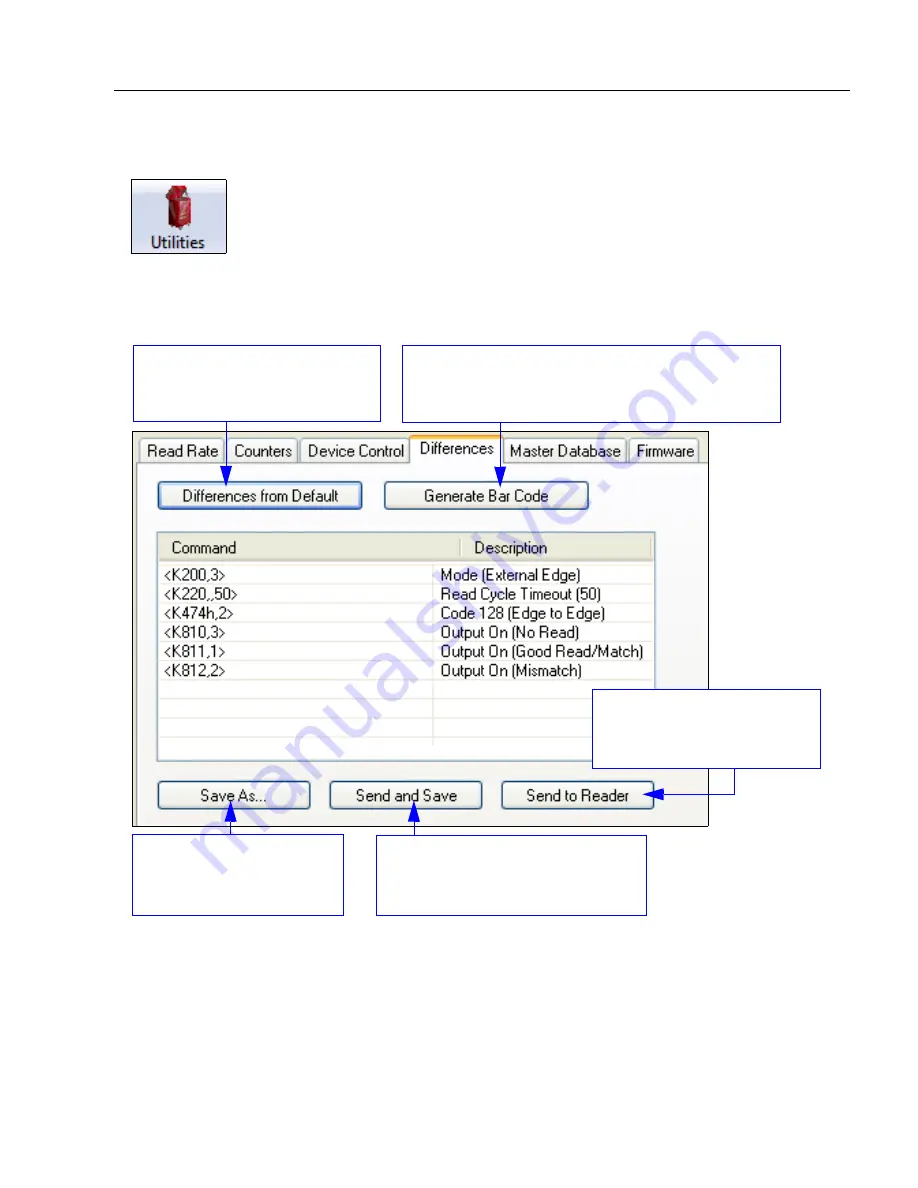
MicroHAWK Engine Integration Guide
14-9
Utilities
Differences from Default
Clicking the
Differences from Default
button will cause
ESP
to check all stored configuration
settings and compare them to default settings. All settings that are different than default
will appear in the left column (shown below), and descriptions of those settings will appear
in the right column.
• To create a symbol containing any of the command settings in the table, click
Generate
Barcode
.
• To save the
Differences from Default
report, either as plain text or as a tab-delimited
text file, click
Save As
.
• Click
Send and Save
to send the settings to the reader and save them, or
Send to
Reader
to send the settings without saving them.
Important:
To use
Differences from Default
, connect to the reader and
Receive
Reader Settings
via the
Send/Recv
button on the toolbar.
Click the
Utilities
button and then the
Differences
tab to
display the Differences from Default view.
Click this button for a list of
ESP
configuration settings that are
different than default settings.
Click
Generate Barcode
to display the
Bar Code
Dialog
. Then create configuration symbols containing
the required configuration commands.
Send configuration settings to
the reader without saving by
clicking
Send to Reader
.
Click
Save As
to save the
report as plain text or a
tab-delimited text file.
Send configuration settings to the
reader and save in ESP by clicking
Send and Save
.
Summary of Contents for MicroHAWK
Page 1: ...MicroHAWK Engine Integration Guide P N 84 9007100 02 Rev B...
Page 74: ...2 18 MicroHAWK Engine Integration Guide Send Receive Options...
Page 78: ...3 4 MicroHAWK Engine Integration Guide Optical Requirements Optical Requirements Base Side...
Page 79: ...MicroHAWK Engine Integration Guide 3 5 Integration Viewing Port Specifications...
Page 80: ...3 6 MicroHAWK Engine Integration Guide Expansion Connector FPC Expansion Connector FPC...
Page 101: ...MicroHAWK Engine Integration Guide 4 21 Communications Keyboard Languages...
Page 102: ...4 22 MicroHAWK Engine Integration Guide USB HID Keyboard Keyboard Languages continued...
Page 103: ...MicroHAWK Engine Integration Guide 4 23 Communications Keyboard Languages continued...
Page 108: ...4 28 MicroHAWK Engine Integration Guide Entering ASCII Characters as Hex Values...
Page 120: ...5 12 MicroHAWK Engine Integration Guide Additional Notes about Calibration...
Page 148: ...6 28 MicroHAWK Engine Integration Guide Minimum Good Reads...
Page 188: ...7 40 MicroHAWK Engine Integration Guide DotCode...
Page 238: ...8 50 MicroHAWK Engine Integration Guide Image Push to Host Detailed Setup...
Page 268: ...10 14 MicroHAWK Engine Integration Guide New Master Pin...
Page 296: ...11 28 MicroHAWK Engine Integration Guide Set License...
Page 314: ...12 18 MicroHAWK Engine Integration Guide Request All Configuration Database Settings...






























