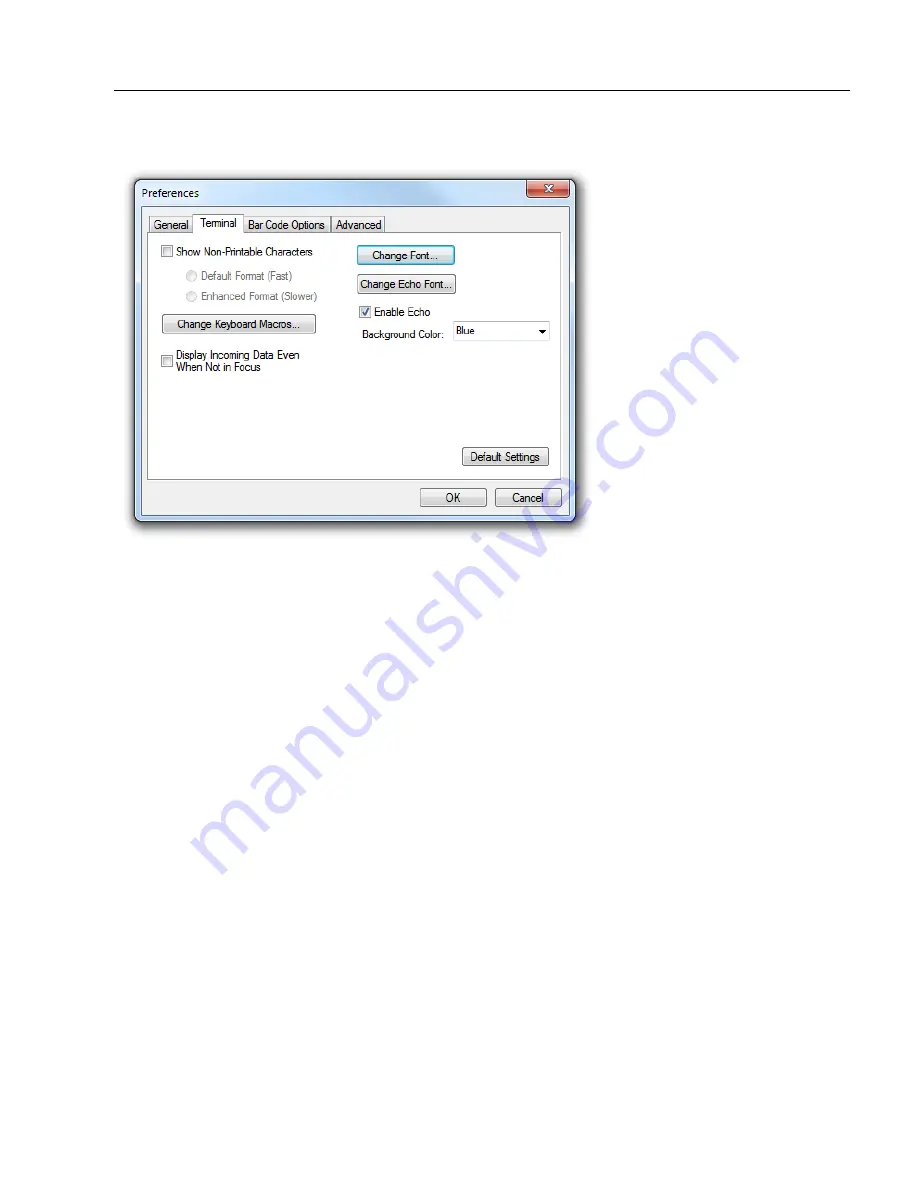
MicroHAWK Engine Integration Guide
2-7
Using ESP
Preferences > Terminal Tab
Show Non-Printable Characters
When
Show Non-Printable Characters
is enabled, characters such as “CRLF” will be
displayed in the
Terminal
window. When
Enhanced Format
is checked, the characters
are displayed with more detailed formatting.
Change Keyboard Macros
Clicking the
Change Keyboard Macros
button brings up the
Function Keys
dialog. In
this dialog you can select the desired function key and then enter your macro keystrokes
in the associated key map. For example, to make
Ctrl-F2
the keystroke to send a trigger
character, select
F2
, then in the
Ctrl
row, enter
<trigger character>
and click
OK
. Then
whenever the
Ctrl-F2
keystroke is pressed, the trigger character will start the read cycle.
Note:
The
F1
key is reserved for opening
ESP
Help and the
F3
key is reserved for the
Find Next
function.
Change Font
Allows you to modify the font used for decode data received from the reader on the
Terminal
screen.
Change Echo Font
Allows you to modify the font used for command characters typed into the
Terminal
view.
Enable Echo
Allows you to enter command characters in
Terminal
.
Display Incoming Data Even When Not in Focus
When
Display Incoming Data Even When Not in Focus
is enabled, data from the reader
will continue to appear in the terminal even when
ESP
is not the top window.
Summary of Contents for MicroHAWK
Page 1: ...MicroHAWK Engine Integration Guide P N 84 9007100 02 Rev B...
Page 74: ...2 18 MicroHAWK Engine Integration Guide Send Receive Options...
Page 78: ...3 4 MicroHAWK Engine Integration Guide Optical Requirements Optical Requirements Base Side...
Page 79: ...MicroHAWK Engine Integration Guide 3 5 Integration Viewing Port Specifications...
Page 80: ...3 6 MicroHAWK Engine Integration Guide Expansion Connector FPC Expansion Connector FPC...
Page 101: ...MicroHAWK Engine Integration Guide 4 21 Communications Keyboard Languages...
Page 102: ...4 22 MicroHAWK Engine Integration Guide USB HID Keyboard Keyboard Languages continued...
Page 103: ...MicroHAWK Engine Integration Guide 4 23 Communications Keyboard Languages continued...
Page 108: ...4 28 MicroHAWK Engine Integration Guide Entering ASCII Characters as Hex Values...
Page 120: ...5 12 MicroHAWK Engine Integration Guide Additional Notes about Calibration...
Page 148: ...6 28 MicroHAWK Engine Integration Guide Minimum Good Reads...
Page 188: ...7 40 MicroHAWK Engine Integration Guide DotCode...
Page 238: ...8 50 MicroHAWK Engine Integration Guide Image Push to Host Detailed Setup...
Page 268: ...10 14 MicroHAWK Engine Integration Guide New Master Pin...
Page 296: ...11 28 MicroHAWK Engine Integration Guide Set License...
Page 314: ...12 18 MicroHAWK Engine Integration Guide Request All Configuration Database Settings...






























