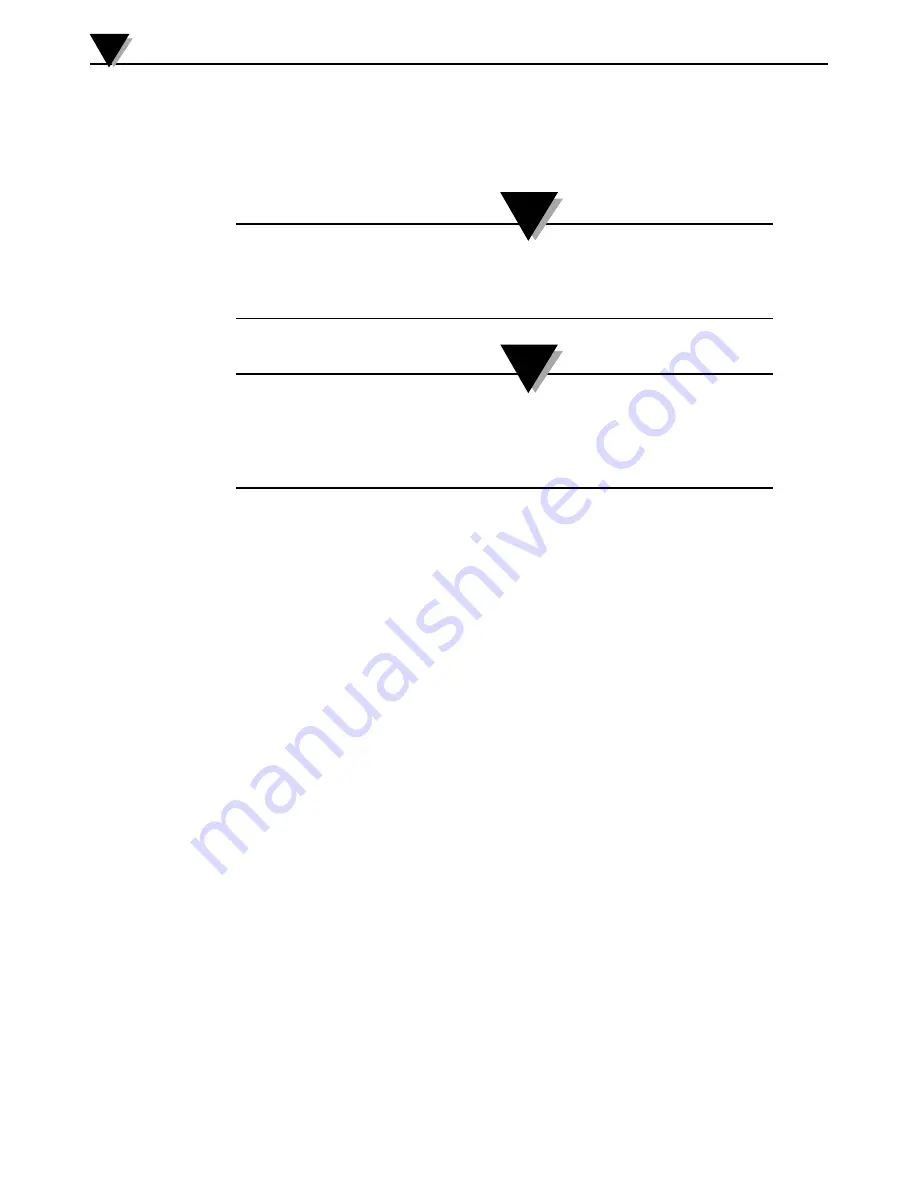
5.1.3 Pairing Multiple Transmitters With One Smart Device
You are able to pair the UWBT Android app with up to 4 different transmitters.
After pairing with your first transmitter, repeat the previous steps for each new
transmitter you would like to use.
Make sure to pair with one transmitter at a time. Attempting to
pair with multiple transmitters simultaneously may lead to pairing
errors.
You cannot pair the same transmitter with multiple smartphones
or tablets. In order to view a transmitter’s information on a
different smart device, you will need to unpair the transmitter
from the UWBT app.
5.1.4 Unpairing a Transmitter From A Smart Device
To unpair a transmitter, follow the instructions below:
1. In your UWBT app, go to the “Transmitter Pairing” settings
2. Highlight the transmitter in the “Paired Transmitter” list
3. Click on the “Unpair” button
4. You will be prompted “Are you sure you want to unpair?” – Click “yes”
5. Now you have successfully disconnected the UWBT transmitter. You can either turn
the unit off using the slide switch, or pair it with another tablet/smartphone.
5.1.5 Lost Connection - Timeout
In order to save transmitter battery life, the UWBT is designed for a 2-minute
connection timeout. This means that if your transmitter is switched on, but is
not communicating with the smart device (is not paired) for 2 minutes or longer,
it will go out of discovery mode. In the case that this happens, you will need to
re-pair the device as outlined at the beginning of this chapter.
5.1.6 Transmitter
Bluetooth Wireless RF Range
The UWBT transmitter may also unpair if you take your tablet out of its
recommended Bluetooth wireless RF range. This range is shorter if there are
obstructions such as walls between the transmitter and smart device. If the
transmitter is disconnected, you will need to re-pair it to the smart device as
outlined at the beginning of this chapter.
In the settings screen, there is a bar graphic that displays Bluetooth wireless
signal strength. 5 filled bars indicate 100% signal strength, 4 bars indicate 80%
signal strength, and so on. You can use this graphic to determine whether you
are within the RF range.
Software Instructions (Android)
5
5-3
NOTE:
NOTE:






























