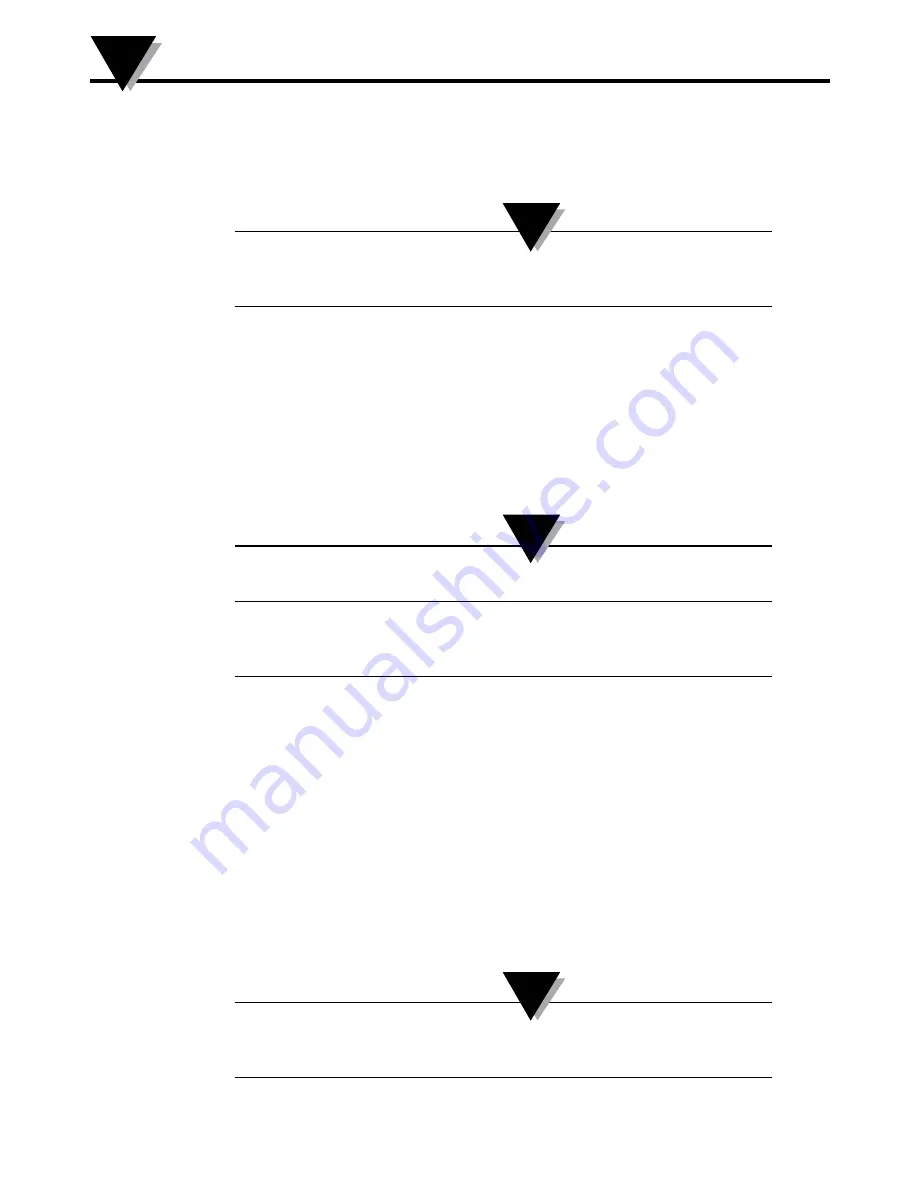
Section 3 - Software Instructions (iOS & Android)
The UWBT mobile app works on both smartphones and tablets. For tablets, the app works
in both portrait and landscape mode; for smartphones, the app works in portrait mode
only.
Please see the UWBT spec sheet on omega.com for a full list of
tested iOS and Android enabled devices.
3.1 Connecting To The UWBT Transmitter
After downloading the Omega UWBT app, you will be able to connect your
transmitter to your smart device. See Section 1 for where to find the apps online.
3.2 Using Cloud Services With The UWBT App
The UWBT app allows you to connect directly to most major cloud services, so
that you can easily save and send your logged data. Below are instructions on
setting up these services for use with the UWBT app.
iCloud uploads are only available on the UWBT iOS app.
iCloud does not require login when in use with the UWBT iOS
app.
3.2.1 Google Drive
If you don’t have a Google account go to https://accounts.google.com/signup,
fill out the registration form and follow further instructions sent from Google
team to activate the account. You need to add your newly created Google
account to the device where you’re going to use the UWBT application. Go to the
device settings, select Accounts, then click add account->Google->existing and
add your Google account Credentials. You can also skip online registration and
go straight to the device and after selecting “add account” specify “Google->new
account” and this will create a new account automatically for you.
If you already have an account you can go to the UWBT application, select the
file to be sent from logging settings menu, select Google Drive from the cloud
selection spinner box and press send. After that you will see a new pane with the
Gmail accounts registered on your device:
Google Drive uploads from the UWBT app do not work for an
Amazon Fire smart device.
3-1
Software Instructions (iOS and Android)
3
NOTE:
NOTE:
NOTE:






























