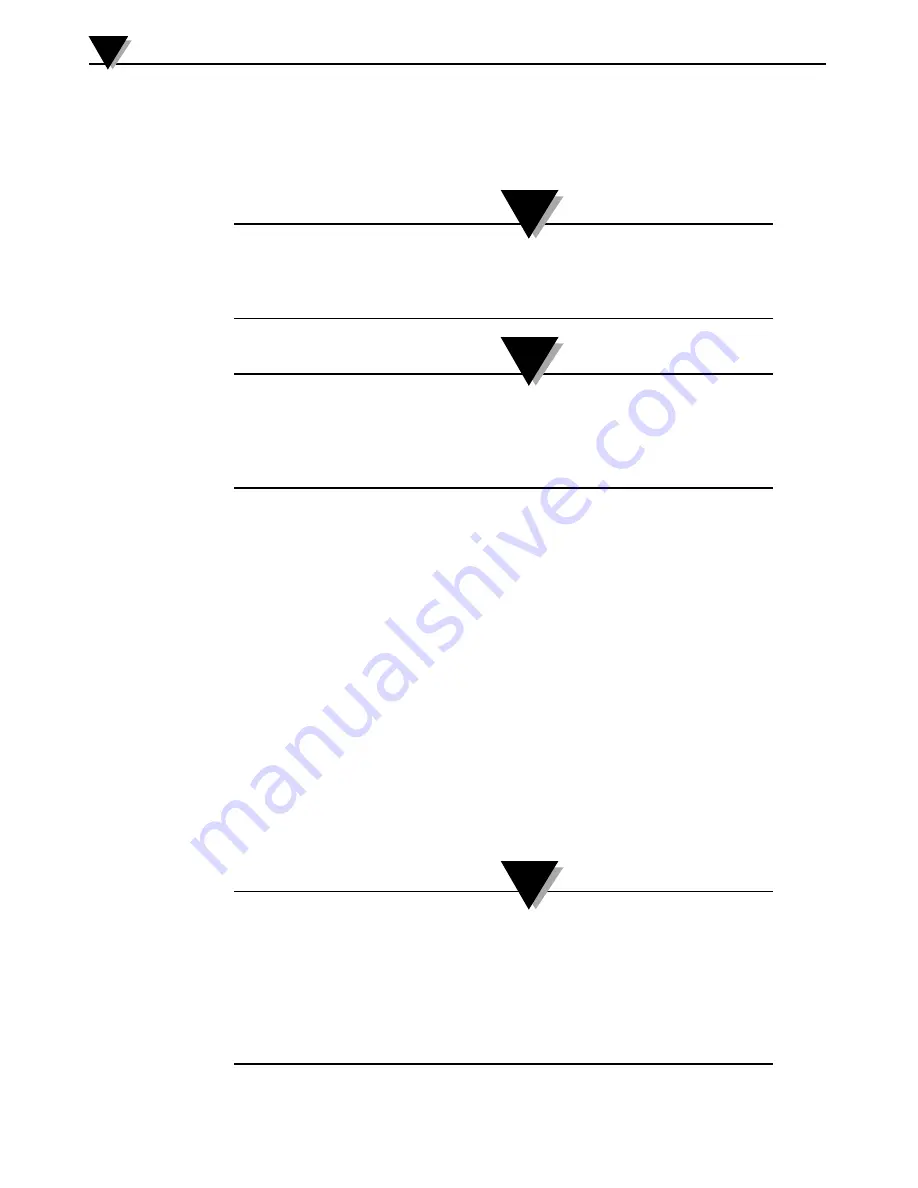
4-4
4.1.4 Pairing Multiple Transmitters With One Smart Device
You are able to pair the UWBT iOS app with up to 3 different transmitters.
After pairing with your first transmitter, repeat the steps above for each new
transmitter you would like to use.
Make sure to pair with one transmitter at a time. Attempting to
pair with multiple transmitters simultaneously may lead to pairing
errors.
You cannot pair the same transmitter with multiple smartphones
or tablets. In order to view a transmitter’s information on a
different tablet, you will need to unpair the transmitter from the
UWBT app.
4.1.5 Unpairing A Transmitter From A Smart Device
To unpair a transmitter, follow the instructions below:
1. In your UWBT app, go to the “Transmitter Pairing” settings
2. Highlight the transmitter in the “Paired Transmitter” list
3. Click on the “Unpair” button
4. You will be prompted “Are you sure you want to unpair?” – Click “Yes”
5. Now you have successfully disconnected the UWBT transmitter. You can either turn the
unit off using the slide switch, or pair it with another tablet/smartphone.
4.1.6 Lost Connection - Time Out
In order to save transmitter battery life, the UWBT is designed for a 2-minute
connection timeout. This means that if your transmitter is switched on, but is
not communicating with the smart device (is not paired) for 2 minutes or longer,
it will go out of discovery mode. In the case that this happens, you will need to
re-pair the device as outlined at the beginning of this chapter.
In the case that you repeatedly lose connection with your
UWBT transmitter, try the following methods. First, close the app
completely, by double-clicking the home key and swiping the
UWBT app off of the page. After closing the UWBT app, forget
the UWBT transmitter in your
Bluetooth
settings – go to ‘Settings’
➞
‘
Bluetooth
’
➞
select the ‘Information’ icon for your transmitter
➞
click ‘Forget this device’.
4-4
NOTE:
NOTE:
NOTE:
Software Instructions (iOS)
4






























