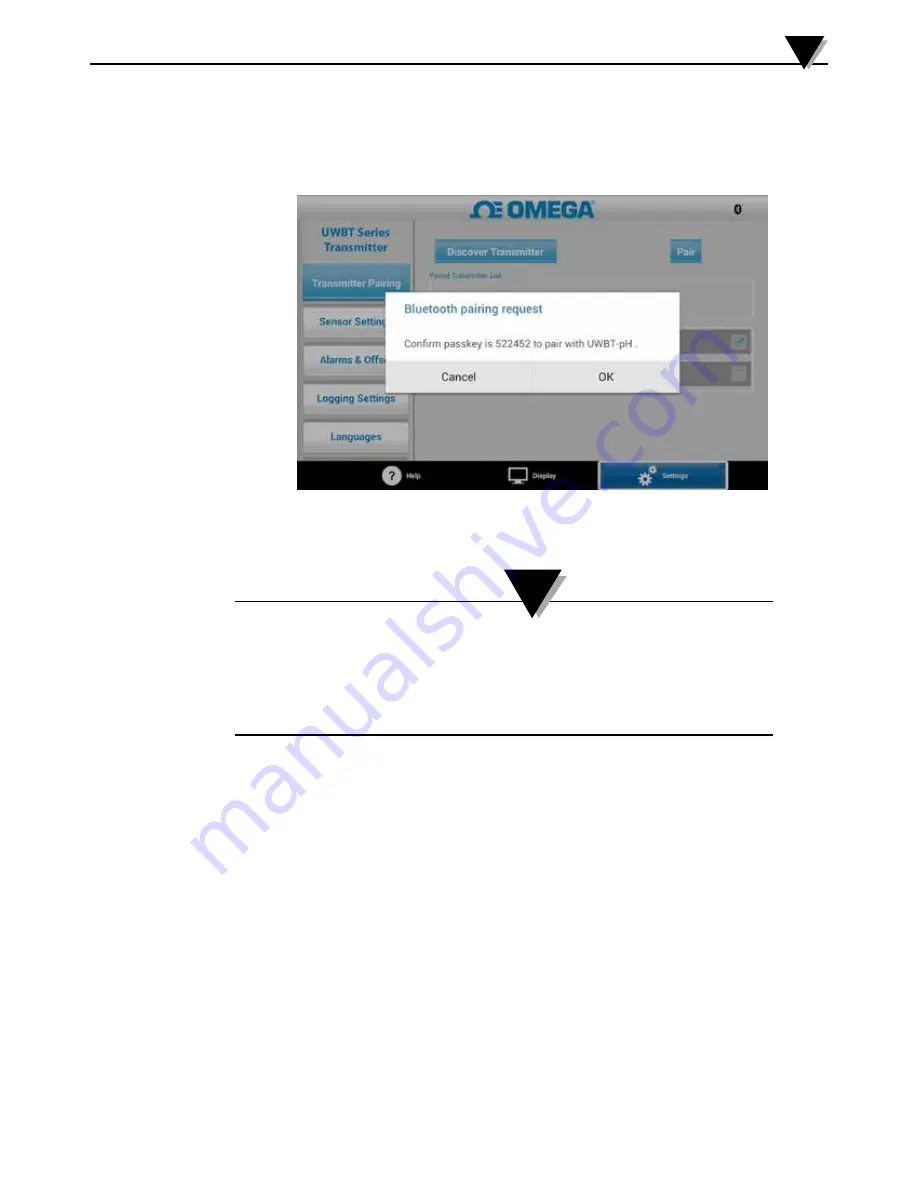
7. Click on the “Pair” button.
8. The smart device will create a prompt asking if you would like to pair with the specific
transmitter. Click “OK”. (Please note that this prompt only pops up during your first
time pairing with a transmitter.)
Figure 5-2.
Bluetooth Wireless Pairing Request Screen
9. You are ready to display and log data
Having the transmitter paired with the UWBT app does not
mean that transmission is active. You must either be in the
“Display”/”Settings” screens, or be logging data, for the
Bluetooth
transmission to be active. Otherwise, the transmitter
will unpair after 2 minutes.
5.1.2 Pairing When Your Transmitter Is Not On The “Discovered Transmitter”
List
In the case that your UWBT transmitter does not show up in the “Discovered
Transmitter” list, follow the instructions below:
1. Make sure that your UWBT transmitter is on.
2. In your UWBT app, go to the “Transmitter Pairing” settings
3. Hold down the transmitter’s “Pair” button for 2 seconds, – this will put the sensor in
discovery mode.
4. Click the “Discover Transmitter” button
5. The transmitter should now show up in the “Discovered Transmitter” list
6. In the “Discovered Transmitter” list, select the transmitter you would like to pair with.
7. Click on the “Pair” button.
8. You are ready to display and log data!
Software Instructions (Android)
5
5-2
NOTE:






























